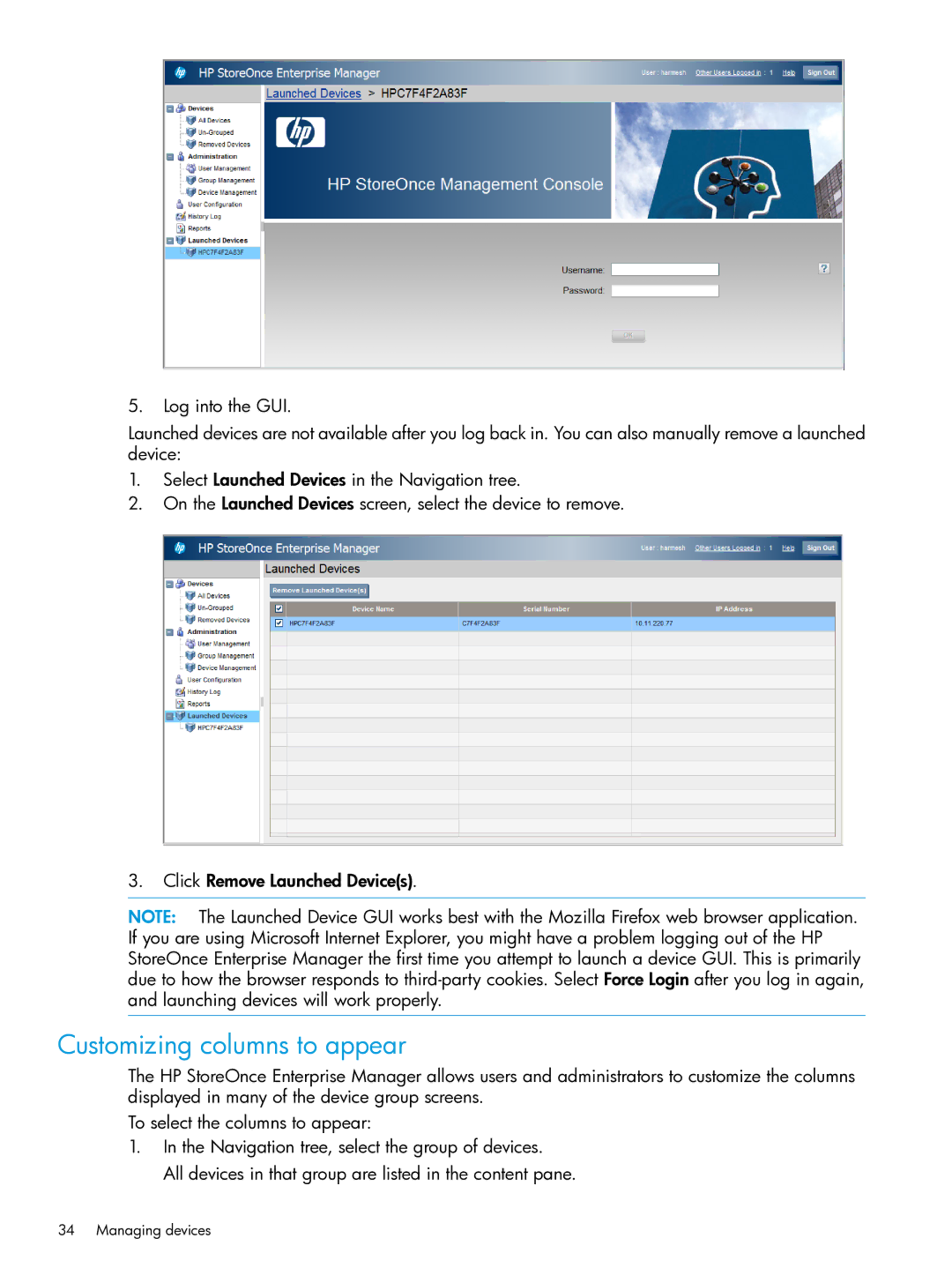5.Log into the GUI.
Launched devices are not available after you log back in. You can also manually remove a launched device:
1.Select Launched Devices in the Navigation tree.
2.On the Launched Devices screen, select the device to remove.
3.Click Remove Launched Device(s).
NOTE: The Launched Device GUI works best with the Mozilla Firefox web browser application. If you are using Microsoft Internet Explorer, you might have a problem logging out of the HP StoreOnce Enterprise Manager the first time you attempt to launch a device GUI. This is primarily due to how the browser responds to
Customizing columns to appear
The HP StoreOnce Enterprise Manager allows users and administrators to customize the columns displayed in many of the device group screens.
To select the columns to appear:
1.In the Navigation tree, select the group of devices.
All devices in that group are listed in the content pane.
34 Managing devices