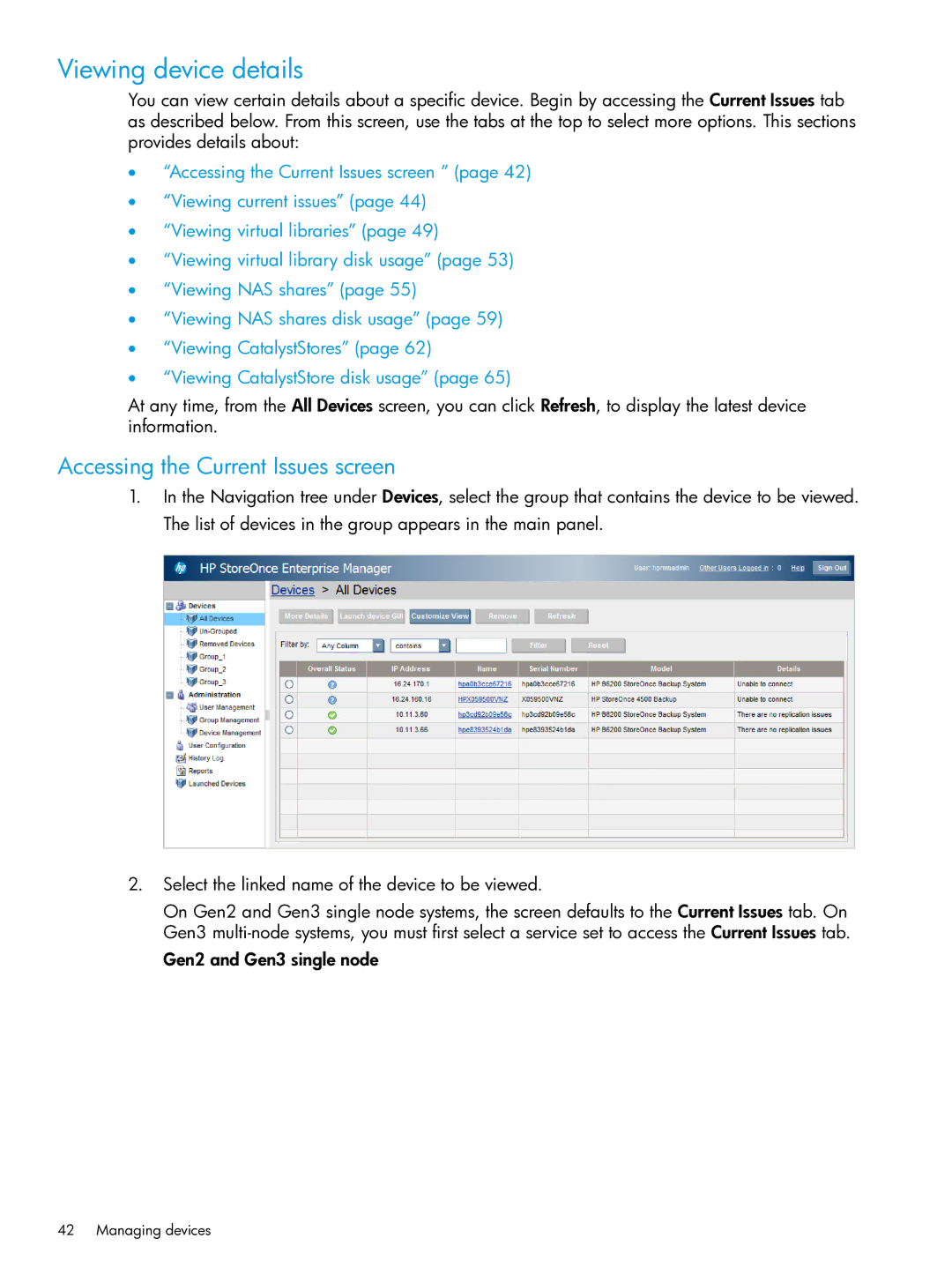Viewing device details
You can view certain details about a specific device. Begin by accessing the Current Issues tab as described below. From this screen, use the tabs at the top to select more options. This sections provides details about:
•“Accessing the Current Issues screen ” (page 42)
•“Viewing current issues” (page 44)
•“Viewing virtual libraries” (page 49)
•“Viewing virtual library disk usage” (page 53)
•“Viewing NAS shares” (page 55)
•“Viewing NAS shares disk usage” (page 59)
•“Viewing CatalystStores” (page 62)
•“Viewing CatalystStore disk usage” (page 65)
At any time, from the All Devices screen, you can click Refresh, to display the latest device information.
Accessing the Current Issues screen
1.In the Navigation tree under Devices, select the group that contains the device to be viewed. The list of devices in the group appears in the main panel.
2.Select the linked name of the device to be viewed.
On Gen2 and Gen3 single node systems, the screen defaults to the Current Issues tab. On Gen3
Gen2 and Gen3 single node