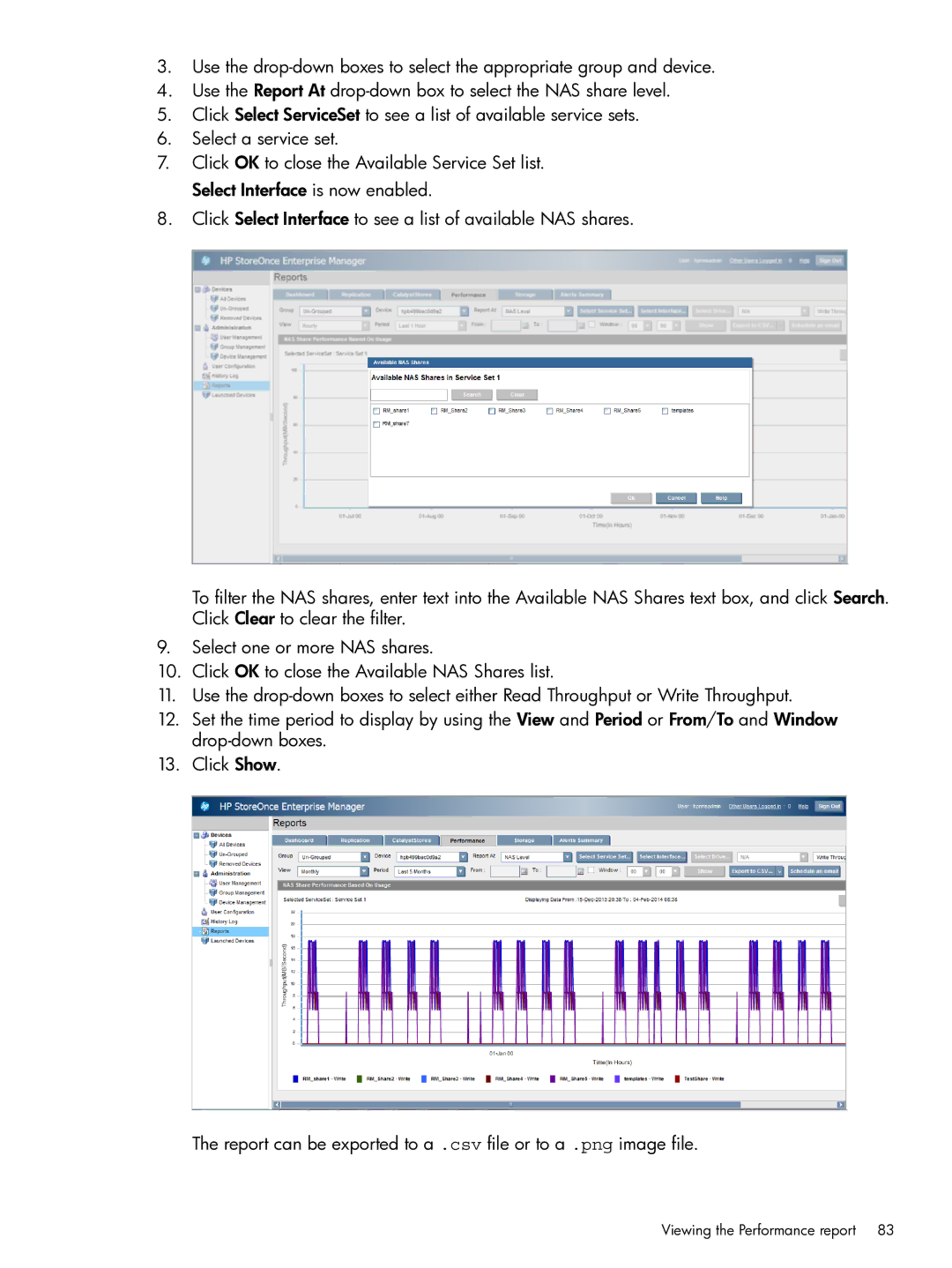3.Use the
4.Use the Report At
5.Click Select ServiceSet to see a list of available service sets.
6.Select a service set.
7.Click OK to close the Available Service Set list. Select Interface is now enabled.
8.Click Select Interface to see a list of available NAS shares.
To filter the NAS shares, enter text into the Available NAS Shares text box, and click Search. Click Clear to clear the filter.
9.Select one or more NAS shares.
10.Click OK to close the Available NAS Shares list.
11.Use the
12.Set the time period to display by using the View and Period or From/To and Window
13.Click Show.
The report can be exported to a .csv file or to a .png image file.