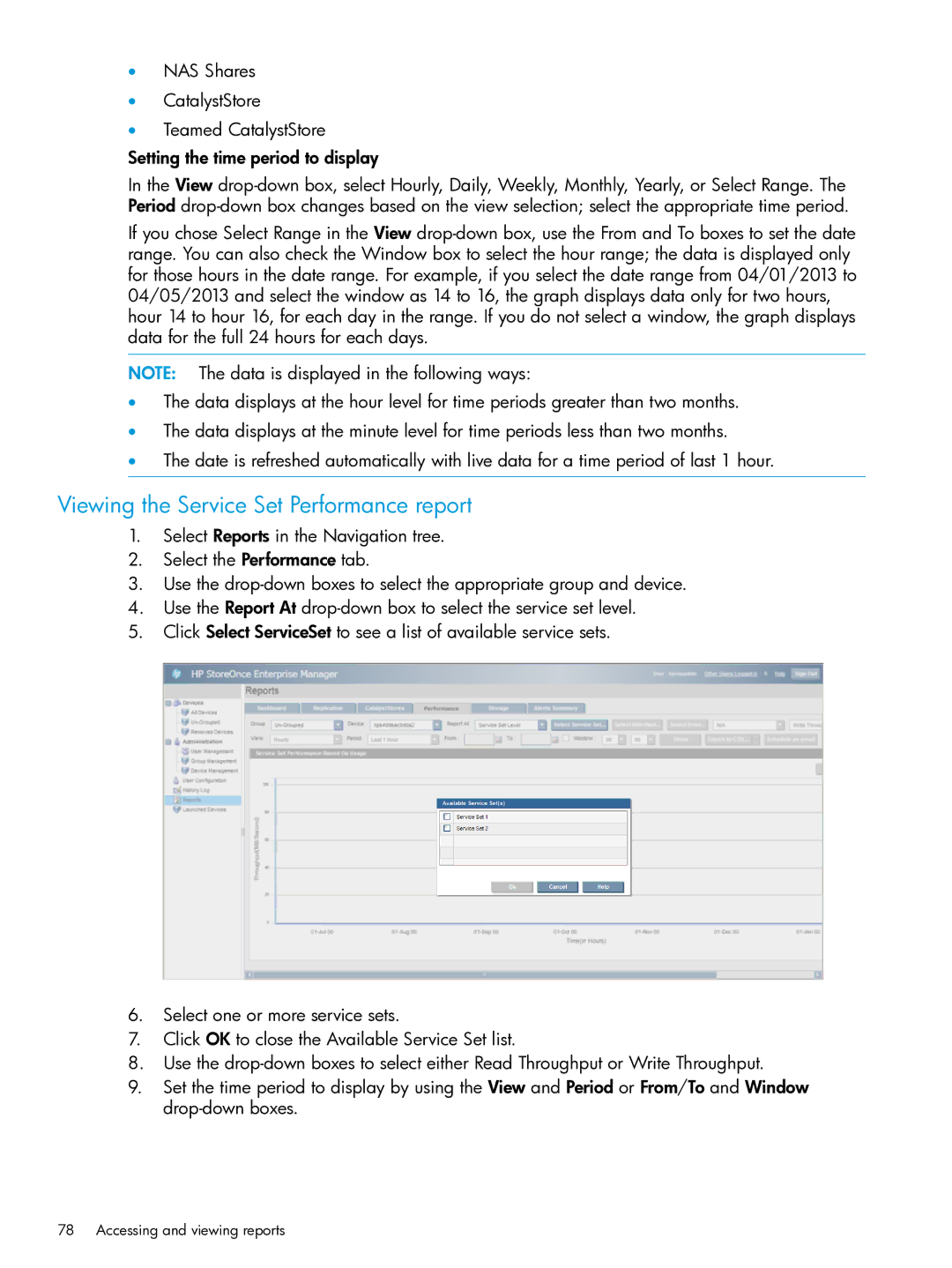•NAS Shares
•CatalystStore
•Teamed CatalystStore
Setting the time period to display
In the View
If you chose Select Range in the View
NOTE: The data is displayed in the following ways:
•The data displays at the hour level for time periods greater than two months.
•The data displays at the minute level for time periods less than two months.
•The date is refreshed automatically with live data for a time period of last 1 hour.
Viewing the Service Set Performance report
1.Select Reports in the Navigation tree.
2.Select the Performance tab.
3.Use the
4.Use the Report At
5.Click Select ServiceSet to see a list of available service sets.
6.Select one or more service sets.
7.Click OK to close the Available Service Set list.
8.Use the
9.Set the time period to display by using the View and Period or From/To and Window