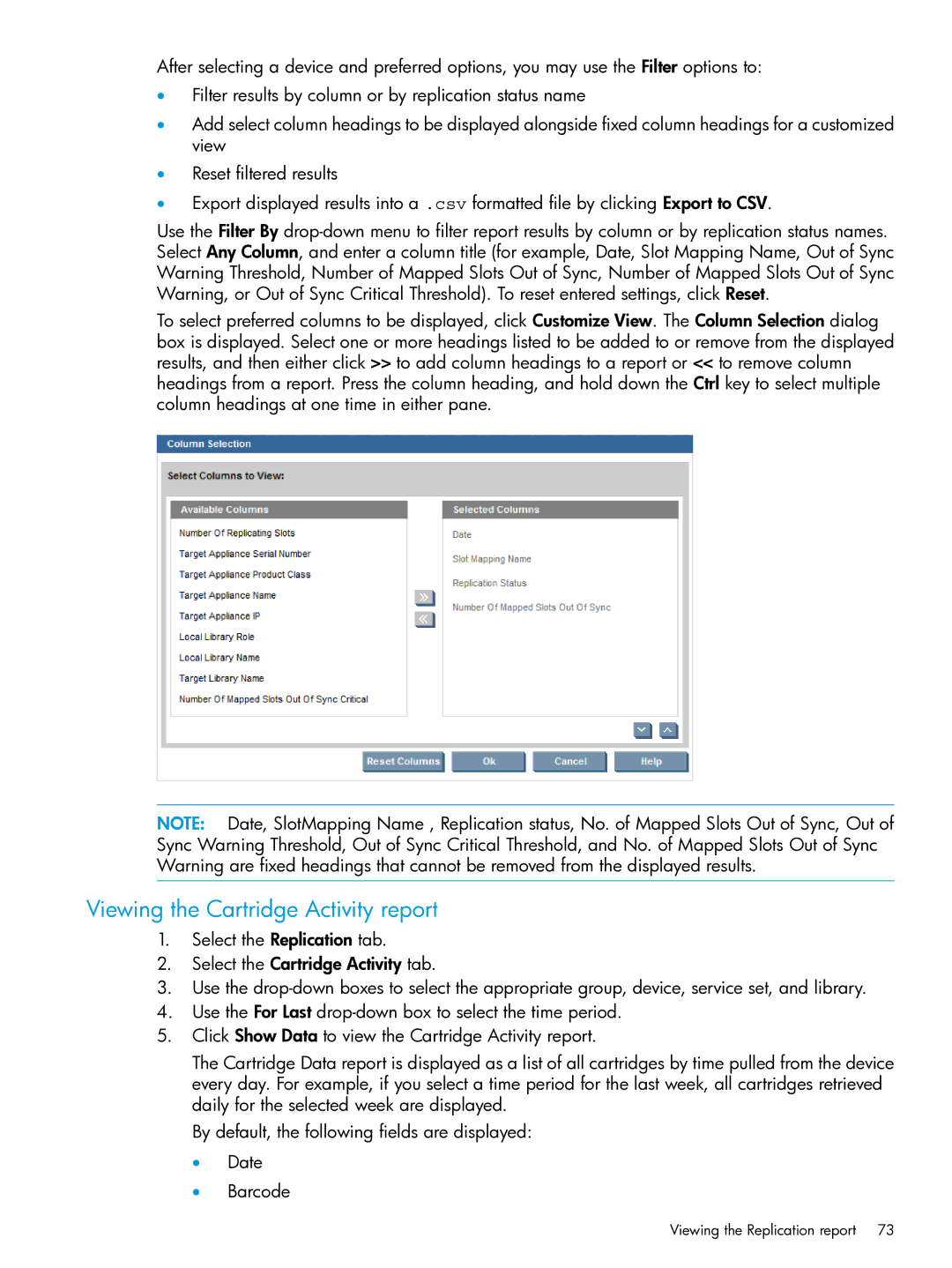After selecting a device and preferred options, you may use the Filter options to:
•Filter results by column or by replication status name
•Add select column headings to be displayed alongside fixed column headings for a customized view
•Reset filtered results
•Export displayed results into a .csv formatted file by clicking Export to CSV.
Use the Filter By
To select preferred columns to be displayed, click Customize View. The Column Selection dialog box is displayed. Select one or more headings listed to be added to or remove from the displayed results, and then either click >> to add column headings to a report or << to remove column headings from a report. Press the column heading, and hold down the Ctrl key to select multiple column headings at one time in either pane.
NOTE: Date, SlotMapping Name , Replication status, No. of Mapped Slots Out of Sync, Out of Sync Warning Threshold, Out of Sync Critical Threshold, and No. of Mapped Slots Out of Sync Warning are fixed headings that cannot be removed from the displayed results.
Viewing the Cartridge Activity report
1.Select the Replication tab.
2.Select the Cartridge Activity tab.
3.Use the
4.Use the For Last
5.Click Show Data to view the Cartridge Activity report.
The Cartridge Data report is displayed as a list of all cartridges by time pulled from the device every day. For example, if you select a time period for the last week, all cartridges retrieved daily for the selected week are displayed.
By default, the following fields are displayed:
•Date
•Barcode
Viewing the Replication report | 73 |