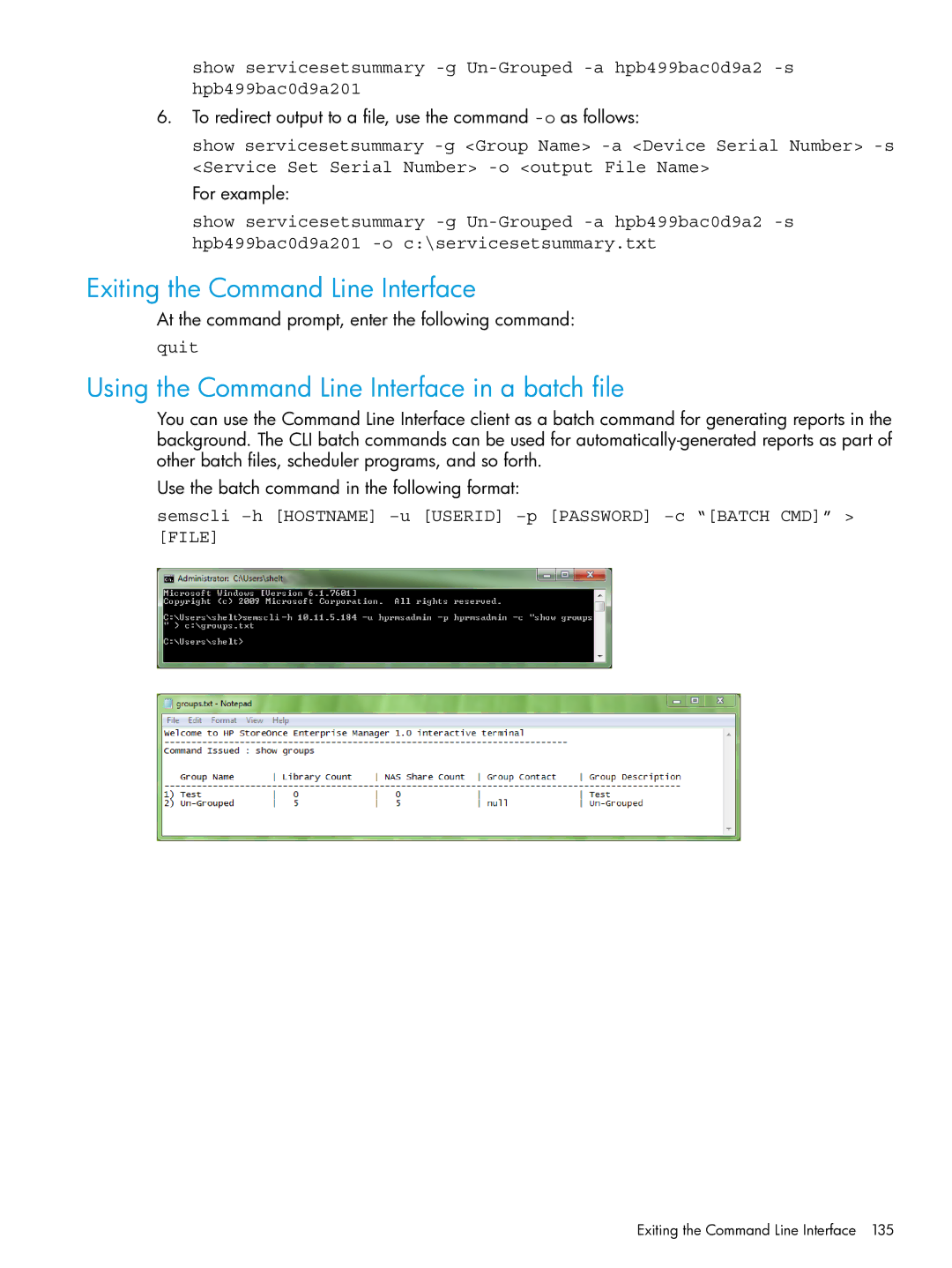show servicesetsummary
6.To redirect output to a file, use the command
show servicesetsummary
For example:
show servicesetsummary
Exiting the Command Line Interface
At the command prompt, enter the following command:
quit
Using the Command Line Interface in a batch file
You can use the Command Line Interface client as a batch command for generating reports in the background. The CLI batch commands can be used for
Use the batch command in the following format:
semscli
Exiting the Command Line Interface 135