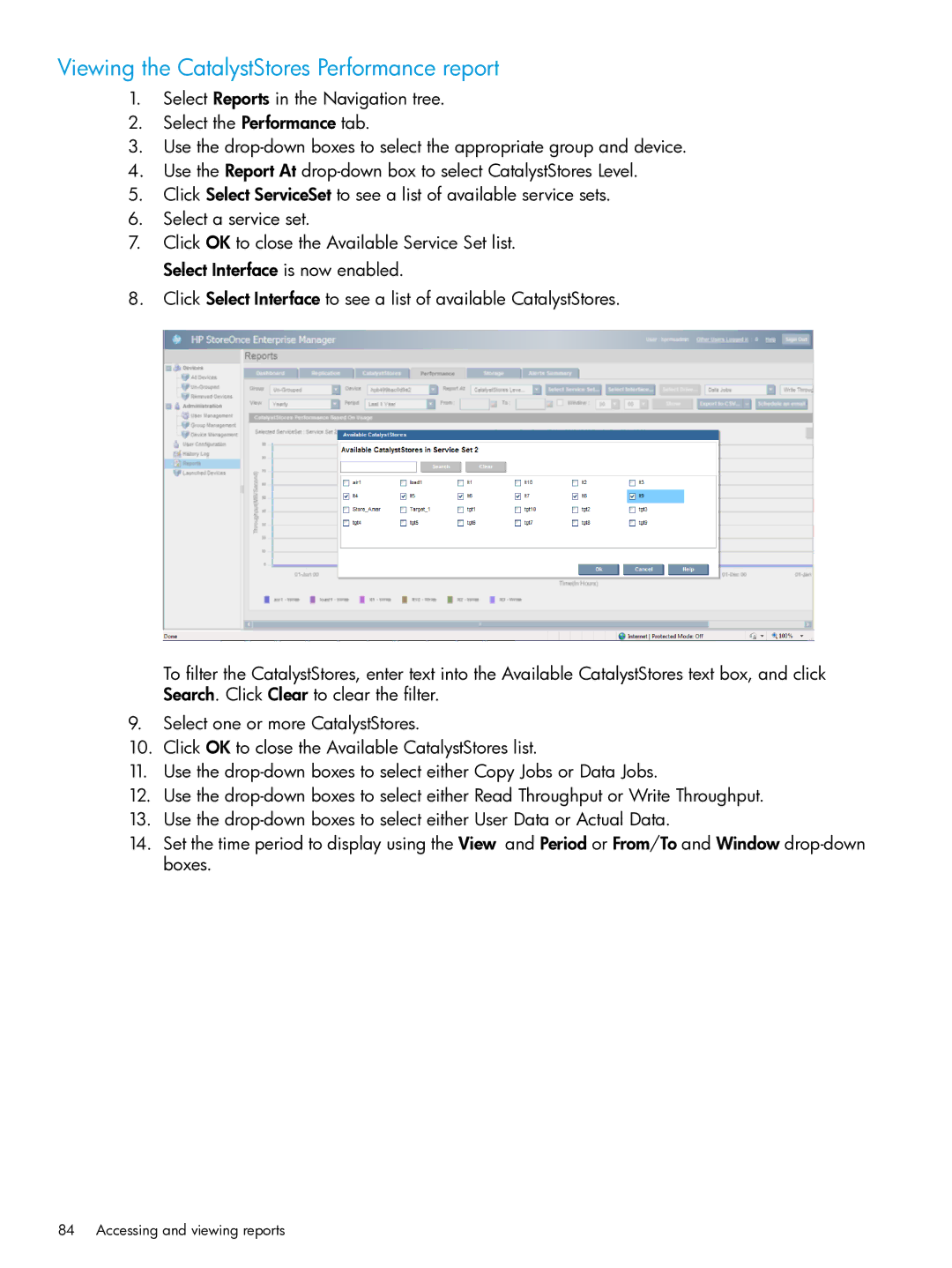Viewing the CatalystStores Performance report
1.Select Reports in the Navigation tree.
2.Select the Performance tab.
3.Use the
4.Use the Report At
5.Click Select ServiceSet to see a list of available service sets.
6.Select a service set.
7.Click OK to close the Available Service Set list. Select Interface is now enabled.
8.Click Select Interface to see a list of available CatalystStores.
To filter the CatalystStores, enter text into the Available CatalystStores text box, and click Search. Click Clear to clear the filter.
9.Select one or more CatalystStores.
10.Click OK to close the Available CatalystStores list.
11.Use the
12.Use the
13.Use the
14.Set the time period to display using the View and Period or From/To and Window