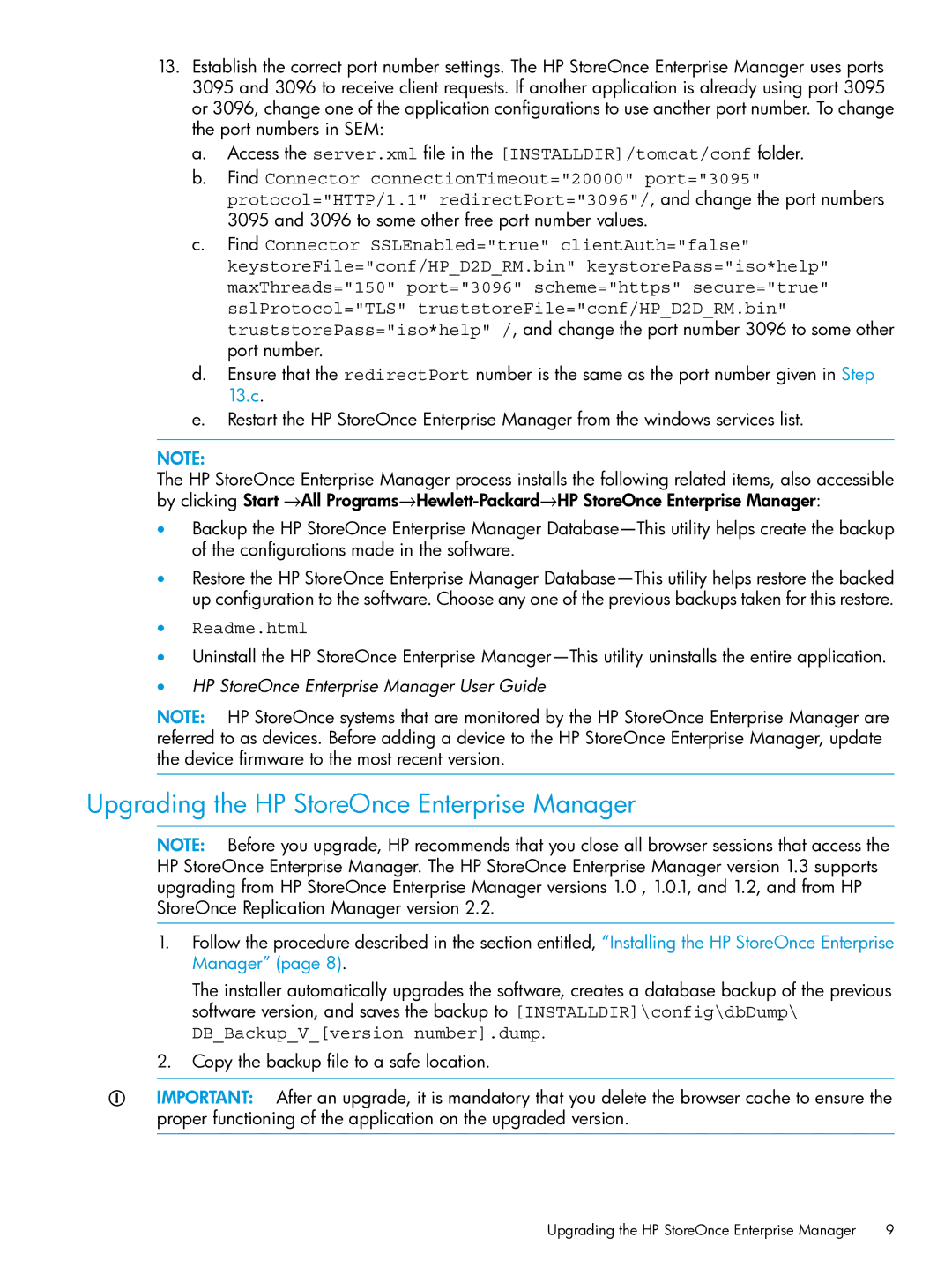13.Establish the correct port number settings. The HP StoreOnce Enterprise Manager uses ports 3095 and 3096 to receive client requests. If another application is already using port 3095 or 3096, change one of the application configurations to use another port number. To change the port numbers in SEM:
a.Access the server.xml file in the [INSTALLDIR]/tomcat/conf folder.
b.Find Connector connectionTimeout="20000" port="3095" protocol="HTTP/1.1" redirectPort="3096"/, and change the port numbers 3095 and 3096 to some other free port number values.
c.Find Connector SSLEnabled="true" clientAuth="false" keystoreFile="conf/HP_D2D_RM.bin" keystorePass="iso*help" maxThreads="150" port="3096" scheme="https" secure="true" sslProtocol="TLS" truststoreFile="conf/HP_D2D_RM.bin" truststorePass="iso*help" /, and change the port number 3096 to some other port number.
d.Ensure that the redirectPort number is the same as the port number given in Step 13.c.
e.Restart the HP StoreOnce Enterprise Manager from the windows services list.
NOTE:
The HP StoreOnce Enterprise Manager process installs the following related items, also accessible by clicking Start →All
•Backup the HP StoreOnce Enterprise Manager
•Restore the HP StoreOnce Enterprise Manager
•Readme.html
•Uninstall the HP StoreOnce Enterprise
•HP StoreOnce Enterprise Manager User Guide
NOTE: HP StoreOnce systems that are monitored by the HP StoreOnce Enterprise Manager are referred to as devices. Before adding a device to the HP StoreOnce Enterprise Manager, update the device firmware to the most recent version.
Upgrading the HP StoreOnce Enterprise Manager
NOTE: Before you upgrade, HP recommends that you close all browser sessions that access the HP StoreOnce Enterprise Manager. The HP StoreOnce Enterprise Manager version 1.3 supports upgrading from HP StoreOnce Enterprise Manager versions 1.0 , 1.0.1, and 1.2, and from HP StoreOnce Replication Manager version 2.2.
1.Follow the procedure described in the section entitled, “Installing the HP StoreOnce Enterprise Manager” (page 8).
The installer automatically upgrades the software, creates a database backup of the previous software version, and saves the backup to [INSTALLDIR]\config\dbDump\ DB_Backup_V_[version number].dump.
2.Copy the backup file to a safe location.
IMPORTANT: After an upgrade, it is mandatory that you delete the browser cache to ensure the proper functioning of the application on the upgraded version.
Upgrading the HP StoreOnce Enterprise Manager | 9 |