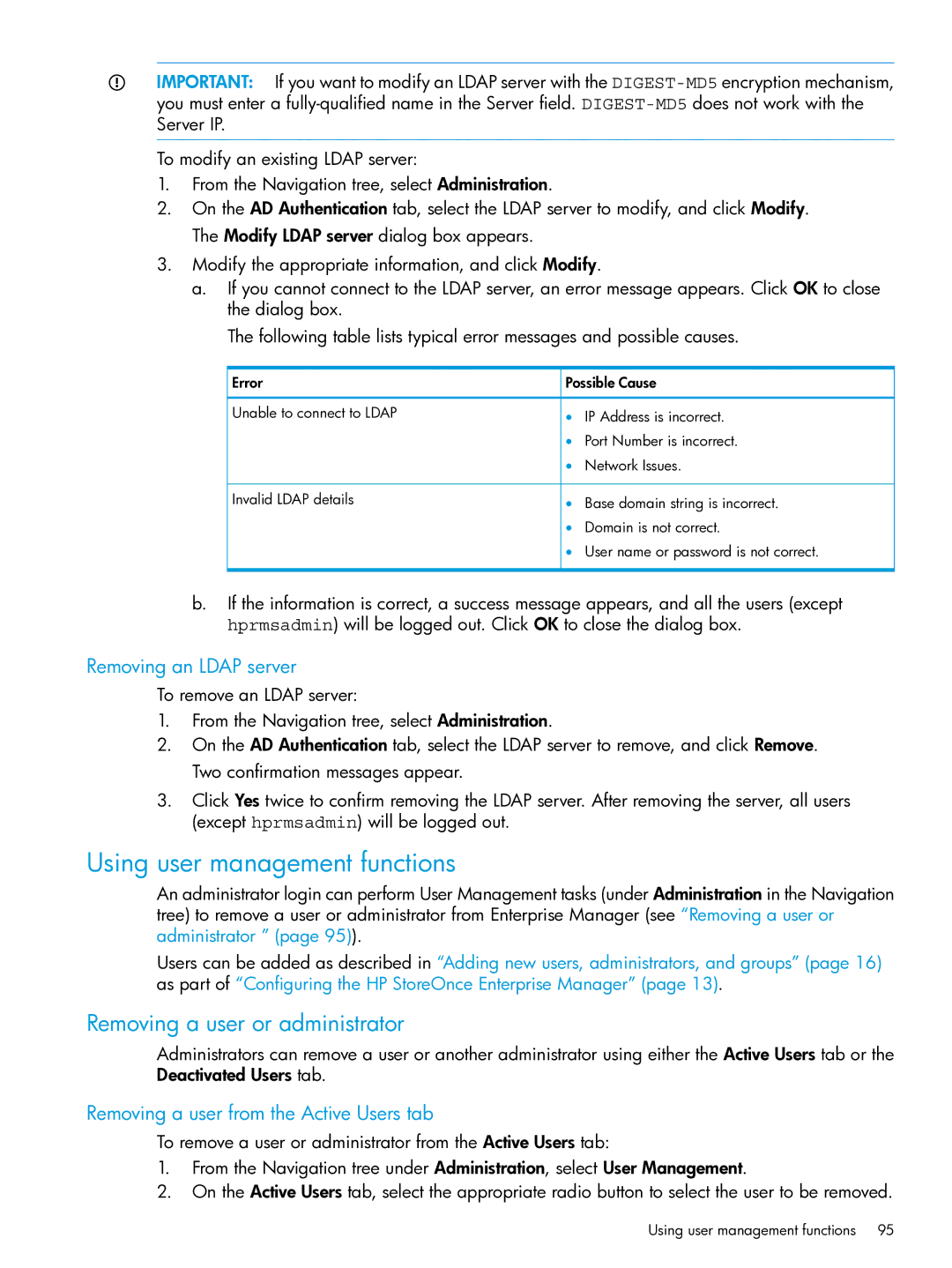IMPORTANT: If you want to modify an LDAP server with the
To modify an existing LDAP server:
1.From the Navigation tree, select Administration.
2.On the AD Authentication tab, select the LDAP server to modify, and click Modify. The Modify LDAP server dialog box appears.
3.Modify the appropriate information, and click Modify.
a.If you cannot connect to the LDAP server, an error message appears. Click OK to close the dialog box.
The following table lists typical error messages and possible causes.
Error | Possible Cause |
Unable to connect to LDAP | • IP Address is incorrect. |
| • Port Number is incorrect. |
| • Network Issues. |
Invalid LDAP details | • Base domain string is incorrect. |
| • Domain is not correct. |
| • User name or password is not correct. |
b.If the information is correct, a success message appears, and all the users (except hprmsadmin) will be logged out. Click OK to close the dialog box.
Removing an LDAP server
To remove an LDAP server:
1.From the Navigation tree, select Administration.
2.On the AD Authentication tab, select the LDAP server to remove, and click Remove. Two confirmation messages appear.
3.Click Yes twice to confirm removing the LDAP server. After removing the server, all users (except hprmsadmin) will be logged out.
Using user management functions
An administrator login can perform User Management tasks (under Administration in the Navigation tree) to remove a user or administrator from Enterprise Manager (see “Removing a user or administrator ” (page 95)).
Users can be added as described in “Adding new users, administrators, and groups” (page 16) as part of “Configuring the HP StoreOnce Enterprise Manager” (page 13).
Removing a user or administrator
Administrators can remove a user or another administrator using either the Active Users tab or the Deactivated Users tab.
Removing a user from the Active Users tab
To remove a user or administrator from the Active Users tab:
1.From the Navigation tree under Administration, select User Management.
2.On the Active Users tab, select the appropriate radio button to select the user to be removed.
Using user management functions 95