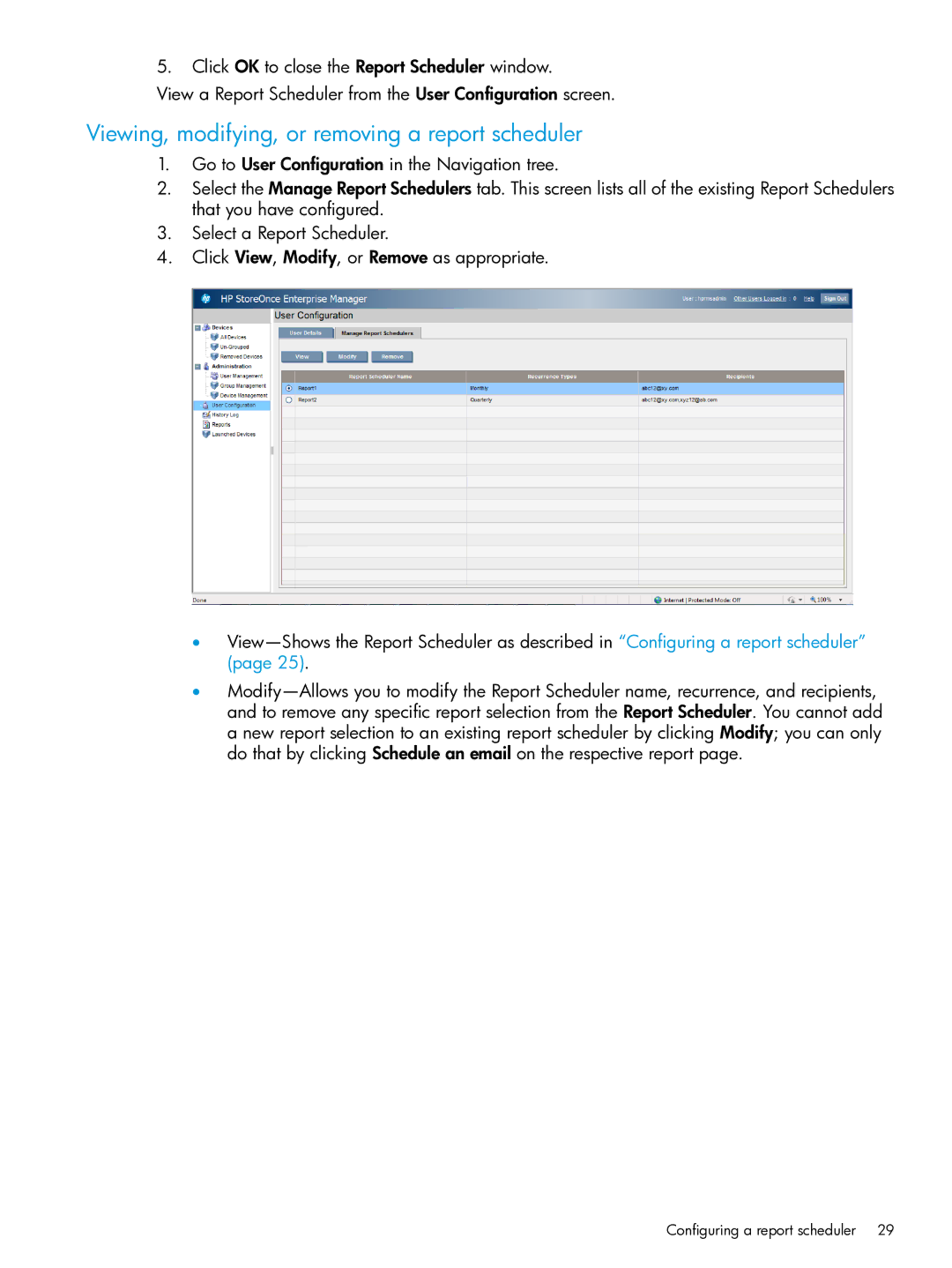5.Click OK to close the Report Scheduler window.
View a Report Scheduler from the User Configuration screen.
Viewing, modifying, or removing a report scheduler
1.Go to User Configuration in the Navigation tree.
2.Select the Manage Report Schedulers tab. This screen lists all of the existing Report Schedulers that you have configured.
3.Select a Report Scheduler.
4.Click View, Modify, or Remove as appropriate.
•
•
Configuring a report scheduler 29