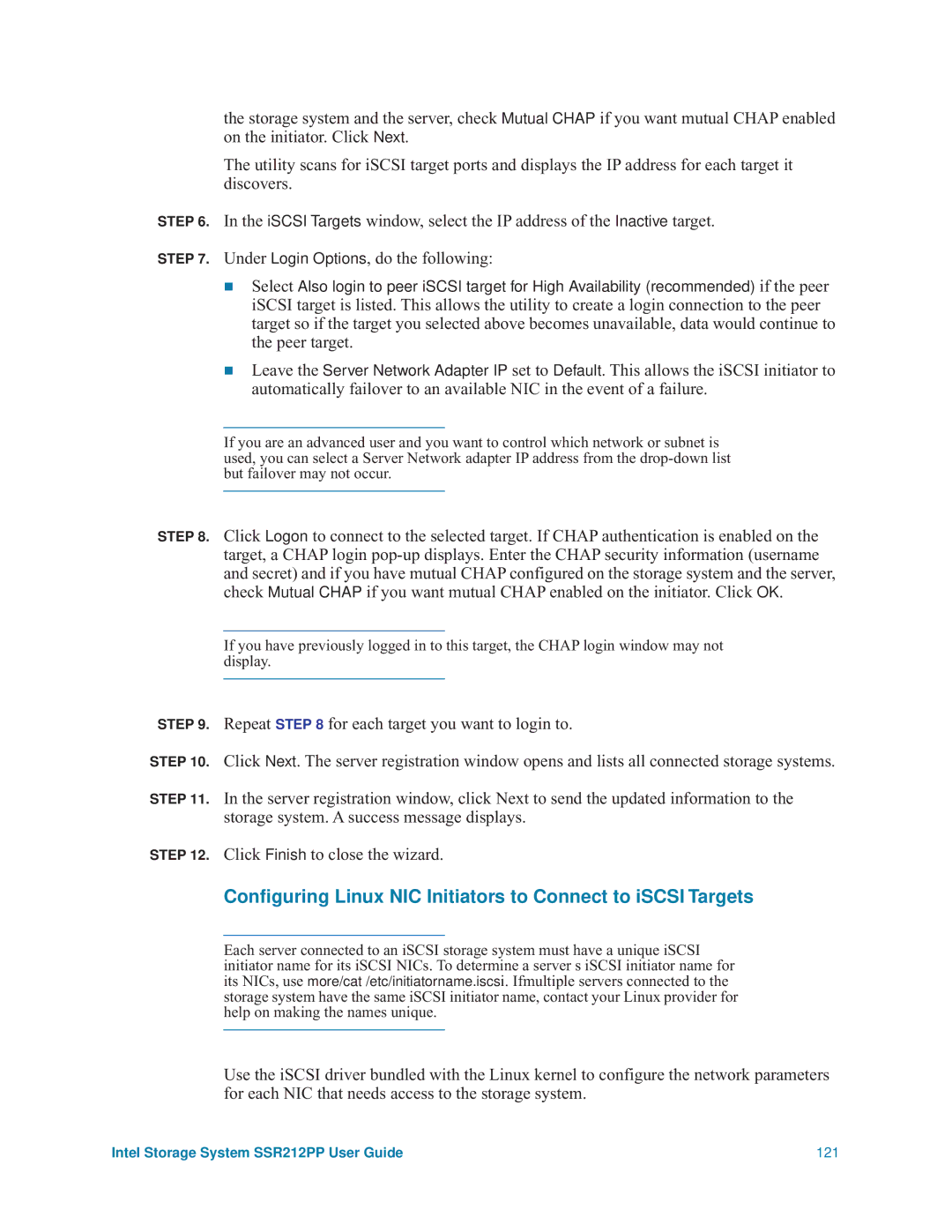the storage system and the server, check Mutual CHAP if you want mutual CHAP enabled on the initiator. Click Next.
The utility scans for iSCSI target ports and displays the IP address for each target it discovers.
STEP 6. In the iSCSI Targets window, select the IP address of the Inactive target.
STEP 7. Under Login Options, do the following:
Select Also login to peer iSCSI target for High Availability (recommended) if the peer iSCSI target is listed. This allows the utility to create a login connection to the peer target so if the target you selected above becomes unavailable, data would continue to the peer target.
Leave the Server Network Adapter IP set to Default. This allows the iSCSI initiator to automatically failover to an available NIC in the event of a failure.
If you are an advanced user and you want to control which network or subnet is used, you can select a Server Network adapter IP address from the
STEP 8. Click Logon to connect to the selected target. If CHAP authentication is enabled on the target, a CHAP login
If you have previously logged in to this target, the CHAP login window may not display.
STEP 9. Repeat STEP 8 for each target you want to login to.
STEP 10. Click Next. The server registration window opens and lists all connected storage systems.
STEP 11. In the server registration window, click Next to send the updated information to the storage system. A success message displays.
STEP 12. Click Finish to close the wizard.
Configuring Linux NIC Initiators to Connect to iSCSI Targets
Each server connected to an iSCSI storage system must have a unique iSCSI initiator name for its iSCSI NICs. To determine a server s iSCSI initiator name for its NICs, use more/cat /etc/initiatorname.iscsi. Ifmultiple servers connected to the storage system have the same iSCSI initiator name, contact your Linux provider for help on making the names unique.
Use the iSCSI driver bundled with the Linux kernel to configure the network parameters for each NIC that needs access to the storage system.
Intel Storage System SSR212PP User Guide | 121 |