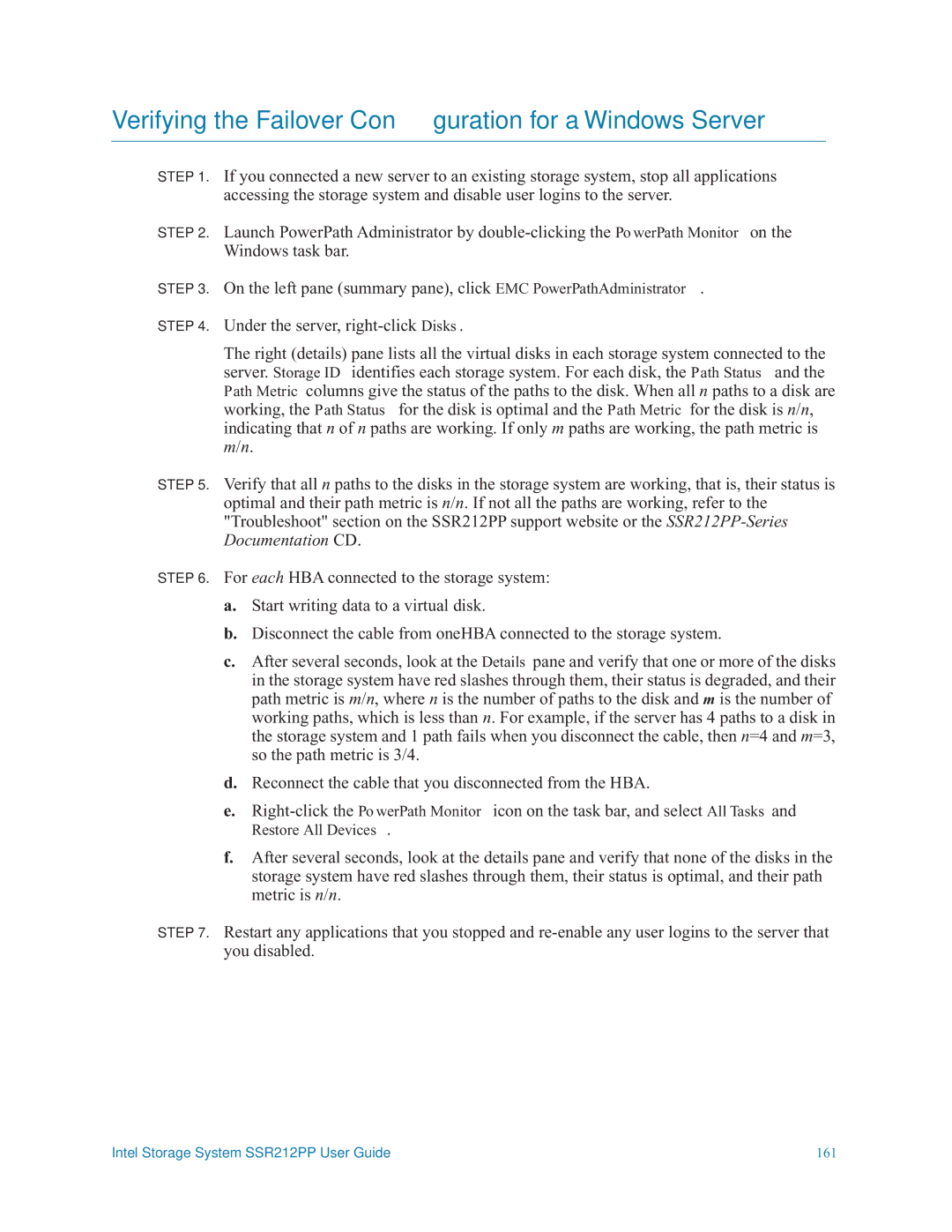Verifying the Failover Configuration for a Windows Server
STEP 1. If you connected a new server to an existing storage system, stop all applications accessing the storage system and disable user logins to the server.
STEP 2. Launch PowerPath Administrator by
STEP 3. On the left pane (summary pane), click EMC PowerPathAdministrator.
STEP 4. Under the server,
The right (details) pane lists all the virtual disks in each storage system connected to the server. Storage ID identifies each storage system. For each disk, the Path Status and the Path Metric columns give the status of the paths to the disk. When all n paths to a disk are working, the Path Status for the disk is optimal and the Path Metric for the disk is n/n, indicating that n of n paths are working. If only m paths are working, the path metric is m/n.
STEP 5. Verify that all n paths to the disks in the storage system are working, that is, their status is
optimal and their path metric is n/n. If not all the paths are working, refer to the "Troubleshoot" section on the SSR212PP support website or the
STEP 6. For each HBA connected to the storage system:
a.Start writing data to a virtual disk.
b.Disconnect the cable from oneHBA connected to the storage system.
c.After several seconds, look at the Details pane and verify that one or more of the disks in the storage system have red slashes through them, their status is degraded, and their path metric is m/n, where n is the number of paths to the disk and m is the number of working paths, which is less than n. For example, if the server has 4 paths to a disk in the storage system and 1 path fails when you disconnect the cable, then n=4 and m=3, so the path metric is 3/4.
d.Reconnect the cable that you disconnected from the HBA.
e.
Restore All Devices.
f.After several seconds, look at the details pane and verify that none of the disks in the storage system have red slashes through them, their status is optimal, and their path metric is n/n.
STEP 7. Restart any applications that you stopped and
Intel Storage System SSR212PP User Guide | 161 |