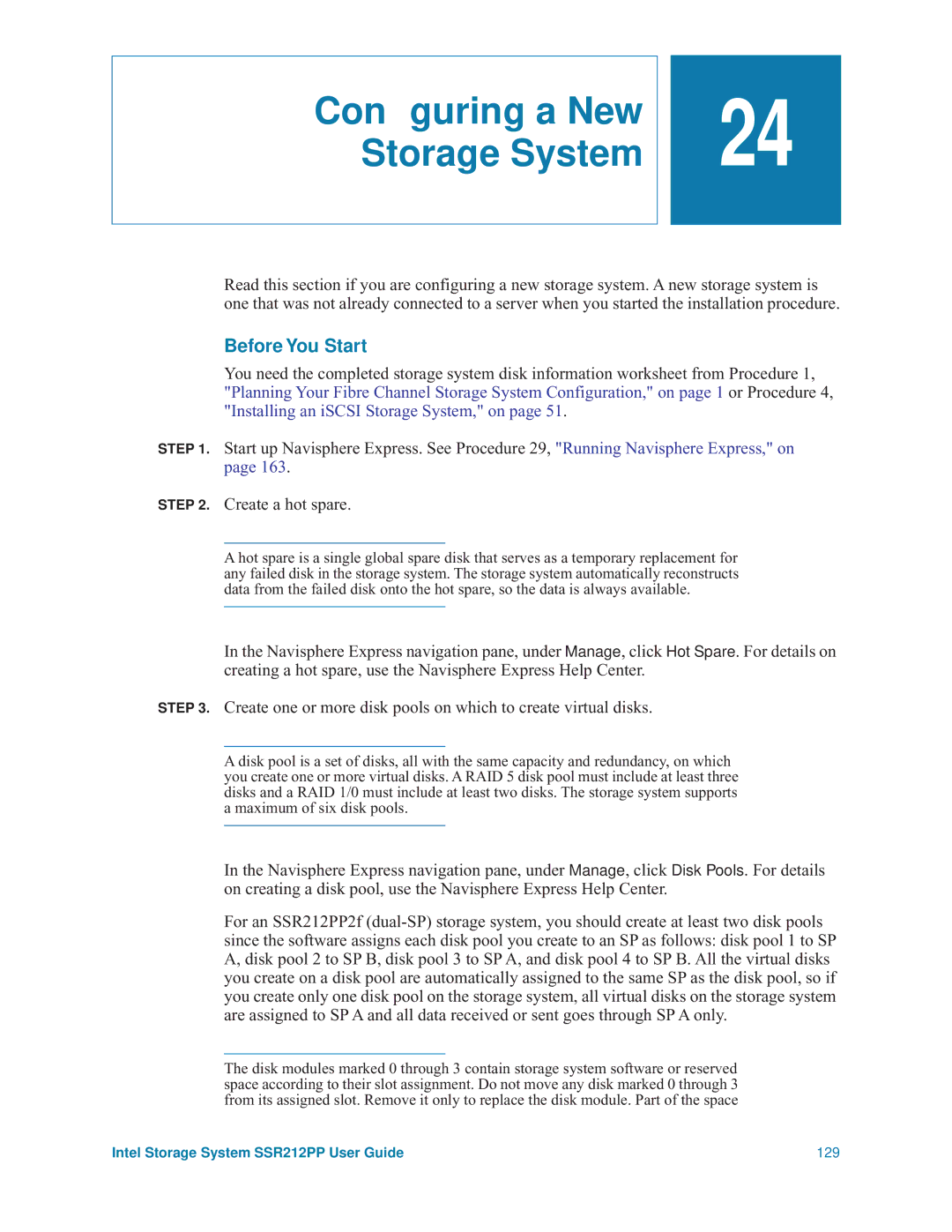Configuring a New Storage System
![]()
![]() 24
24
Read this section if you are configuring a new storage system. A new storage system is one that was not already connected to a server when you started the installation procedure.
Before You Start
You need the completed storage system disk information worksheet from Procedure 1, "Planning Your Fibre Channel Storage System Configuration," on page 1 or Procedure 4, "Installing an iSCSI Storage System," on page 51.
STEP 1. Start up Navisphere Express. See Procedure 29, "Running Navisphere Express," on page 163.
STEP 2. Create a hot spare.
A hot spare is a single global spare disk that serves as a temporary replacement for any failed disk in the storage system. The storage system automatically reconstructs data from the failed disk onto the hot spare, so the data is always available.
In the Navisphere Express navigation pane, under Manage, click Hot Spare. For details on creating a hot spare, use the Navisphere Express Help Center.
STEP 3. Create one or more disk pools on which to create virtual disks.
A disk pool is a set of disks, all with the same capacity and redundancy, on which you create one or more virtual disks. A RAID 5 disk pool must include at least three disks and a RAID 1/0 must include at least two disks. The storage system supports a maximum of six disk pools.
In the Navisphere Express navigation pane, under Manage, click Disk Pools. For details on creating a disk pool, use the Navisphere Express Help Center.
For an SSR212PP2f
The disk modules marked 0 through 3 contain storage system software or reserved space according to their slot assignment. Do not move any disk marked 0 through 3 from its assigned slot. Remove it only to replace the disk module. Part of the space
Intel Storage System SSR212PP User Guide | 129 |