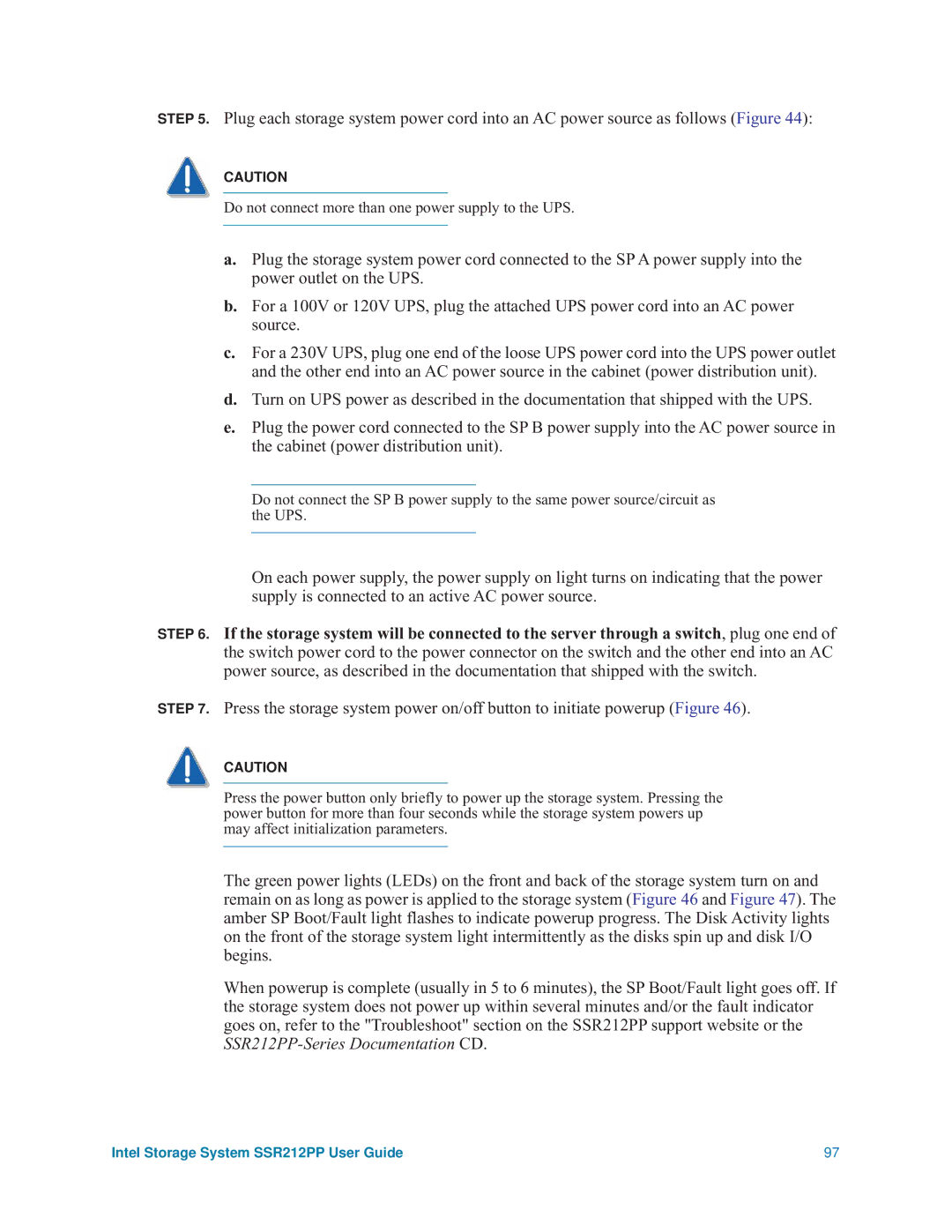STEP 5. Plug each storage system power cord into an AC power source as follows (Figure 44):
CAUTION
Do not connect more than one power supply to the UPS.
a.Plug the storage system power cord connected to the SP A power supply into the power outlet on the UPS.
b.For a 100V or 120V UPS, plug the attached UPS power cord into an AC power source.
c.For a 230V UPS, plug one end of the loose UPS power cord into the UPS power outlet and the other end into an AC power source in the cabinet (power distribution unit).
d.Turn on UPS power as described in the documentation that shipped with the UPS.
e.Plug the power cord connected to the SP B power supply into the AC power source in the cabinet (power distribution unit).
Do not connect the SP B power supply to the same power source/circuit as the UPS.
On each power supply, the power supply on light turns on indicating that the power supply is connected to an active AC power source.
STEP 6. If the storage system will be connected to the server through a switch, plug one end of the switch power cord to the power connector on the switch and the other end into an AC power source, as described in the documentation that shipped with the switch.
STEP 7. Press the storage system power on/off button to initiate powerup (Figure 46).
CAUTION
Press the power button only briefly to power up the storage system. Pressing the power button for more than four seconds while the storage system powers up may affect initialization parameters.
The green power lights (LEDs) on the front and back of the storage system turn on and remain on as long as power is applied to the storage system (Figure 46 and Figure 47). The amber SP Boot/Fault light flashes to indicate powerup progress. The Disk Activity lights on the front of the storage system light intermittently as the disks spin up and disk I/O begins.
When powerup is complete (usually in 5 to 6 minutes), the SP Boot/Fault light goes off. If the storage system does not power up within several minutes and/or the fault indicator goes on, refer to the "Troubleshoot" section on the SSR212PP support website or the
Intel Storage System SSR212PP User Guide | 97 |