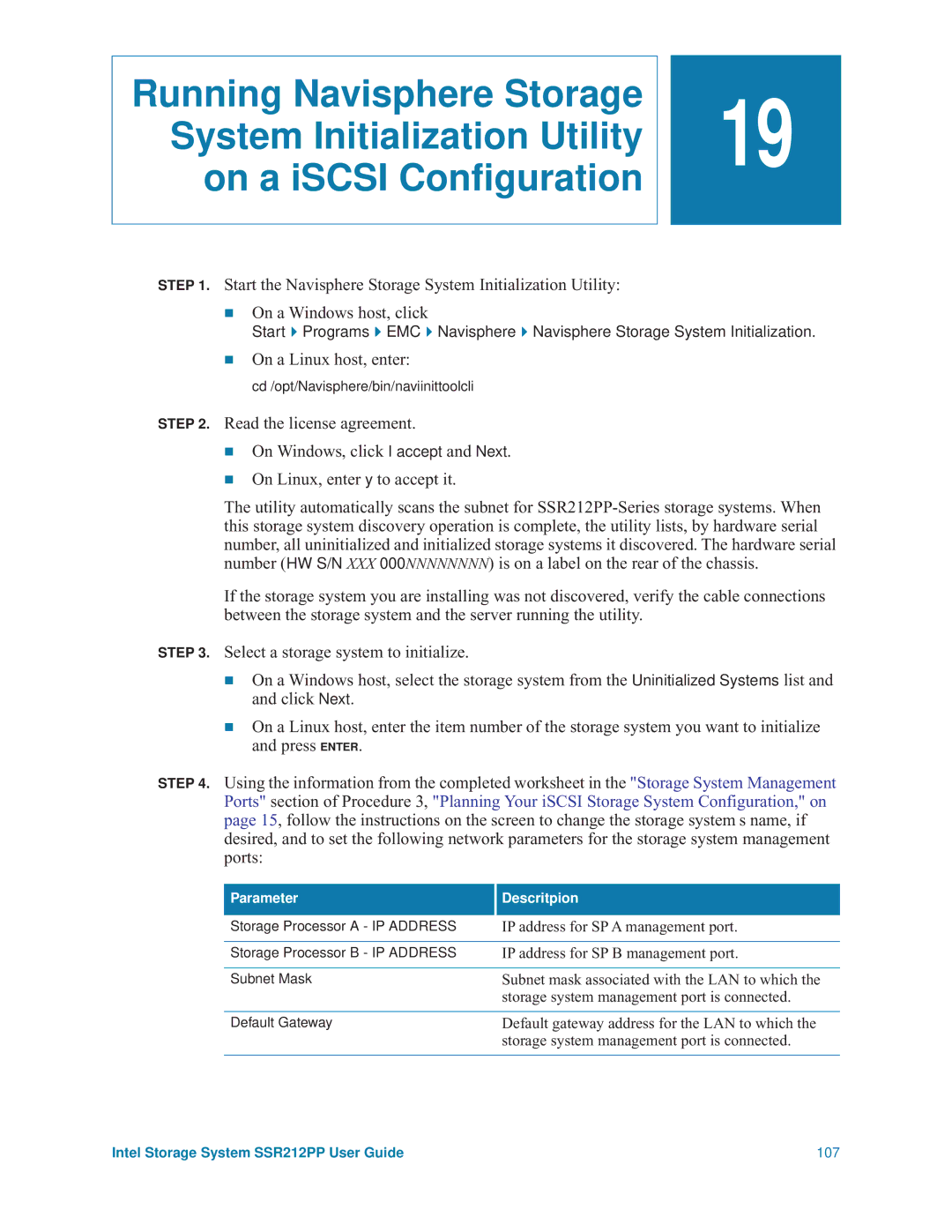Running Navisphere Storage
System Initialization Utility
on a iSCSI Configuration
![]()
![]() 19
19
STEP 1. Start the Navisphere Storage System Initialization Utility:
On a Windows host, click
Start Programs EMC Navisphere Navisphere Storage System Initialization.
On a Linux host, enter:
cd /opt/Navisphere/bin/naviinittoolcli
STEP 2. Read the license agreement.
On Windows, click I accept and Next.
On Linux, enter y to accept it.
The utility automatically scans the subnet for
If the storage system you are installing was not discovered, verify the cable connections between the storage system and the server running the utility.
STEP 3. Select a storage system to initialize.
On a Windows host, select the storage system from the Uninitialized Systems list and and click Next.
On a Linux host, enter the item number of the storage system you want to initialize and press ENTER.
STEP 4. Using the information from the completed worksheet in the "Storage System Management Ports" section of Procedure 3, "Planning Your iSCSI Storage System Configuration," on page 15, follow the instructions on the screen to change the storage system s name, if desired, and to set the following network parameters for the storage system management ports:
arameter
Descritpion
Storage Processor A - IP ADDRESS | IP address for SP A management port. |
|
|
Storage Processor B - IP ADDRESS | IP address for SP B management port. |
|
|
Subnet Mask | Subnet mask associated with the LAN to which the |
| storage system management port is connected. |
|
|
Default Gateway | Default gateway address for the LAN to which the |
| storage system management port is connected. |
|
|
Intel Storage System SSR212PP User Guide | 107 |