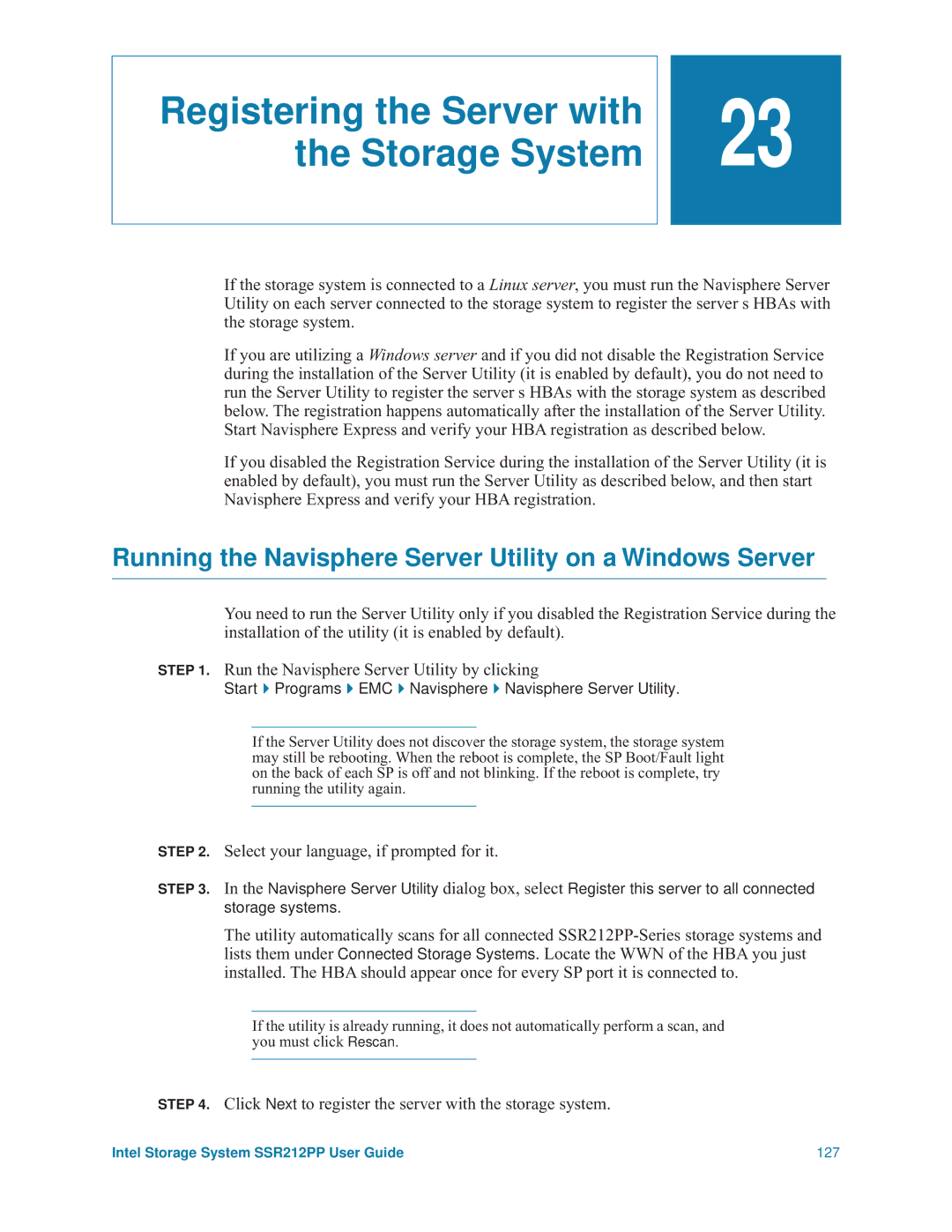Registering the Server with the Storage System
![]()
![]() 23
23
If the storage system is connected to a Linux server, you must run the Navisphere Server Utility on each server connected to the storage system to register the server s HBAs with the storage system.
If you are utilizing a Windows server and if you did not disable the Registration Service during the installation of the Server Utility (it is enabled by default), you do not need to run the Server Utility to register the server s HBAs with the storage system as described below. The registration happens automatically after the installation of the Server Utility. Start Navisphere Express and verify your HBA registration as described below.
If you disabled the Registration Service during the installation of the Server Utility (it is enabled by default), you must run the Server Utility as described below, and then start Navisphere Express and verify your HBA registration.
Running the Navisphere Server Utility on a Windows Server
You need to run the Server Utility only if you disabled the Registration Service during the installation of the utility (it is enabled by default).
STEP 1. Run the Navisphere Server Utility by clicking
Start Programs EMC Navisphere Navisphere Server Utility.
If the Server Utility does not discover the storage system, the storage system may still be rebooting. When the reboot is complete, the SP Boot/Fault light on the back of each SP is off and not blinking. If the reboot is complete, try running the utility again.
STEP 2. Select your language, if prompted for it.
STEP 3. In the Navisphere Server Utility dialog box, select Register this server to all connected storage systems.
The utility automatically scans for all connected
If the utility is already running, it does not automatically perform a scan, and you must click Rescan.
STEP 4. Click Next to register the server with the storage system.
Intel Storage System SSR212PP User Guide | 127 |