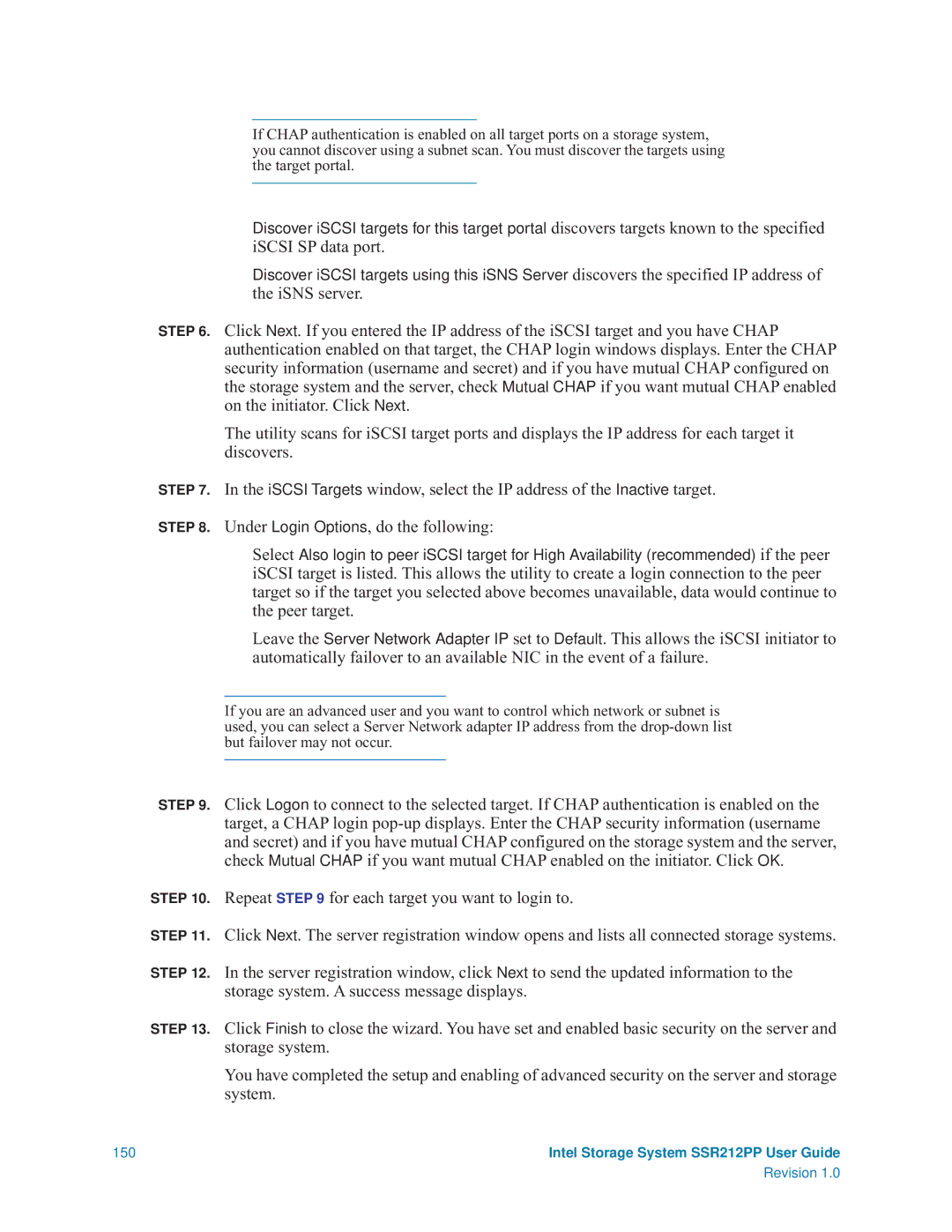If CHAP authentication is enabled on all target ports on a storage system, you cannot discover using a subnet scan. You must discover the targets using the target portal.
Discover iSCSI targets for this target portal discovers targets known to the specified iSCSI SP data port.
Discover iSCSI targets using this iSNS Server discovers the specified IP address of the iSNS server.
STEP 6. Click Next. If you entered the IP address of the iSCSI target and you have CHAP authentication enabled on that target, the CHAP login windows displays. Enter the CHAP security information (username and secret) and if you have mutual CHAP configured on the storage system and the server, check Mutual CHAP if you want mutual CHAP enabled on the initiator. Click Next.
The utility scans for iSCSI target ports and displays the IP address for each target it discovers.
STEP 7. In the iSCSI Targets window, select the IP address of the Inactive target.
STEP 8. Under Login Options, do the following:
Select Also login to peer iSCSI target for High Availability (recommended) if the peer iSCSI target is listed. This allows the utility to create a login connection to the peer target so if the target you selected above becomes unavailable, data would continue to the peer target.
Leave the Server Network Adapter IP set to Default. This allows the iSCSI initiator to automatically failover to an available NIC in the event of a failure.
If you are an advanced user and you want to control which network or subnet is used, you can select a Server Network adapter IP address from the
STEP 9. Click Logon to connect to the selected target. If CHAP authentication is enabled on the target, a CHAP login
STEP 10. Repeat STEP 9 for each target you want to login to.
STEP 11. Click Next. The server registration window opens and lists all connected storage systems.
STEP 12. In the server registration window, click Next to send the updated information to the storage system. A success message displays.
STEP 13. Click Finish to close the wizard. You have set and enabled basic security on the server and storage system.
You have completed the setup and enabling of advanced security on the server and storage system.
150 | Intel Storage System SSR212PP User Guide |
| Revision 1.0 |