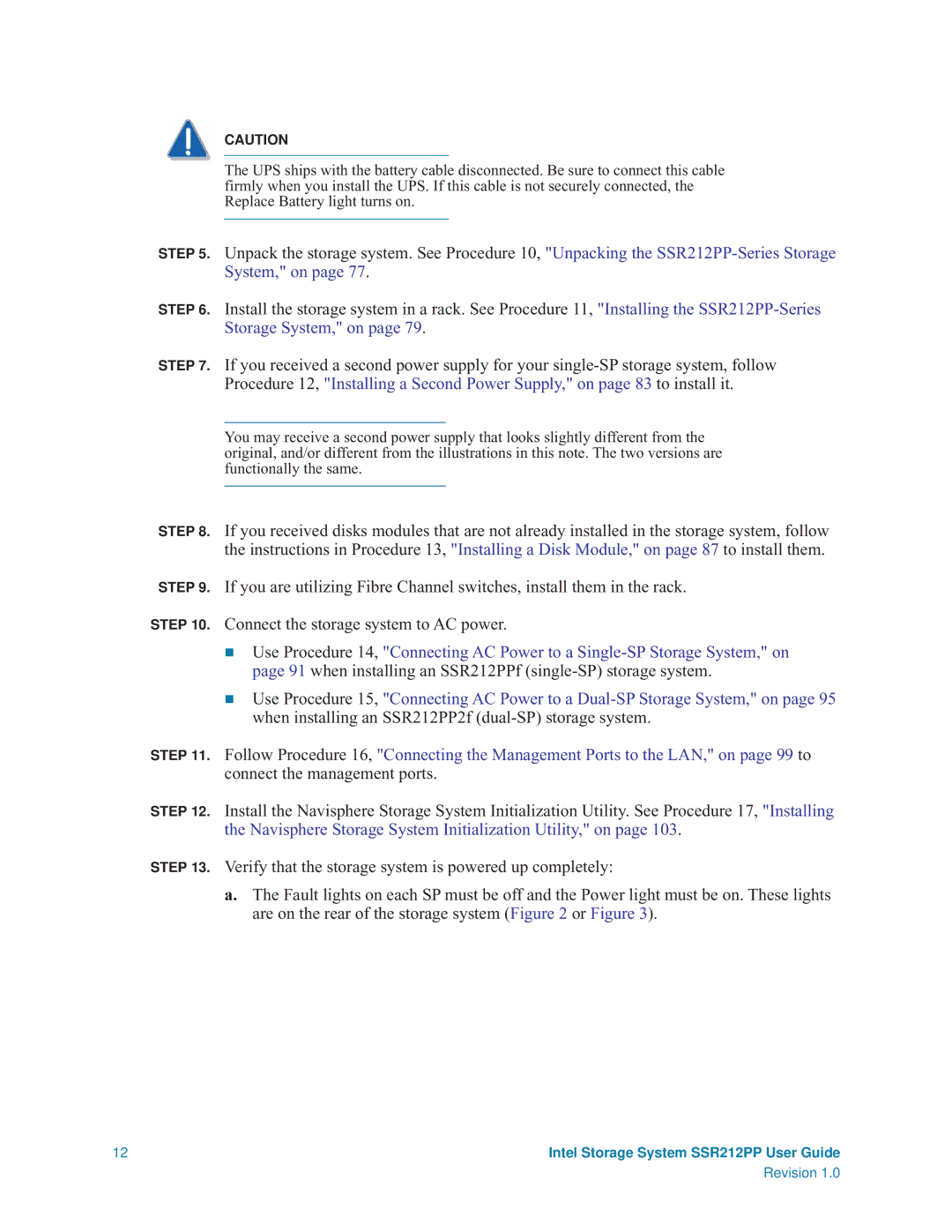CAUTION
The UPS ships with the battery cable disconnected. Be sure to connect this cable firmly when you install the UPS. If this cable is not securely connected, the Replace Battery light turns on.
STEP 5. Unpack the storage system. See Procedure 10, "Unpacking the
STEP 6. Install the storage system in a rack. See Procedure 11, "Installing the
STEP 7. If you received a second power supply for your
You may receive a second power supply that looks slightly different from the original, and/or different from the illustrations in this note. The two versions are functionally the same.
STEP 8. If you received disks modules that are not already installed in the storage system, follow the instructions in Procedure 13, "Installing a Disk Module," on page 87 to install them.
STEP 9. If you are utilizing Fibre Channel switches, install them in the rack.
STEP 10. Connect the storage system to AC power.
Use Procedure 14, "Connecting AC Power to a
Use Procedure 15, "Connecting AC Power to a
STEP 11. Follow Procedure 16, "Connecting the Management Ports to the LAN," on page 99 to connect the management ports.
STEP 12. Install the Navisphere Storage System Initialization Utility. See Procedure 17, "Installing the Navisphere Storage System Initialization Utility," on page 103.
STEP 13. Verify that the storage system is powered up completely:
a.The Fault lights on each SP must be off and the Power light must be on. These lights are on the rear of the storage system (Figure 2 or Figure 3).
12 | Intel Storage System SSR212PP User Guide |
| Revision 1.0 |