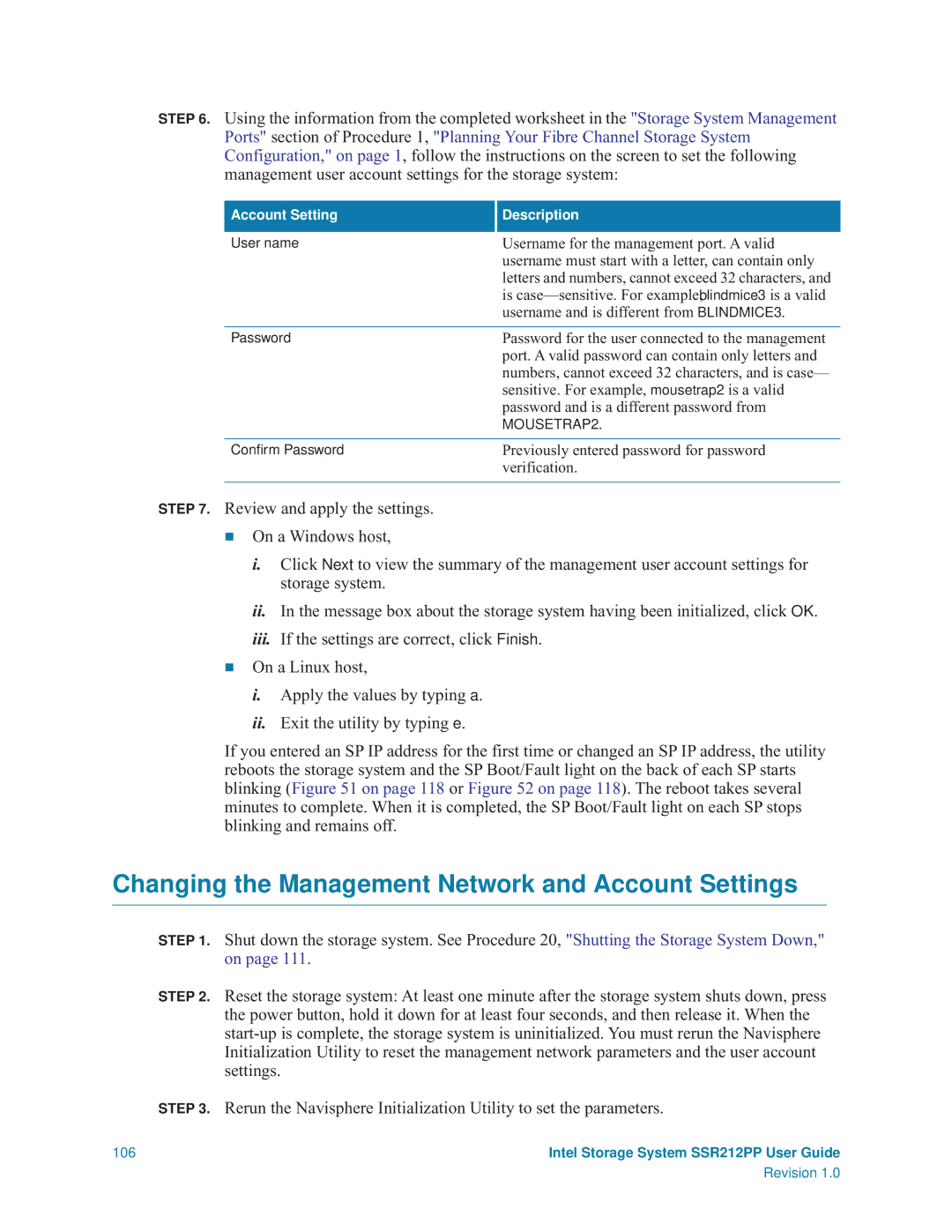STEP 6. Using the information from the completed worksheet in the "Storage System Management Ports" section of Procedure 1, "Planning Your Fibre Channel Storage System Configuration," on page 1, follow the instructions on the screen to set the following management user account settings for the storage system:
Account Setting
User name
Description
Username for the management port. A valid username must start with a letter, can contain only letters and numbers, cannot exceed 32 characters, and is
Password | Password for the user connected to the management |
| port. A valid password can contain only letters and |
| numbers, cannot exceed 32 characters, and is case— |
| sensitive. For example, mousetrap2 is a valid |
| password and is a different password from |
| MOUSETRAP2. |
|
|
Confirm Password | Previously entered password for password |
| verification. |
|
|
STEP 7. Review and apply the settings.
On a Windows host,
i.Click Next to view the summary of the management user account settings for storage system.
ii.In the message box about the storage system having been initialized, click OK.
iii.If the settings are correct, click Finish.
On a Linux host,
i.Apply the values by typing a.
ii.Exit the utility by typing e.
If you entered an SP IP address for the first time or changed an SP IP address, the utility reboots the storage system and the SP Boot/Fault light on the back of each SP starts blinking (Figure 51 on page 118 or Figure 52 on page 118). The reboot takes several minutes to complete. When it is completed, the SP Boot/Fault light on each SP stops blinking and remains off.
Changing the Management Network and Account Settings
STEP 1. Shut down the storage system. See Procedure 20, "Shutting the Storage System Down," on page 111.
STEP 2. Reset the storage system: At least one minute after the storage system shuts down, press the power button, hold it down for at least four seconds, and then release it. When the
STEP 3. Rerun the Navisphere Initialization Utility to set the parameters.
106 | Intel Storage System SSR212PP User Guide |
| Revision 1.0 |