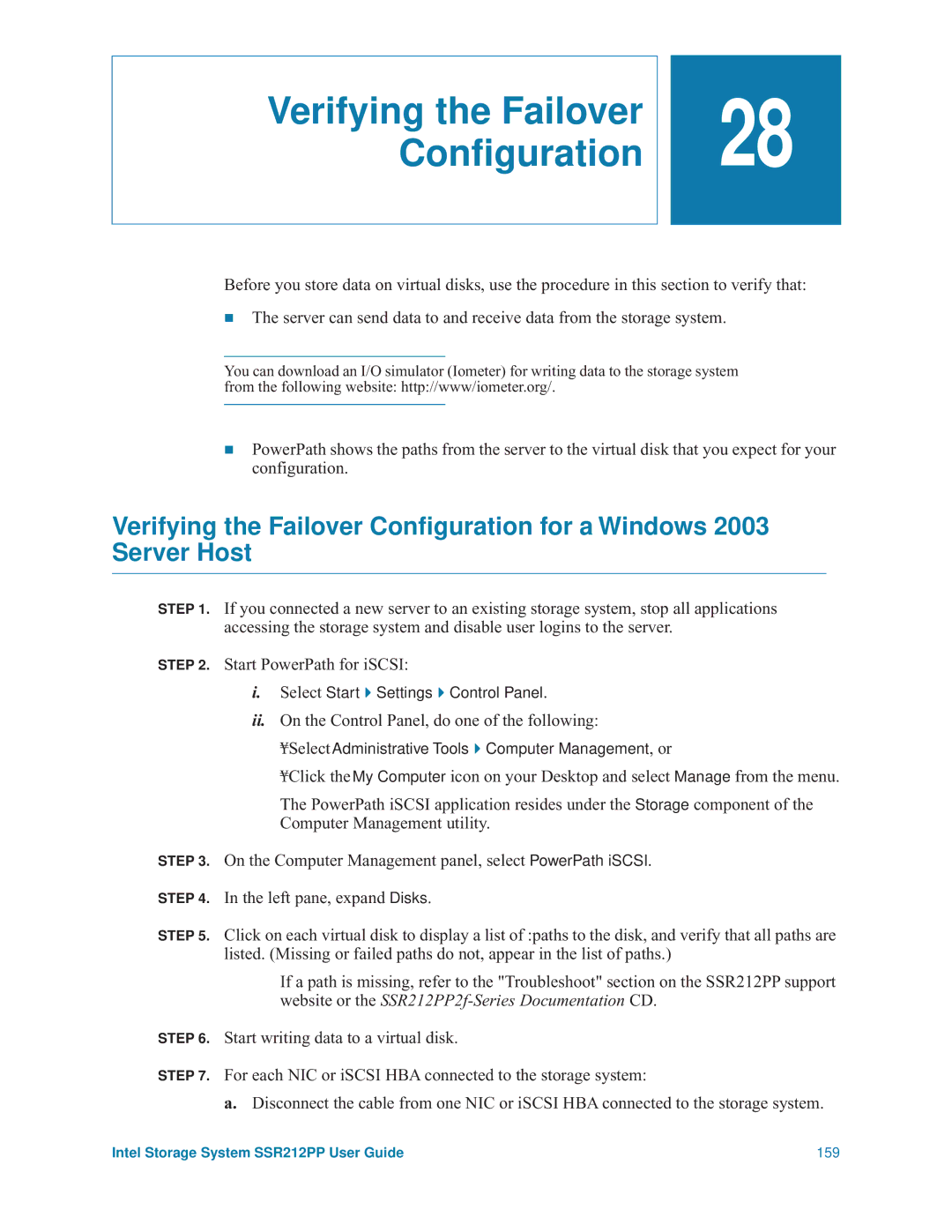Verifying the Failover Configuration
![]()
![]() 28
28
Before you store data on virtual disks, use the procedure in this section to verify that:
The server can send data to and receive data from the storage system.
You can download an I/O simulator (Iometer) for writing data to the storage system from the following website: http://www/iometer.org/.
PowerPath shows the paths from the server to the virtual disk that you expect for your configuration.
Verifying the Failover Configuration for a Windows 2003 Server Host
STEP 1. If you connected a new server to an existing storage system, stop all applications accessing the storage system and disable user logins to the server.
STEP 2. Start PowerPath for iSCSI:
i.Select Start Settings Control Panel.
ii.On the Control Panel, do one of the following:
¥Select Administrative Tools Computer Management, or
¥Click the My Computer icon on your Desktop and select Manage from the menu.
The PowerPath iSCSI application resides under the Storage component of the
Computer Management utility.
STEP 3. On the Computer Management panel, select PowerPath iSCSI.
STEP 4. In the left pane, expand Disks.
STEP 5. Click on each virtual disk to display a list of :paths to the disk, and verify that all paths are listed. (Missing or failed paths do not, appear in the list of paths.)
If a path is missing, refer to the "Troubleshoot" section on the SSR212PP support website or the
STEP 6. Start writing data to a virtual disk.
STEP 7. For each NIC or iSCSI HBA connected to the storage system:
a.Disconnect the cable from one NIC or iSCSI HBA connected to the storage system.
Intel Storage System SSR212PP User Guide | 159 |