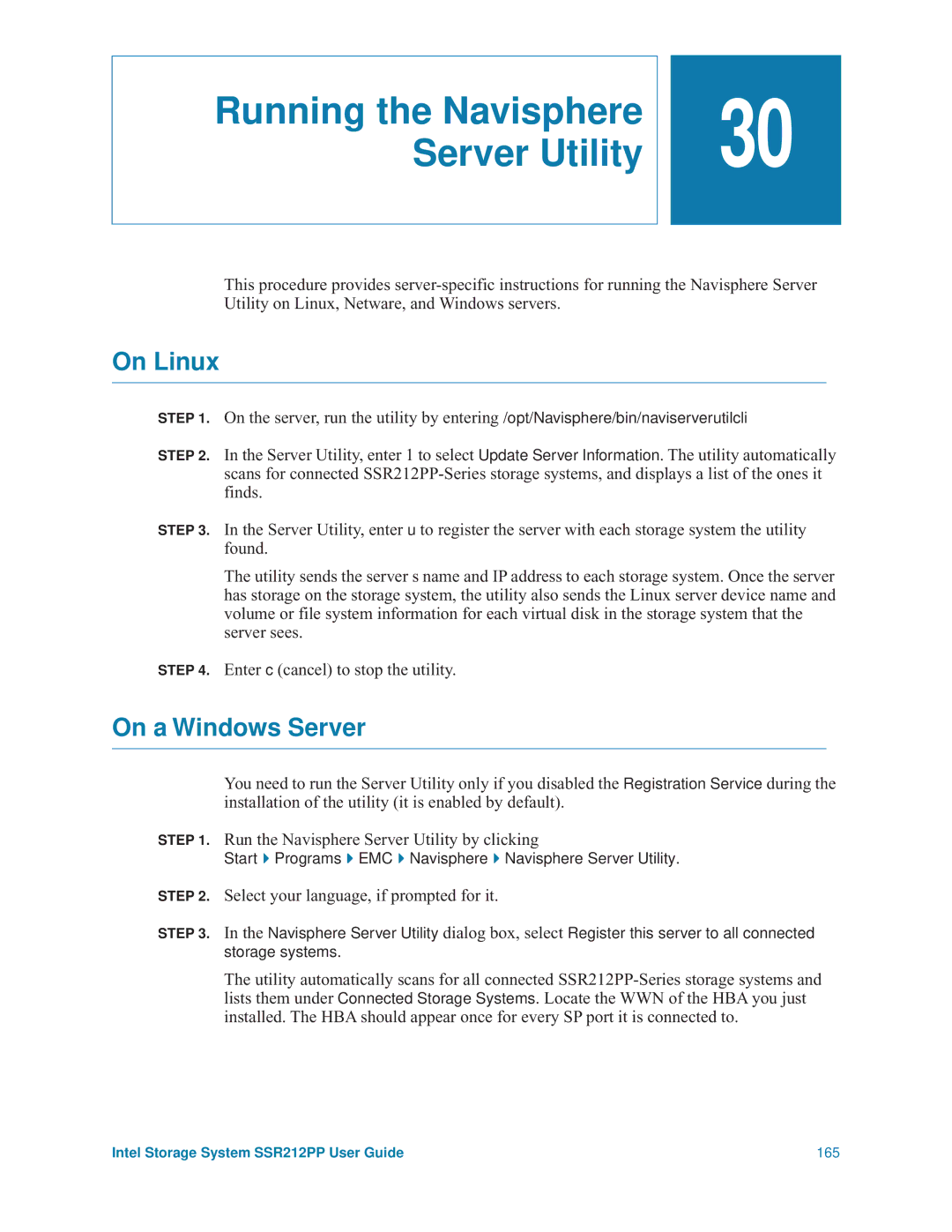Running the Navisphere Server Utility
![]()
![]() 30
30
This procedure provides
On Linux
STEP 1. On the server, run the utility by entering /opt/Navisphere/bin/naviserverutilcli
STEP 2. In the Server Utility, enter 1 to select Update Server Information. The utility automatically scans for connected
STEP 3. In the Server Utility, enter u to register the server with each storage system the utility found.
The utility sends the server s name and IP address to each storage system. Once the server has storage on the storage system, the utility also sends the Linux server device name and volume or file system information for each virtual disk in the storage system that the server sees.
STEP 4. Enter c (cancel) to stop the utility.
On a Windows Server
You need to run the Server Utility only if you disabled the Registration Service during the installation of the utility (it is enabled by default).
STEP 1. Run the Navisphere Server Utility by clicking
Start Programs EMC Navisphere Navisphere Server Utility.
STEP 2. Select your language, if prompted for it.
STEP 3. In the Navisphere Server Utility dialog box, select Register this server to all connected storage systems.
The utility automatically scans for all connected
Intel Storage System SSR212PP User Guide | 165 |