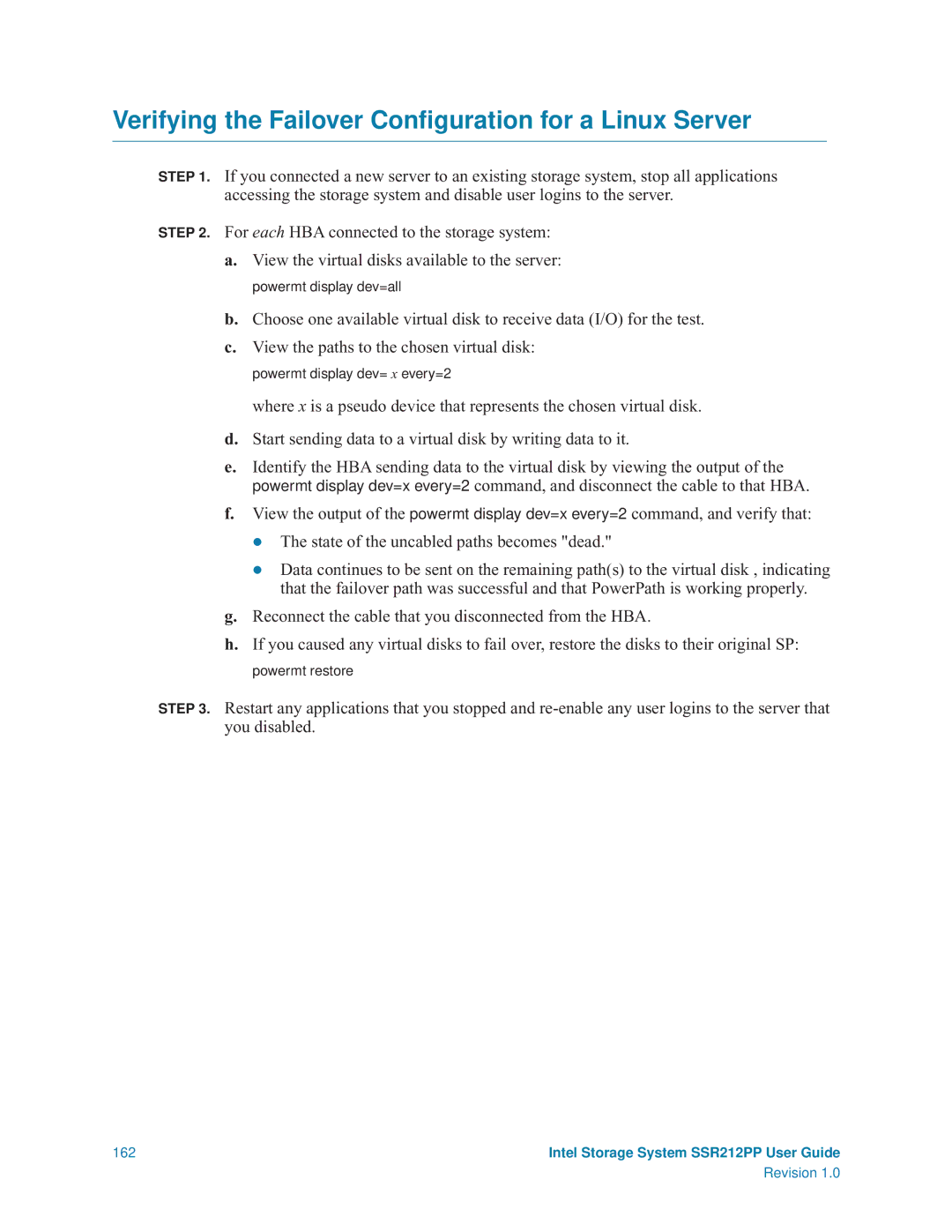Verifying the Failover Configuration for a Linux Server
STEP 1. If you connected a new server to an existing storage system, stop all applications accessing the storage system and disable user logins to the server.
STEP 2. For each HBA connected to the storage system:
a.View the virtual disks available to the server:
powermt display dev=all
b.Choose one available virtual disk to receive data (I/O) for the test.
c.View the paths to the chosen virtual disk:
powermt display dev= x every=2
where x is a pseudo device that represents the chosen virtual disk.
d.Start sending data to a virtual disk by writing data to it.
e.Identify the HBA sending data to the virtual disk by viewing the output of the powermt display dev=x every=2 command, and disconnect the cable to that HBA.
f.View the output of the powermt display dev=x every=2 command, and verify that: The state of the uncabled paths becomes "dead."
Data continues to be sent on the remaining path(s) to the virtual disk , indicating that the failover path was successful and that PowerPath is working properly.
g.Reconnect the cable that you disconnected from the HBA.
h.If you caused any virtual disks to fail over, restore the disks to their original SP:
powermt restore
STEP 3. Restart any applications that you stopped and
162 | Intel Storage System SSR212PP User Guide |
| Revision 1.0 |