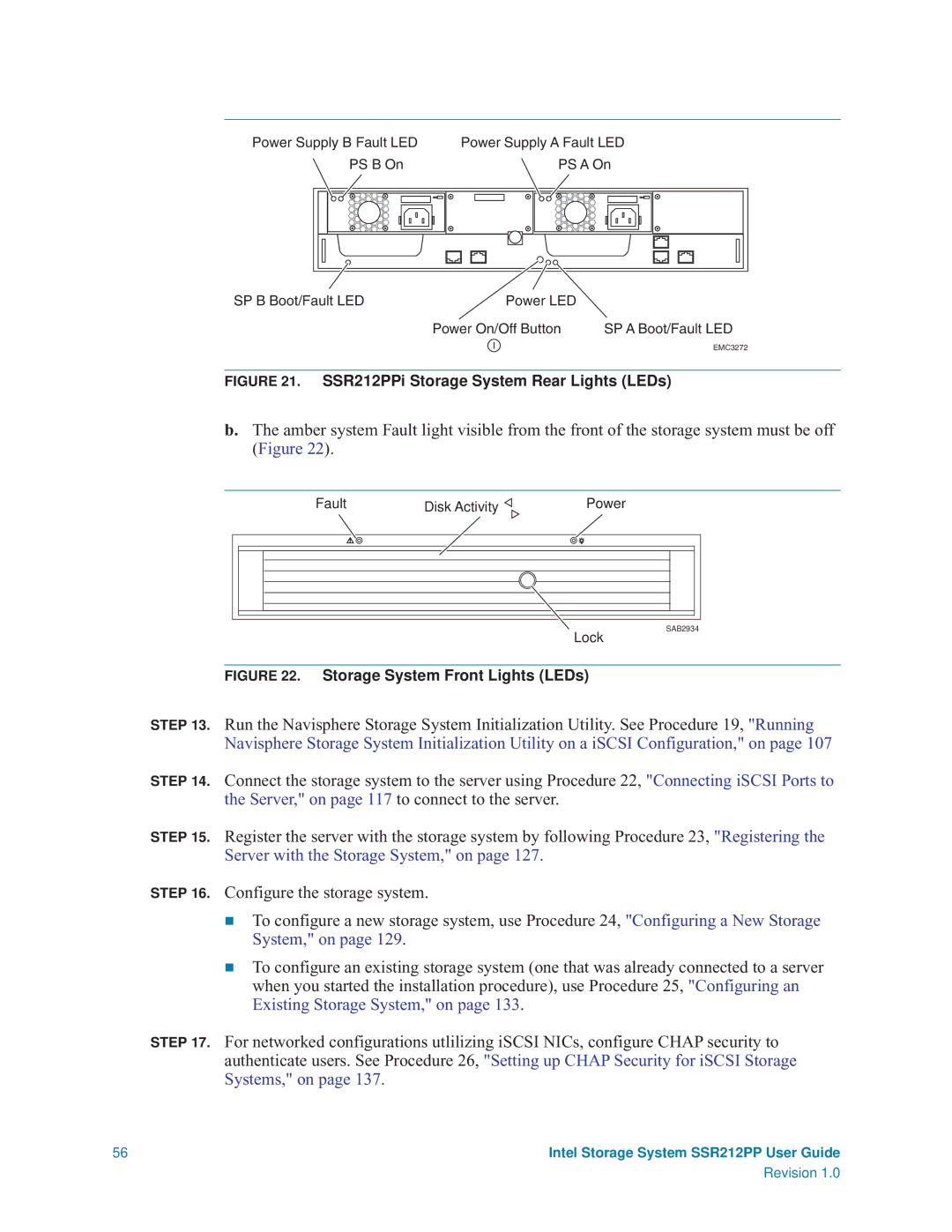Power Supply B Fault LED | Power Supply A Fault LED | |||||||||||||||||
|
|
| PS B On |
|
|
|
|
|
|
| PS A On | |||||||
|
|
|
|
|
|
|
|
|
|
|
|
|
|
|
|
|
|
|
|
|
|
|
|
|
|
|
|
|
|
|
|
|
|
|
|
|
|
|
|
|
|
|
|
|
|
|
|
|
|
|
|
|
|
|
|
|
|
|
|
|
|
|
|
|
|
|
|
|
|
|
|
|
|
|
|
|
|
|
|
|
|
|
|
|
|
|
|
|
|
|
|
|
|
|
|
|
|
|
|
|
|
|
|
|
|
|
|
|
|
|
|
|
|
|
|
|
|
|
|
|
|
|
|
|
|
|
|
|
|
|
|
|
|
|
|
|
|
|
|
|
|
|
|
|
|
|
|
|
|
|
|
SP B Boot/Fault LED | Power LED |
Power On/Off Button | SP A Boot/Fault LED | |
|
| EMC3272 |
|
| |
|
| |
FIGURE 21. SSR212PPi Storage System Rear Lights (LEDs)
b.The amber system Fault light visible from the front of the storage system must be off (Figure 22).
Fault | Disk Activity | Power |
SAB2934 |
Lock |
FIGURE 22. Storage System Front Lights (LEDs)
STEP 13. Run the Navisphere Storage System Initialization Utility. See Procedure 19, "Running Navisphere Storage System Initialization Utility on a iSCSI Configuration," on page 107
STEP 14. Connect the storage system to the server using Procedure 22, "Connecting iSCSI Ports to the Server," on page 117 to connect to the server.
STEP 15. Register the server with the storage system by following Procedure 23, "Registering the Server with the Storage System," on page 127.
STEP 16. Configure the storage system.
To configure a new storage system, use Procedure 24, "Configuring a New Storage System," on page 129.
To configure an existing storage system (one that was already connected to a server when you started the installation procedure), use Procedure 25, "Configuring an Existing Storage System," on page 133.
STEP 17. For networked configurations utlilizing iSCSI NICs, configure CHAP security to authenticate users. See Procedure 26, "Setting up CHAP Security for iSCSI Storage Systems," on page 137.
56 | Intel Storage System SSR212PP User Guide |
Revision 1.0