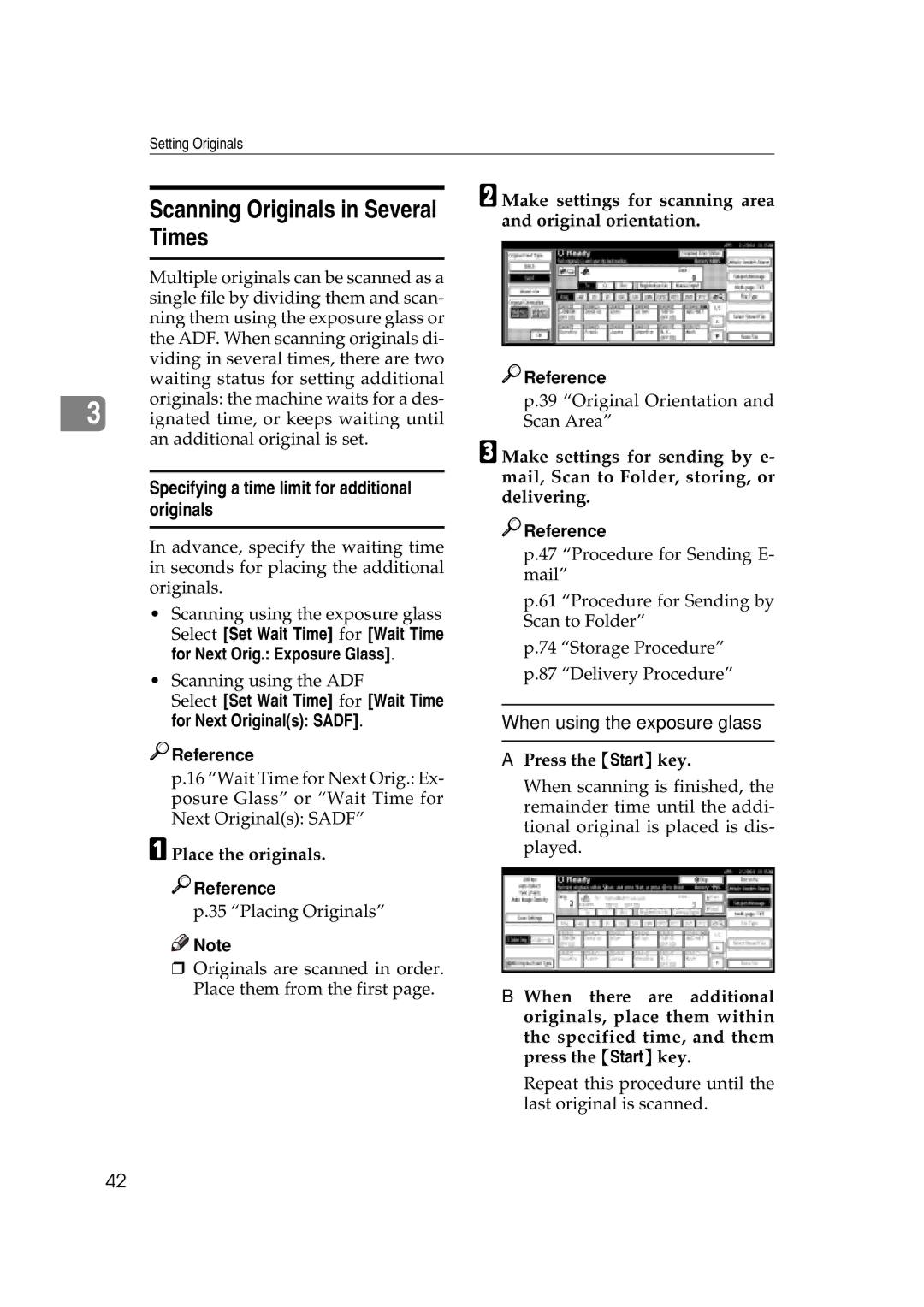Setting Originals
Scanning Originals in Several Times
Multiple originals can be scanned as a single file by dividing them and scan- ning them using the exposure glass or the ADF. When scanning originals di- viding in several times, there are two waiting status for setting additional originals: the machine waits for a des-
3 ignated time, or keeps waiting until an additional original is set.
Specifying a time limit for additional originals
In advance, specify the waiting time in seconds for placing the additional originals.
•Scanning using the exposure glass Select [Set Wait Time] for [Wait Time for Next Orig.: Exposure Glass].
•Scanning using the ADF
Select [Set Wait Time] for [Wait Time for Next Original(s): SADF].

 Reference
Reference
p.16 “Wait Time for Next Orig.: Ex- posure Glass” or “Wait Time for Next Original(s): SADF”
A Place the originals.

 Reference
Reference
p.35 “Placing Originals”
![]()
![]() Note
Note
rOriginals are scanned in order. Place them from the first page.
B Make settings for scanning area and original orientation.

 Reference
Reference
p.39 “Original Orientation and Scan Area”
C Make settings for sending by e- mail, Scan to Folder, storing, or delivering.

 Reference
Reference
p.47 “Procedure for Sending E- mail”
p.61 “Procedure for Sending by Scan to Folder”
p.74 “Storage Procedure”
p.87 “Delivery Procedure”
When using the exposure glass
A Press the {Start}key.
When scanning is finished, the remainder time until the addi- tional original is placed is dis- played.
B When there are additional originals, place them within the specified time, and them press the {Start}key.
Repeat this procedure until the last original is scanned.
42