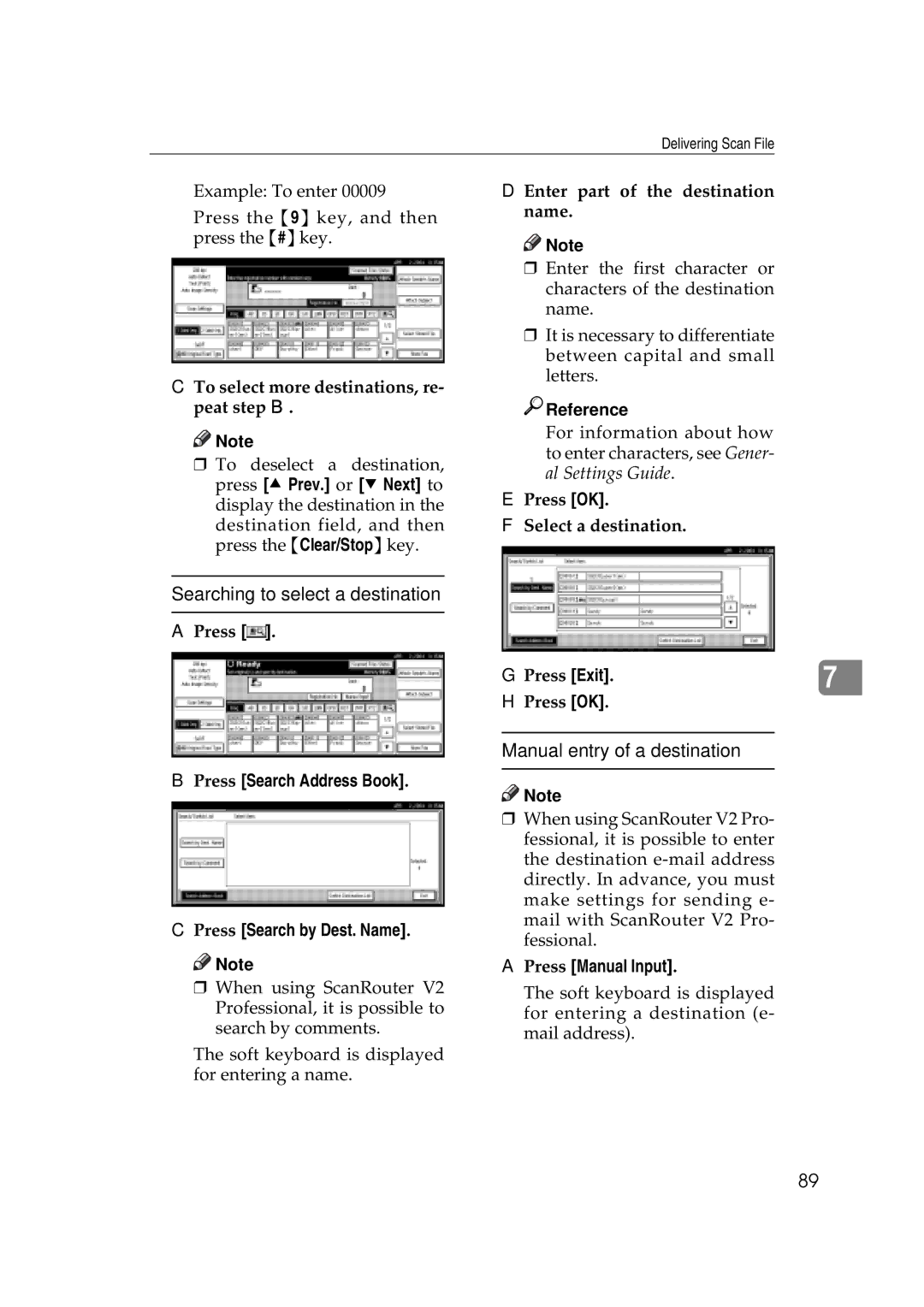Delivering Scan File
Example: To enter 00009
Press the {9} key, and then press the {#}key.
CTo select more destinations, re- peat step B.
![]()
![]() Note
Note
r To deselect a destination, press [U Prev.] or [T Next] to display the destination in the
destination field, and then press the {Clear/Stop}key.
Searching to select a destination
APress [![]() ].
].
BPress [Search Address Book].
CPress [Search by Dest. Name].
![]()
![]() Note
Note
D Enter part of the destination name.
![]()
![]() Note
Note
rEnter the first character or characters of the destination name.
rIt is necessary to differentiate between capital and small letters.

 Reference
Reference
For information about how to enter characters, see Gener- al Settings Guide.
EPress [OK].
FSelect a destination.
G Press [Exit]. |
|
7 |
HPress [OK].
Manual entry of a destination
![]()
![]() Note
Note
rWhen using ScanRouter V2 Pro- fessional, it is possible to enter the destination
APress [Manual Input].
rWhen using ScanRouter V2 Professional, it is possible to search by comments.
The soft keyboard is displayed for entering a name.
The soft keyboard is displayed for entering a destination (e- mail address).
89