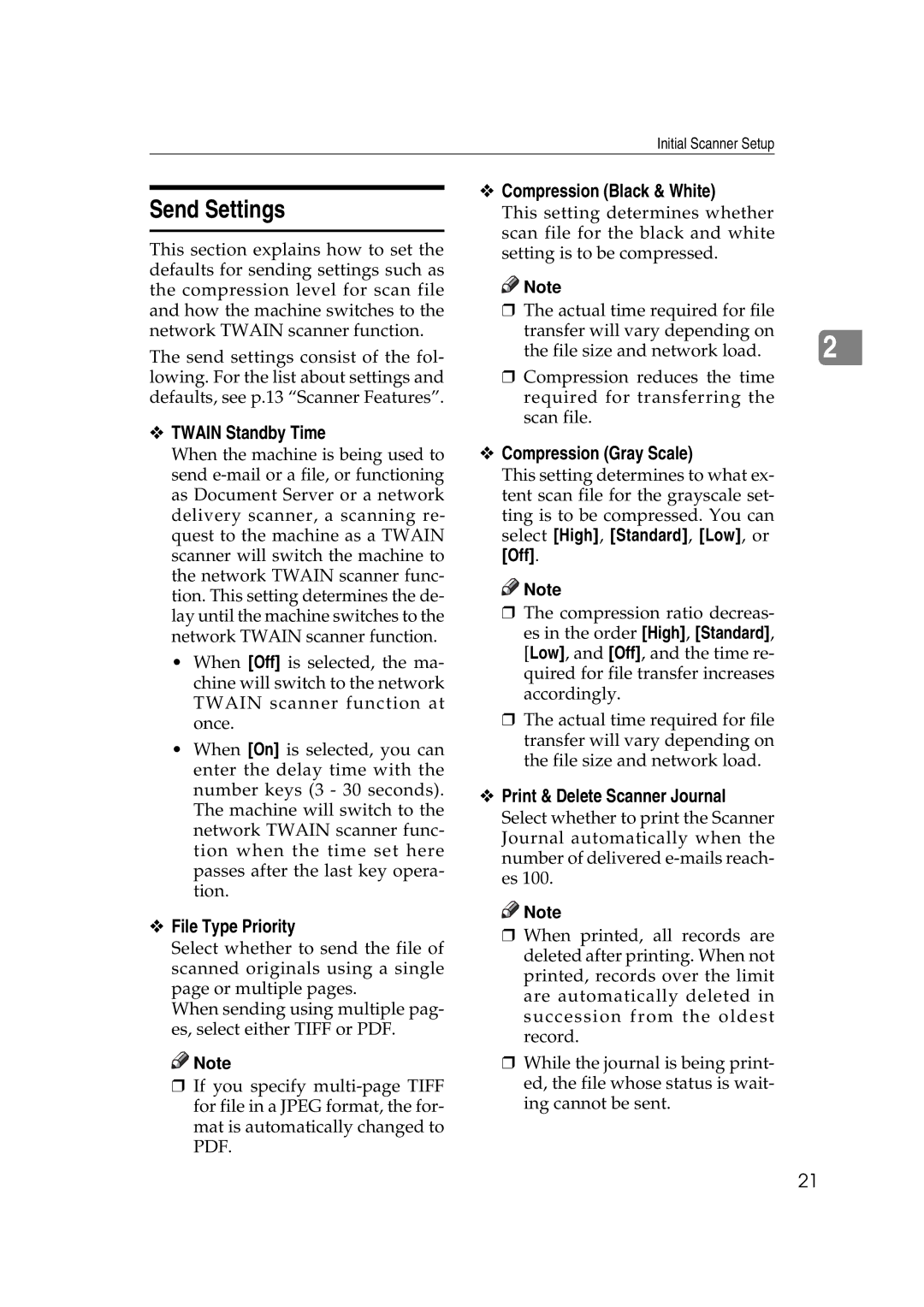Initial Scanner Setup
Send Settings
This section explains how to set the defaults for sending settings such as the compression level for scan file and how the machine switches to the network TWAIN scanner function.
The send settings consist of the fol- lowing. For the list about settings and defaults, see p.13 “Scanner Features”.
vTWAIN Standby Time
vCompression (Black & White)
This setting determines whether scan file for the black and white setting is to be compressed.
![]()
![]() Note
Note
r The actual time required for file |
|
transfer will vary depending on | 2 |
the file size and network load. |
rCompression reduces the time required for transferring the scan file.
When the machine is being used to send
•When [Off] is selected, the ma- chine will switch to the network TWAIN scanner function at once.
•When [On] is selected, you can enter the delay time with the number keys (3 - 30 seconds). The machine will switch to the network TWAIN scanner func- tion when the time set here passes after the last key opera- tion.
v File Type Priority
Select whether to send the file of scanned originals using a single page or multiple pages.
When sending using multiple pag- es, select either TIFF or PDF.
![]()
![]() Note
Note
r If you specify
vCompression (Gray Scale)
This setting determines to what ex- tent scan file for the grayscale set- ting is to be compressed. You can select [High], [Standard], [Low], or [Off].
![]()
![]() Note
Note
r The compression ratio decreas- es in the order [High], [Standard], [Low], and [Off], and the time re- quired for file transfer increases accordingly.
r The actual time required for file transfer will vary depending on the file size and network load.
vPrint & Delete Scanner Journal
Select whether to print the Scanner Journal automatically when the number of delivered
![]()
![]() Note
Note
r When printed, all records are deleted after printing. When not printed, records over the limit are automatically deleted in succession from the oldest record.
r While the journal is being print- ed, the file whose status is wait- ing cannot be sent.
21