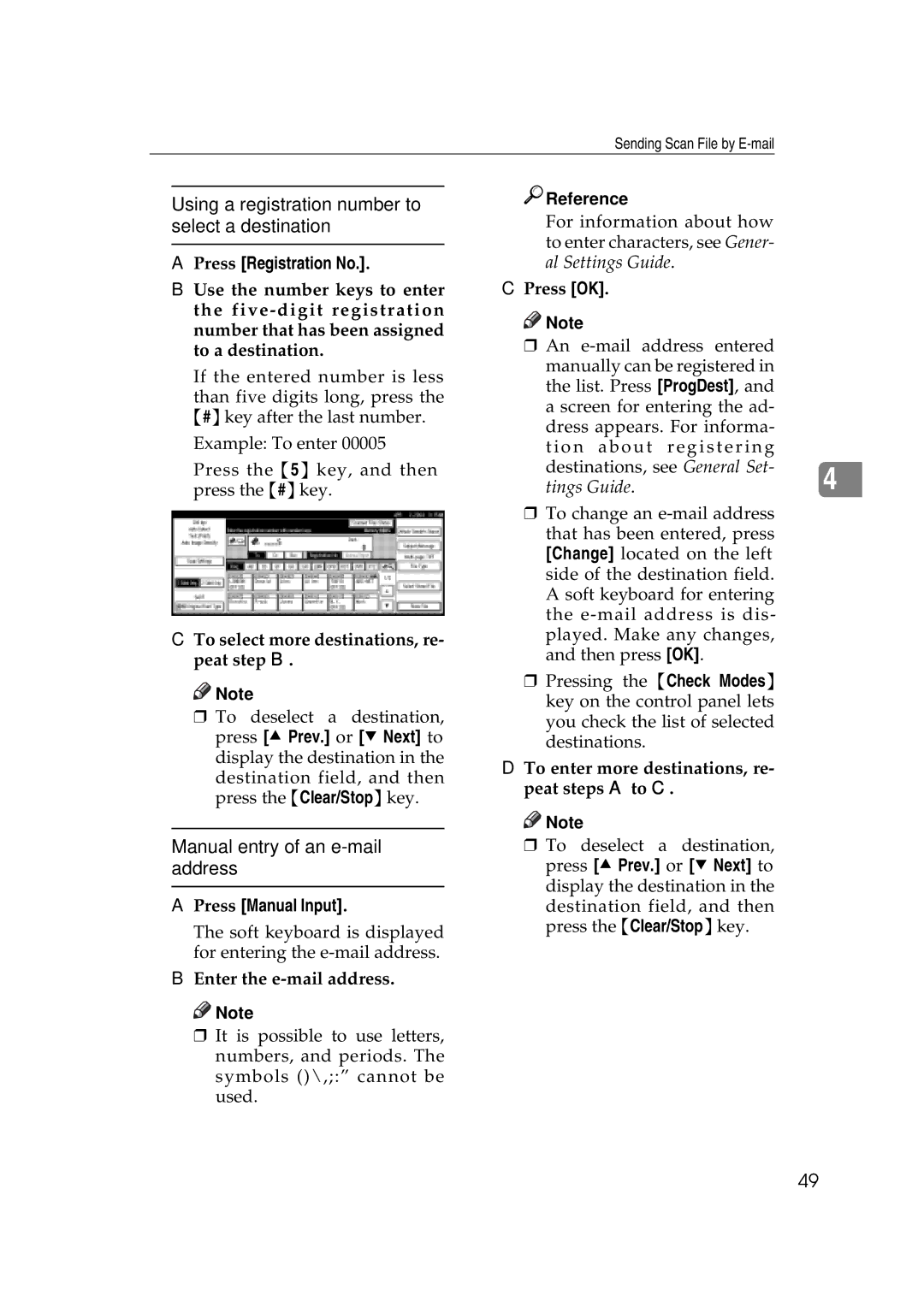Sending Scan File by
Using a registration number to select a destination
APress [Registration No.].
BUse the number keys to enter the
If the entered number is less
than five digits long, press the {#}key after the last number.
Example: To enter 00005
Press the {5} key, and then press the {#}key.
CTo select more destinations, re- peat step B.
![]()
![]() Note
Note
r To deselect a destination, press [U Prev.] or [T Next] to display the destination in the
destination field, and then press the {Clear/Stop}key.
Manual entry of an e-mail address
APress [Manual Input].
The soft keyboard is displayed for entering the
BEnter the
![]()
![]() Note
Note
r It is possible to use letters, numbers, and periods. The symbols ()\,;:” cannot be used.

 Reference
Reference
For information about how to enter characters, see Gener- al Settings Guide.
CPress [OK].
![]()
![]() Note
Note
r An
dress appears. For informa- |
| ||
tion about | registering |
| |
destinations, see General Set- |
| ||
4 | |||
tings Guide. |
| ||
rTo change an
rPressing the {Check Modes} key on the control panel lets you check the list of selected destinations.
D To enter more destinations, re- peat steps A to C.
![]()
![]() Note
Note
rTo deselect a destination, press [U Prev.] or [T Next] to display the destination in the
destination field, and then press the {Clear/Stop}key.
49