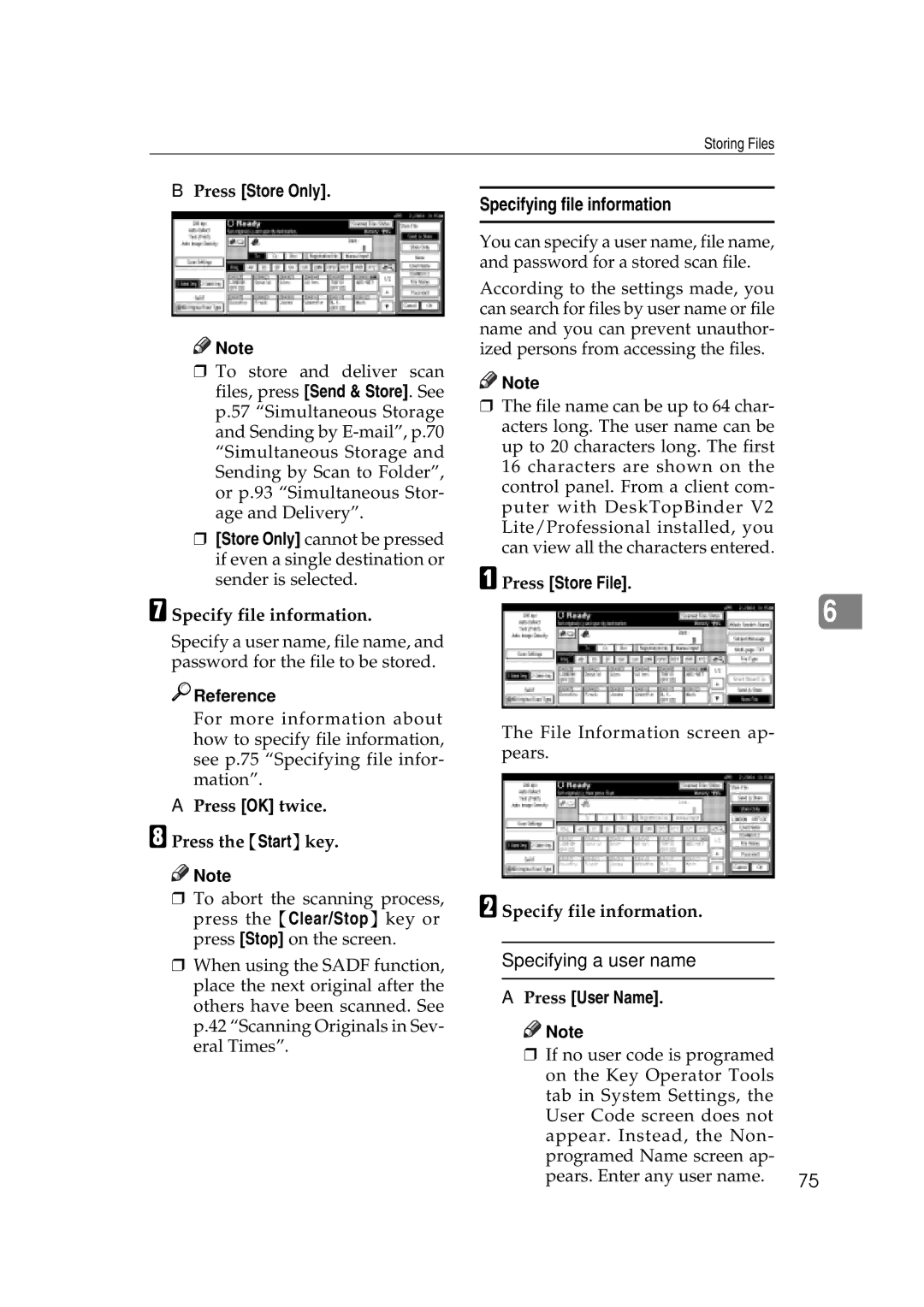Storing Files
BPress [Store Only].
![]()
![]() Note
Note
rTo store and deliver scan files, press [Send & Store]. See p.57 “Simultaneous Storage and Sending by
r[Store Only] cannot be pressed if even a single destination or sender is selected.
G Specify file information.
Specify a user name, file name, and password for the file to be stored.

 Reference
Reference
Specifying file information
You can specify a user name, file name, and password for a stored scan file.
According to the settings made, you can search for files by user name or file name and you can prevent unauthor- ized persons from accessing the files.
![]()
![]() Note
Note
rThe file name can be up to 64 char- acters long. The user name can be up to 20 characters long. The first 16 characters are shown on the control panel. From a client com- puter with DeskTopBinder V2 Lite/Professional installed, you can view all the characters entered.
A Press [Store File].
6
For more information about how to specify file information, see p.75 “Specifying file infor- mation”.
APress [OK] twice.
H Press the {Start}key.
![]()
![]() Note
Note
rTo abort the scanning process, press the {Clear/Stop} key or press [Stop] on the screen.
rWhen using the SADF function, place the next original after the others have been scanned. See p.42 “Scanning Originals in Sev- eral Times”.
The File Information screen ap- pears.
B Specify file information.
Specifying a user name
APress [User Name].
![]()
![]() Note
Note
r If no user code is programed on the Key Operator Tools tab in System Settings, the User Code screen does not appear. Instead, the Non- programed Name screen ap- pears. Enter any user name.
75