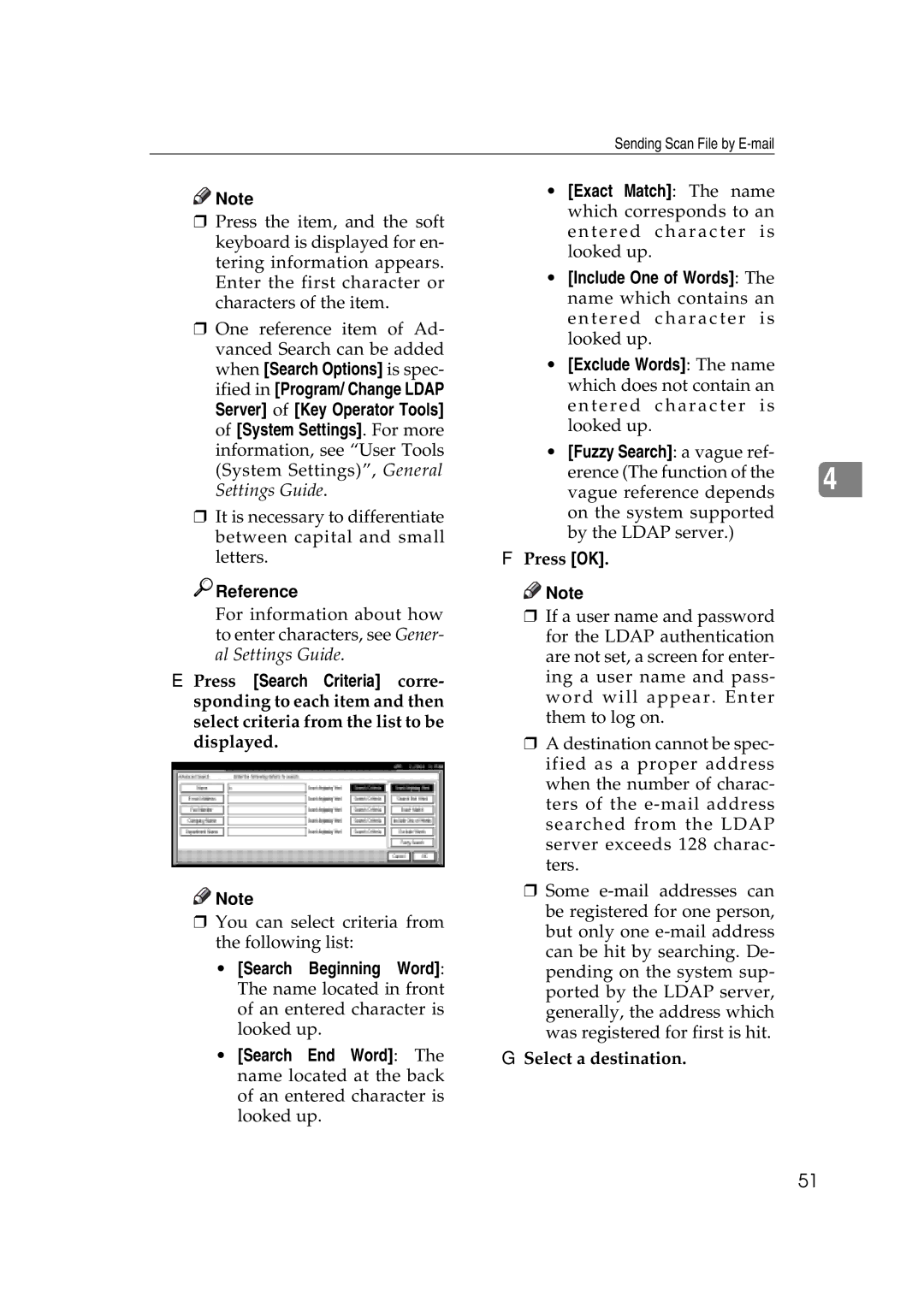Sending Scan File by
![]()
![]() Note
Note
rPress the item, and the soft keyboard is displayed for en- tering information appears. Enter the first character or characters of the item.
rOne reference item of Ad- vanced Search can be added when [Search Options] is spec- ified in [Program/ Change LDAP Server] of [Key Operator Tools] of [System Settings]. For more information, see “User Tools (System Settings)”, General Settings Guide.
rIt is necessary to differentiate between capital and small letters.

 Reference
Reference
•[Exact Match]: The name which corresponds to an entered character is looked up.
•[Include One of Words]: The name which contains an entered character is looked up.
•[Exclude Words]: The name which does not contain an entered character is looked up.
•[Fuzzy Search]: a vague ref-
erence (The function of the |
| |
4 | ||
vague reference depends | ||
| ||
on the system supported |
| |
by the LDAP server.) |
|
FPress [OK].
![]()
![]() Note
Note
For information about how to enter characters, see Gener- al Settings Guide.
E Press [Search Criteria] corre- sponding to each item and then select criteria from the list to be displayed.
![]()
![]() Note
Note
rYou can select criteria from the following list:
•[Search Beginning Word]: The name located in front of an entered character is looked up.
•[Search End Word]: The name located at the back of an entered character is looked up.
rIf a user name and password for the LDAP authentication are not set, a screen for enter- ing a user name and pass- word will appear. Enter them to log on.
rA destination cannot be spec- ified as a proper address when the number of charac- ters of the
rSome
G Select a destination.
51