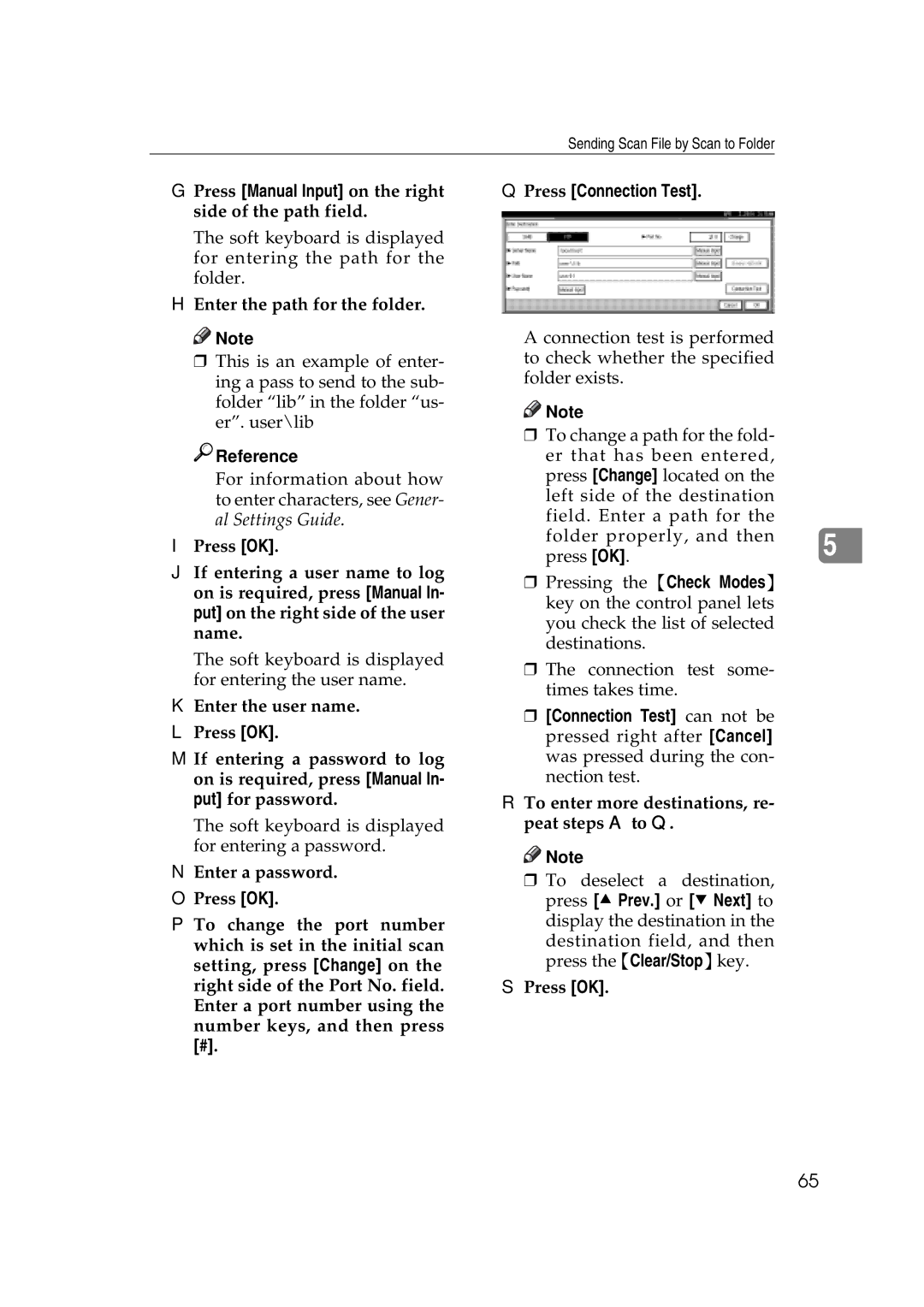Sending Scan File by Scan to Folder
G Press [Manual Input] on the right side of the path field.
The soft keyboard is displayed for entering the path for the folder.
H Enter the path for the folder.
![]()
![]() Note
Note
rThis is an example of enter- ing a pass to send to the sub- folder “lib” in the folder “us- er”. user\lib

 Reference
Reference
For information about how to enter characters, see Gener- al Settings Guide.
IPress [OK].
JIf entering a user name to log on is required, press [Manual In- put] on the right side of the user name.
The soft keyboard is displayed for entering the user name.
KEnter the user name.
LPress [OK].
MIf entering a password to log on is required, press [Manual In- put] for password.
The soft keyboard is displayed for entering a password.
NEnter a password.
OPress [OK].
PTo change the port number which is set in the initial scan setting, press [Change] on the right side of the Port No. field. Enter a port number using the number keys, and then press
[#].
QPress [Connection Test].
A connection test is performed to check whether the specified folder exists.
![]()
![]() Note
Note
rTo change a path for the fold- er that has been entered, press [Change] located on the
left side of the destination field. Enter a path for the folder properly, and then 5 press [OK].
rPressing the {Check Modes} key on the control panel lets you check the list of selected destinations.
rThe connection test some- times takes time.
r[Connection Test] can not be pressed right after [Cancel] was pressed during the con- nection test.
R To enter more destinations, re- peat steps A to Q.
![]()
![]() Note
Note
rTo deselect a destination, press [U Prev.] or [T Next] to display the destination in the
destination field, and then press the {Clear/Stop}key.
SPress [OK].
65