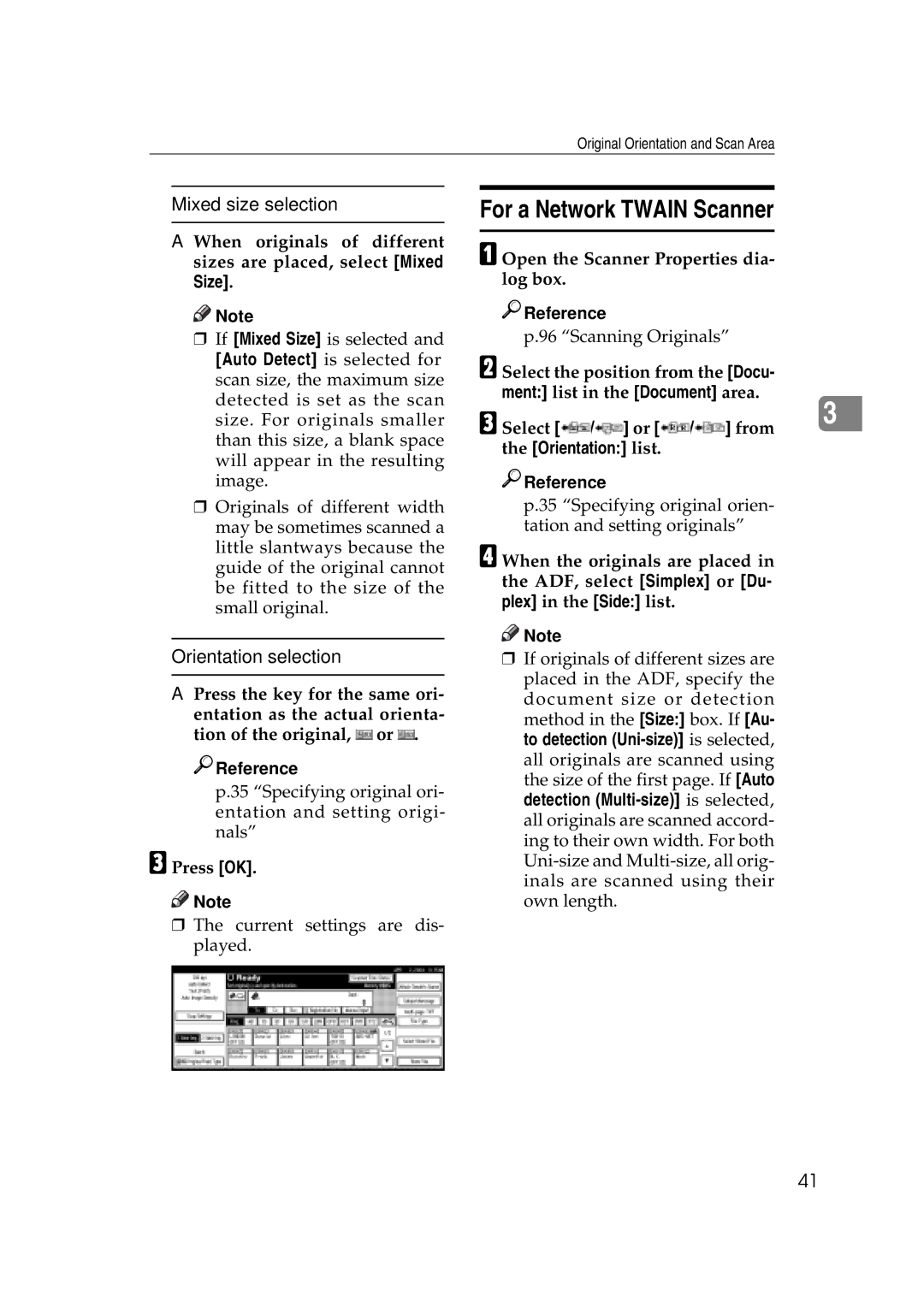Original Orientation and Scan Area
Mixed size selection
A When originals of different sizes are placed, select [Mixed Size].
![]()
![]() Note
Note
rIf [Mixed Size] is selected and [Auto Detect] is selected for scan size, the maximum size detected is set as the scan size. For originals smaller than this size, a blank space will appear in the resulting image.
rOriginals of different width may be sometimes scanned a little slantways because the guide of the original cannot be fitted to the size of the small original.
Orientation selection
A Press the key for the same ori- entation as the actual orienta- tion of the original, ![]() or
or ![]() .
.

 Reference
Reference
p.35 “Specifying original ori- entation and setting origi- nals”
C Press [OK].
![]()
![]() Note
Note
rThe current settings are dis- played.
For a Network TWAIN Scanner
A Open the Scanner Properties dia- log box.

 Reference
Reference
p.96 “Scanning Originals”
B Select the position from the [Docu- ment:] list in the [Document] area.
C Select [![]() /
/![]() ] or [
] or [![]() /
/![]() ] from 3 the [Orientation:] list.
] from 3 the [Orientation:] list.

 Reference
Reference
p.35 “Specifying original orien- tation and setting originals”
D When the originals are placed in the ADF, select [Simplex] or [Du- plex] in the [Side:] list.
![]()
![]() Note
Note
rIf originals of different sizes are placed in the ADF, specify the document size or detection method in the [Size:] box. If [Au- to detection
41