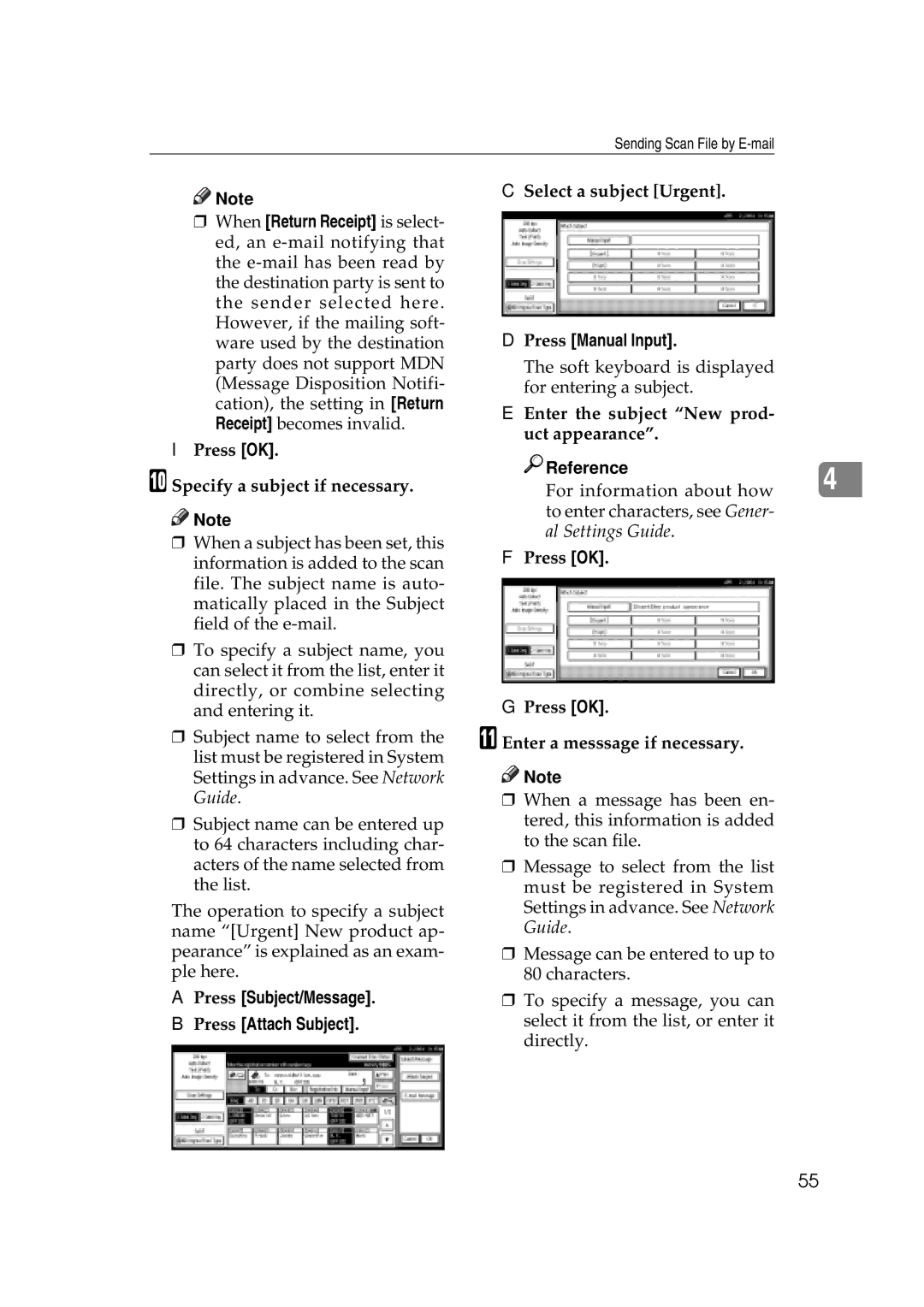Sending Scan File by
![]()
![]() Note
Note
rWhen [Return Receipt] is select- ed, an
IPress [OK].
J Specify a subject if necessary.
![]()
![]() Note
Note
rWhen a subject has been set, this information is added to the scan file. The subject name is auto- matically placed in the Subject field of the
rTo specify a subject name, you can select it from the list, enter it directly, or combine selecting and entering it.
rSubject name to select from the list must be registered in System Settings in advance. See Network Guide.
rSubject name can be entered up to 64 characters including char- acters of the name selected from the list.
The operation to specify a subject name “[Urgent] New product ap- pearance” is explained as an exam- ple here.
APress [Subject/Message].
BPress [Attach Subject].
C Select a subject [Urgent].
DPress [Manual Input].
The soft keyboard is displayed for entering a subject.
EEnter the subject “New prod- uct appearance”.
Reference | 4 |
For information about how |
to enter characters, see Gener- al Settings Guide.
FPress [OK].
GPress [OK].
K Enter a messsage if necessary.
![]()
![]() Note
Note
rWhen a message has been en- tered, this information is added to the scan file.
rMessage to select from the list must be registered in System Settings in advance. See Network Guide.
rMessage can be entered to up to 80 characters.
rTo specify a message, you can select it from the list, or enter it directly.
55