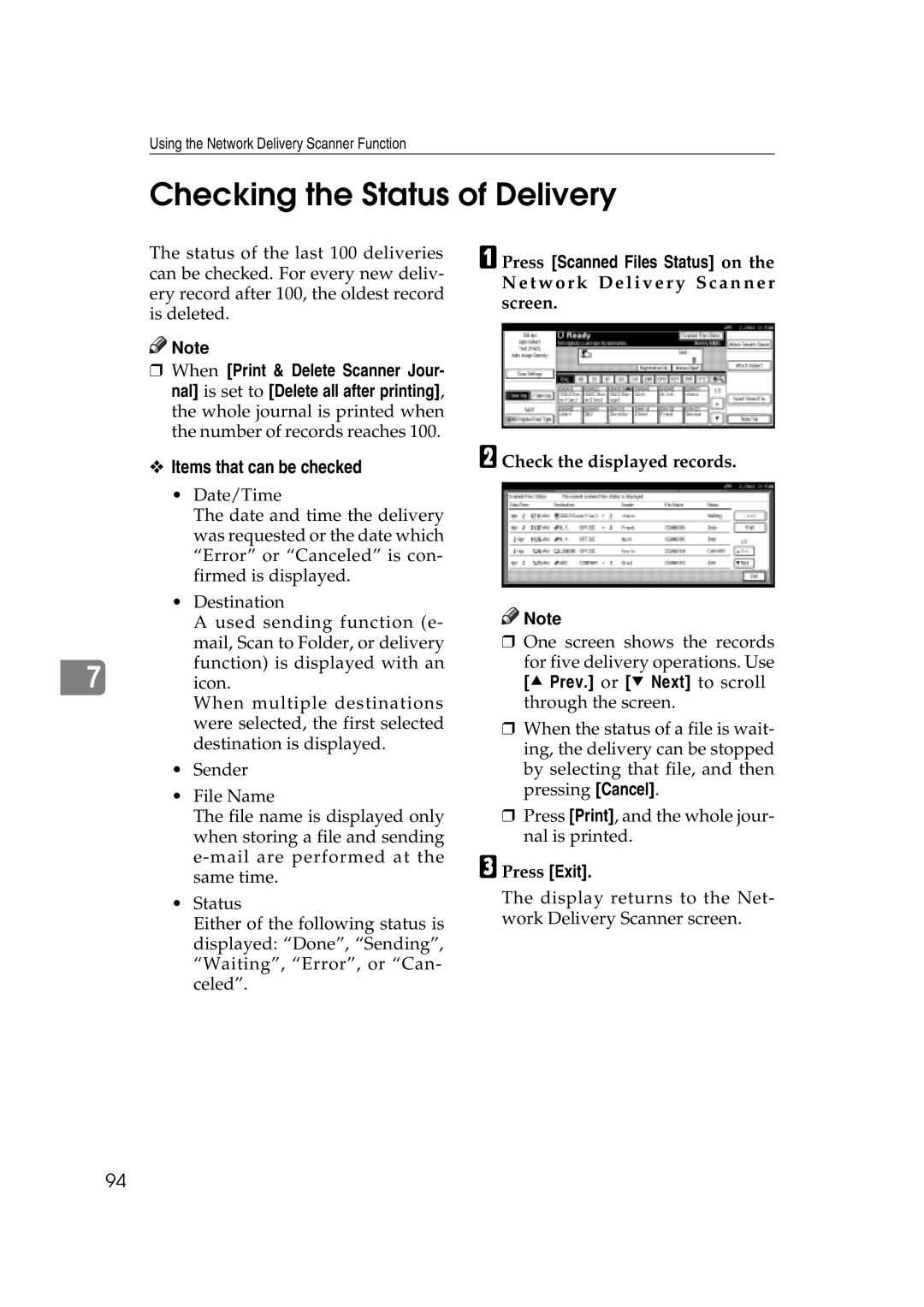Using the Network Delivery Scanner Function
Checking the Status of Delivery
The status of the last 100 deliveries can be checked. For every new deliv- ery record after 100, the oldest record is deleted.
![]()
![]() Note
Note
rWhen [Print & Delete Scanner Jour- nal] is set to [Delete all after printing], the whole journal is printed when the number of records reaches 100.
v Items that can be checked
• Date/Time
The date and time the delivery was requested or the date which “Error” or “Canceled” is con- firmed is displayed.
• Destination
A used sending function (e- mail, Scan to Folder, or delivery function) is displayed with an
7 icon.
When multiple destinations were selected, the first selected destination is displayed.
•Sender
•File Name
The file name is displayed only when storing a file and sending
•Status
Either of the following status is displayed: “Done”, “Sending”, “Waiting”, “Error”, or “Can- celed”.
A Press [Scanned Files Status] on the Network Delivery Scanner screen.
B Check the displayed records.
![]()
![]() Note
Note
rOne screen shows the records
for five delivery operations. Use [U Prev.] or [T Next] to scroll through the screen.
rWhen the status of a file is wait- ing, the delivery can be stopped by selecting that file, and then pressing [Cancel].
rPress [Print], and the whole jour- nal is printed.
C Press [Exit].
The display returns to the Net- work Delivery Scanner screen.
94