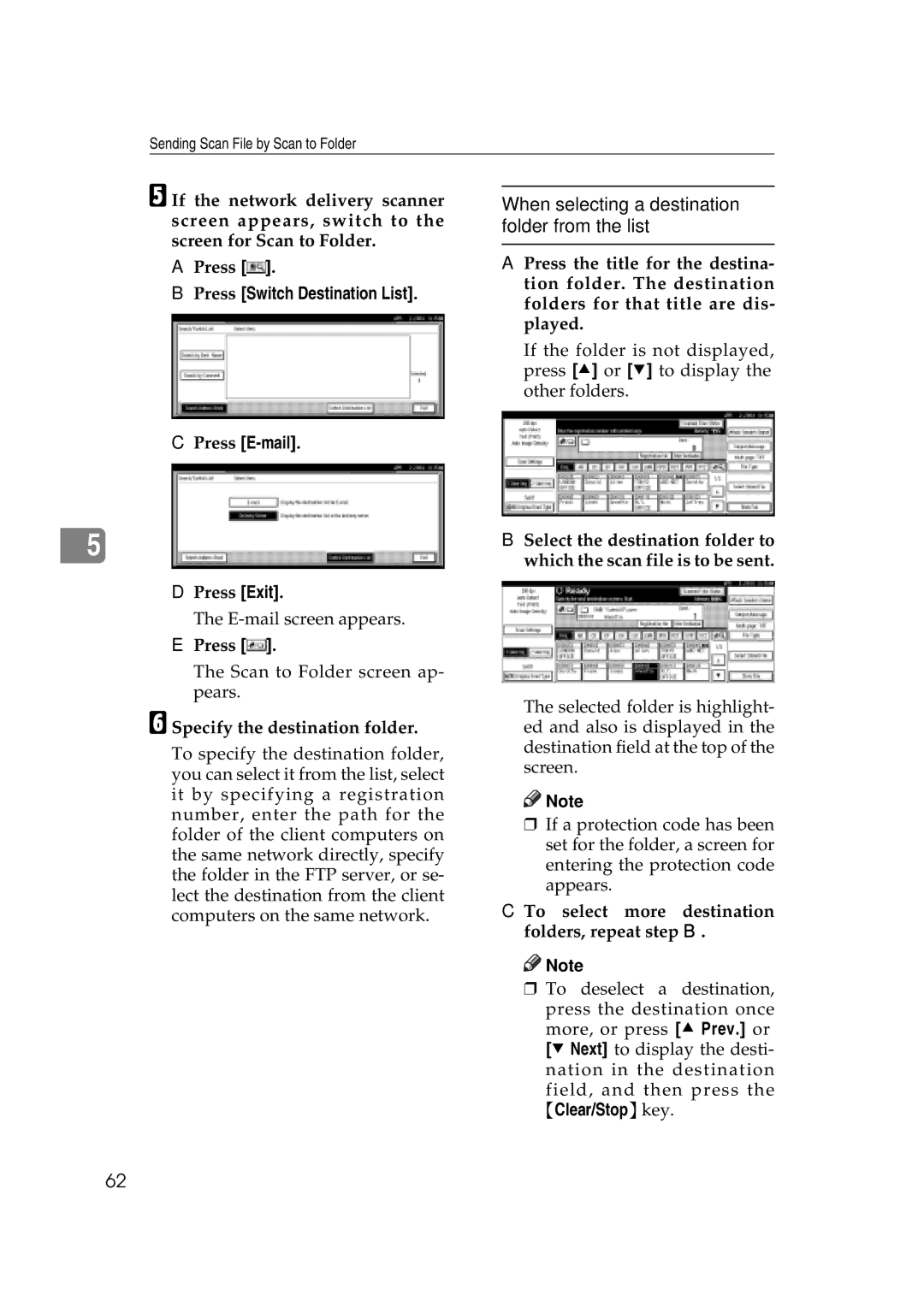Sending Scan File by Scan to Folder
E If the network delivery scanner screen appears, switch to the screen for Scan to Folder.
APress [![]() ].
].
BPress [Switch Destination List].
CPress
5
DPress [Exit].
The
EPress [![]() ].
].
The Scan to Folder screen ap- pears.
F Specify the destination folder.
To specify the destination folder, you can select it from the list, select it by specifying a registration number, enter the path for the folder of the client computers on the same network directly, specify the folder in the FTP server, or se- lect the destination from the client computers on the same network.
When selecting a destination folder from the list
A Press the title for the destina- tion folder. The destination folders for that title are dis- played.
If the folder is not displayed, press [U] or [T] to display the other folders.
B Select the destination folder to which the scan file is to be sent.
The selected folder is highlight- ed and also is displayed in the destination field at the top of the screen.
![]()
![]() Note
Note
rIf a protection code has been set for the folder, a screen for entering the protection code appears.
C To select more destination folders, repeat step B.
![]()
![]() Note
Note
rTo deselect a destination,
press the destination once more, or press [U Prev.] or [T Next] to display the desti- nation in the destination
field, and then press the {Clear/Stop}key.
62