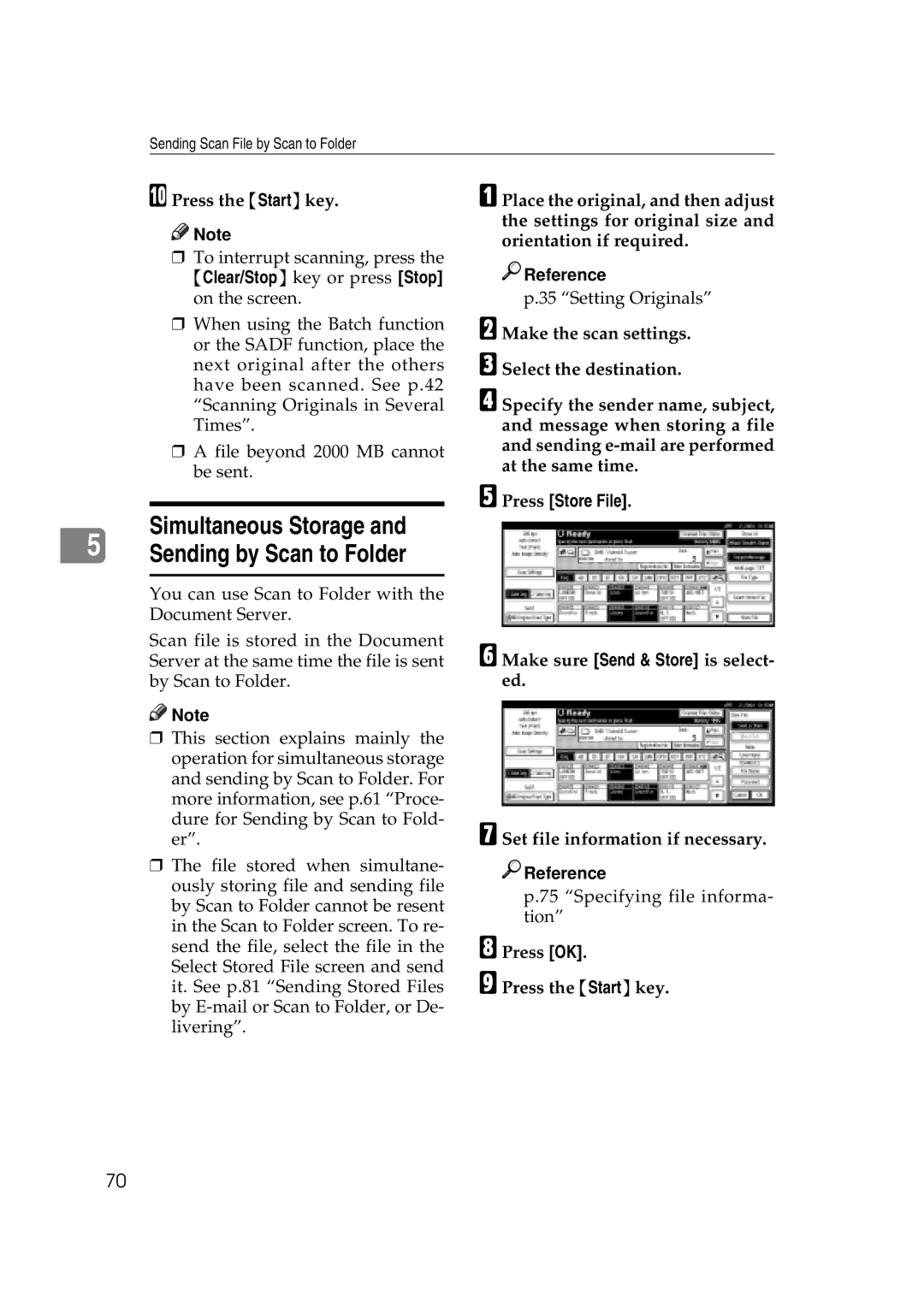Sending Scan File by Scan to Folder
J Press the {Start}key.
![]()
![]() Note
Note
rTo interrupt scanning, press the {Clear/Stop} key or press [Stop] on the screen.
rWhen using the Batch function or the SADF function, place the next original after the others have been scanned. See p.42 “Scanning Originals in Several Times”.
rA file beyond 2000 MB cannot be sent.
A Place the original, and then adjust the settings for original size and orientation if required.

 Reference
Reference
p.35 “Setting Originals”
B Make the scan settings.
C Select the destination.
D Specify the sender name, subject, and message when storing a file and sending
E Press [Store File].
5 | Simultaneous Storage and |
Sending by Scan to Folder |
You can use Scan to Folder with the Document Server.
Scan file is stored in the Document Server at the same time the file is sent by Scan to Folder.
![]()
![]() Note
Note
rThis section explains mainly the operation for simultaneous storage and sending by Scan to Folder. For more information, see p.61 “Proce- dure for Sending by Scan to Fold- er”.
rThe file stored when simultane- ously storing file and sending file by Scan to Folder cannot be resent in the Scan to Folder screen. To re- send the file, select the file in the Select Stored File screen and send it. See p.81 “Sending Stored Files by
F Make sure [Send & Store] is select- ed.
G Set file information if necessary.

 Reference
Reference
p.75 “Specifying file informa- tion”
H Press [OK].
I Press the {Start}key.
70