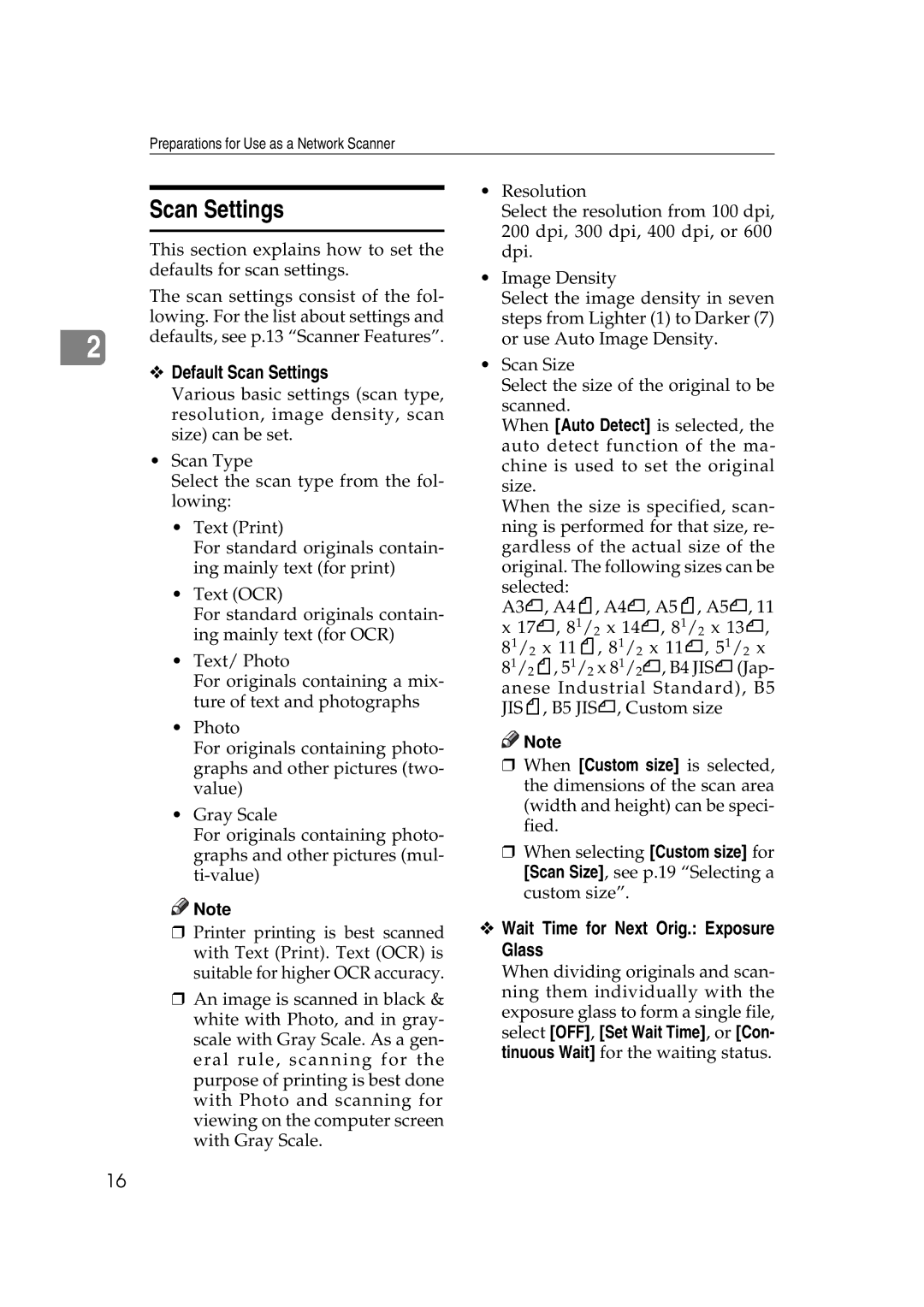Preparations for Use as a Network Scanner
Scan Settings
This section explains how to set the defaults for scan settings.
| The scan settings consist of the fol- |
| lowing. For the list about settings and |
2 | defaults, see p.13 “Scanner Features”. |
|
vDefault Scan Settings
Various basic settings (scan type, resolution, image density, scan size) can be set.
•Scan Type
Select the scan type from the fol- lowing:
•Text (Print)
For standard originals contain- ing mainly text (for print)
•Text (OCR)
For standard originals contain- ing mainly text (for OCR)
•Text/ Photo
For originals containing a mix- ture of text and photographs
•Photo
For originals containing photo- graphs and other pictures (two- value)
•Gray Scale
For originals containing photo- graphs and other pictures (mul-
![]()
![]() Note
Note
rPrinter printing is best scanned with Text (Print). Text (OCR) is suitable for higher OCR accuracy.
rAn image is scanned in black & white with Photo, and in gray- scale with Gray Scale. As a gen- eral rule, scanning for the purpose of printing is best done with Photo and scanning for viewing on the computer screen with Gray Scale.
•Resolution
Select the resolution from 100 dpi, 200 dpi, 300 dpi, 400 dpi, or 600 dpi.
•Image Density
Select the image density in seven steps from Lighter (1) to Darker (7) or use Auto Image Density.
•Scan Size
Select the size of the original to be scanned.
When [Auto Detect] is selected, the auto detect function of the ma- chine is used to set the original size.
When the size is specified, scan- ning is performed for that size, re- gardless of the actual size of the original. The following sizes can be
selected:
A3S, A4R, A4S, A5R, A5S, 11 x 17S, 81/2 x 14S, 81/2 x 13S, 81/2 x 11R, 81/2 x 11S, 51/2 x
81/2R, 51/2 x 81/2S, B4 JISS(Jap- anese Industrial Standard), B5 JISR, B5 JISS, Custom size
![]()
![]() Note
Note
rWhen [Custom size] is selected, the dimensions of the scan area (width and height) can be speci- fied.
rWhen selecting [Custom size] for [Scan Size], see p.19 “Selecting a custom size”.
v Wait Time for Next Orig.: Exposure Glass
When dividing originals and scan- ning them individually with the exposure glass to form a single file, select [OFF], [Set Wait Time], or [Con- tinuous Wait] for the waiting status.
16