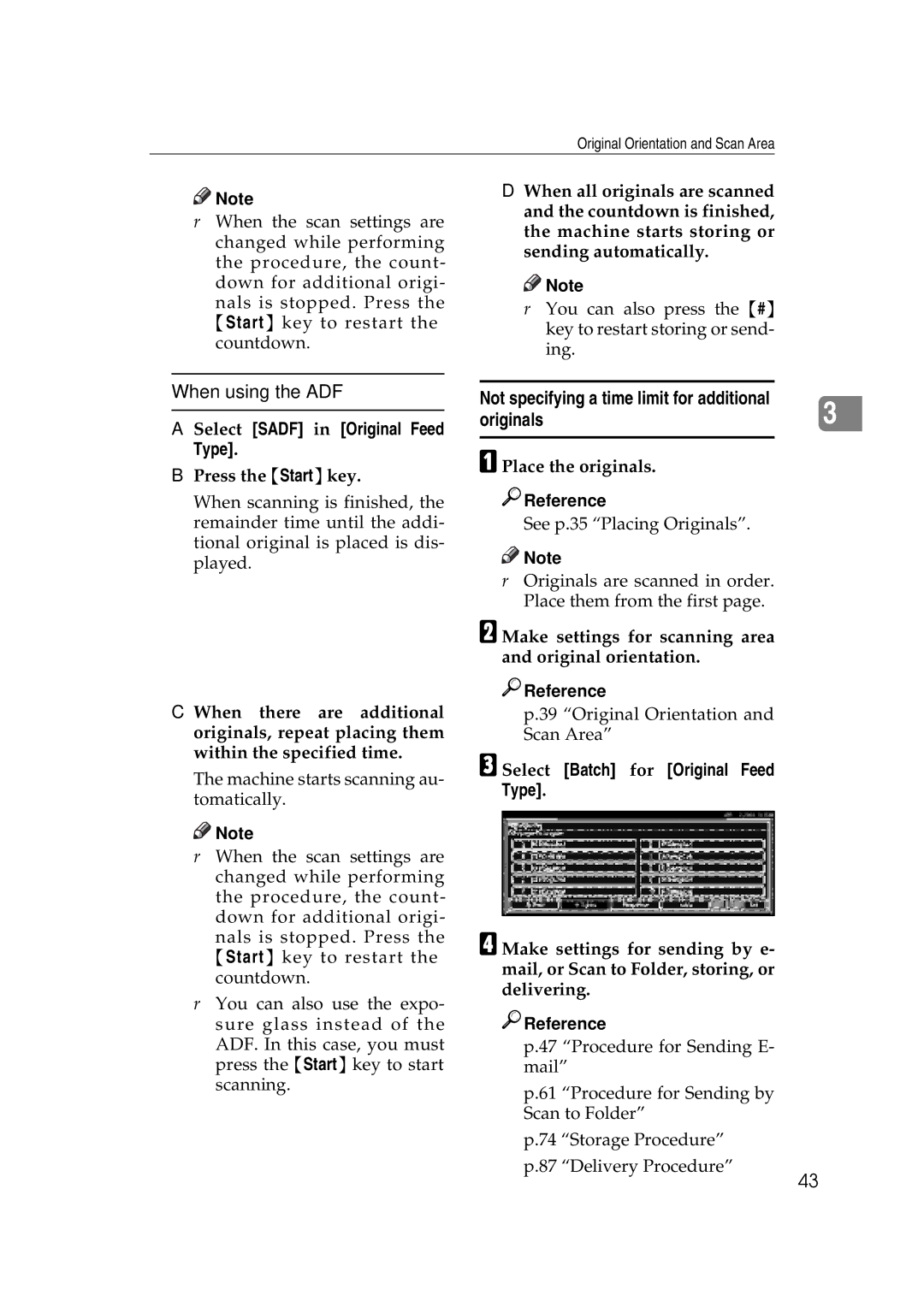Original Orientation and Scan Area
![]()
![]() Note
Note
rWhen the scan settings are changed while performing the procedure, the count- down for additional origi-
nals is stopped. Press the {Start} key to restart the countdown.
D When all originals are scanned and the countdown is finished, the machine starts storing or sending automatically.
![]()
![]() Note
Note
rYou can also press the {#} key to restart storing or send- ing.
When using the ADF
A Select [SADF] in [Original Feed Type].
BPress the {Start}key.
When scanning is finished, the remainder time until the addi- tional original is placed is dis- played.
C When there are additional originals, repeat placing them within the specified time.
The machine starts scanning au- tomatically.
![]()
![]() Note
Note
rWhen the scan settings are changed while performing the procedure, the count- down for additional origi-
nals is stopped. Press the {Start} key to restart the countdown.
rYou can also use the expo- sure glass instead of the
ADF. In this case, you must press the {Start} key to start scanning.
Not specifying a time limit for additional | 3 |
originals |
A Place the originals.

 Reference
Reference
See p.35 “Placing Originals”.
![]()
![]() Note
Note
rOriginals are scanned in order. Place them from the first page.
B Make settings for scanning area and original orientation.

 Reference
Reference
p.39 “Original Orientation and Scan Area”
C Select [Batch] for [Original Feed Type].
D Make settings for sending by e- mail, or Scan to Folder, storing, or delivering.

 Reference
Reference
p.47 “Procedure for Sending E- mail”
p.61 “Procedure for Sending by Scan to Folder”
p.74 “Storage Procedure”
p.87 “Delivery Procedure”
43