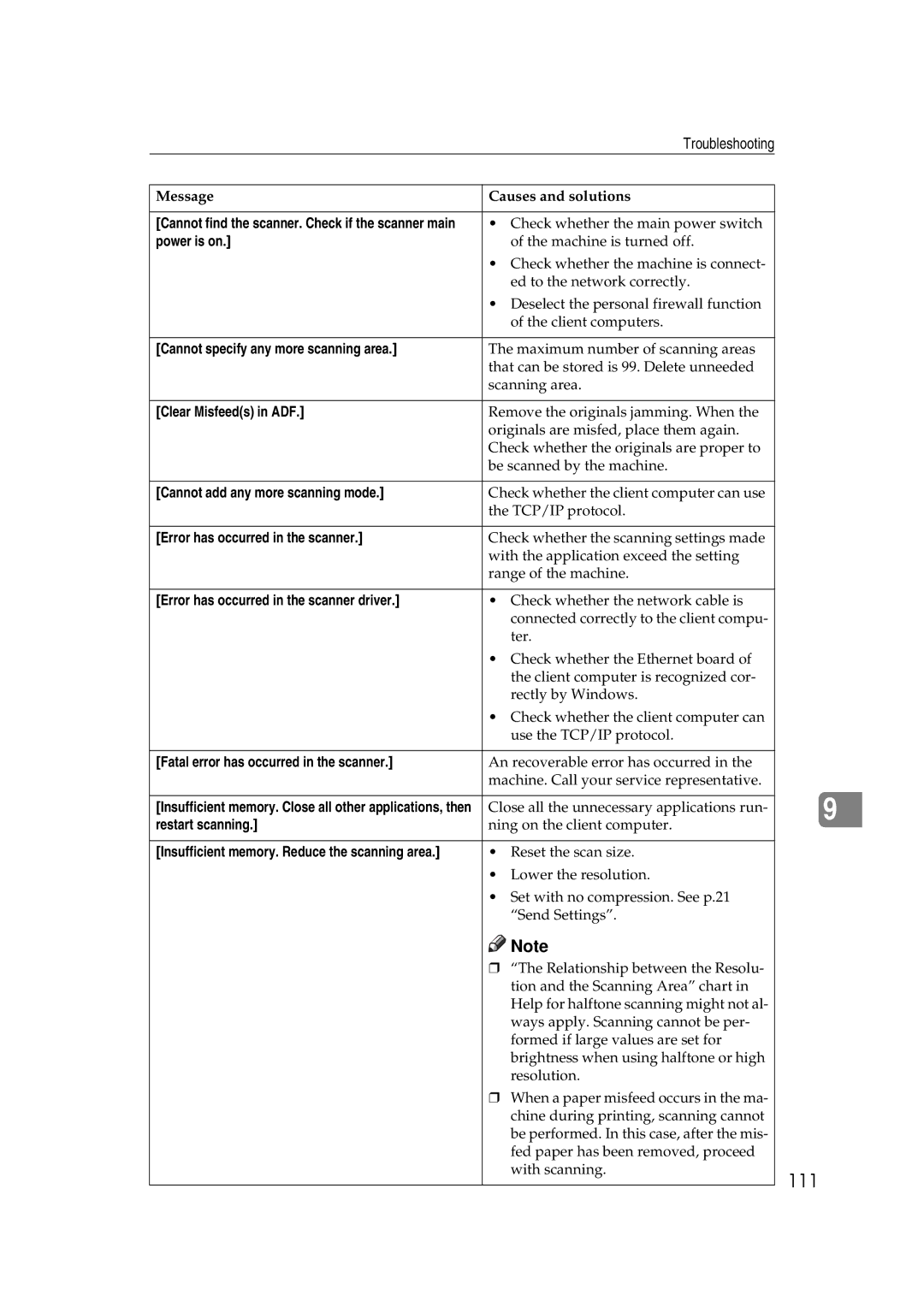Troubleshooting
Message | Causes and solutions |
|
|
[Cannot find the scanner. Check if the scanner main | • Check whether the main power switch |
power is on.] | of the machine is turned off. |
| • Check whether the machine is connect- |
| ed to the network correctly. |
| • Deselect the personal firewall function |
| of the client computers. |
|
|
[Cannot specify any more scanning area.] | The maximum number of scanning areas |
| that can be stored is 99. Delete unneeded |
| scanning area. |
|
|
[Clear Misfeed(s) in ADF.] | Remove the originals jamming. When the |
| originals are misfed, place them again. |
| Check whether the originals are proper to |
| be scanned by the machine. |
|
|
[Cannot add any more scanning mode.] | Check whether the client computer can use |
| the TCP/IP protocol. |
|
|
[Error has occurred in the scanner.] | Check whether the scanning settings made |
| with the application exceed the setting |
| range of the machine. |
|
|
[Error has occurred in the scanner driver.] | • Check whether the network cable is |
| connected correctly to the client compu- |
| ter. |
| • Check whether the Ethernet board of |
| the client computer is recognized cor- |
| rectly by Windows. |
| • Check whether the client computer can |
| use the TCP/IP protocol. |
|
|
[Fatal error has occurred in the scanner.] | An recoverable error has occurred in the |
| machine. Call your service representative. |
|
|
[Insufficient memory. Close all other applications, then | Close all the unnecessary applications run- |
restart scanning.] | ning on the client computer. |
|
|
[Insufficient memory. Reduce the scanning area.] | • Reset the scan size. |
| • Lower the resolution. |
| • Set with no compression. See p.21 |
| “Send Settings”. |
![]()
![]() Note
Note
r “The Relationship between the Resolu- tion and the Scanning Area” chart in Help for halftone scanning might not al- ways apply. Scanning cannot be per- formed if large values are set for brightness when using halftone or high resolution.
r When a paper misfeed occurs in the ma- chine during printing, scanning cannot be performed. In this case, after the mis- fed paper has been removed, proceed with scanning.
9