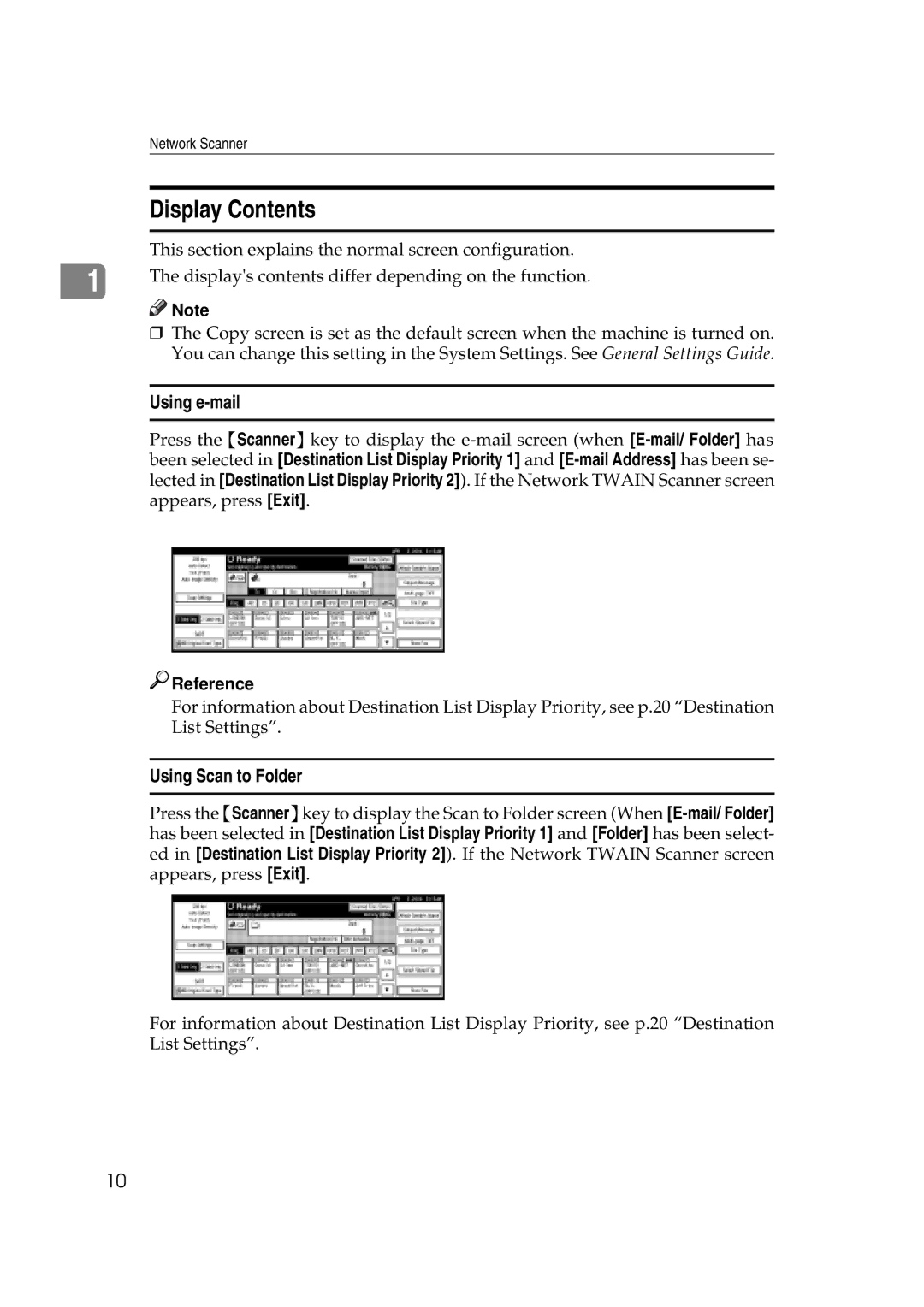Network Scanner
Display Contents
This section explains the normal screen configuration.
1 | The display's contents differ depending on the function. |
|
![]()
![]() Note
Note
rThe Copy screen is set as the default screen when the machine is turned on. You can change this setting in the System Settings. See General Settings Guide.
Using
Press the {Scanner} key to display the

 Reference
Reference
For information about Destination List Display Priority, see p.20 “Destination List Settings”.
Using Scan to Folder
Press the {Scanner}key to display the Scan to Folder screen (When
For information about Destination List Display Priority, see p.20 “Destination List Settings”.
10