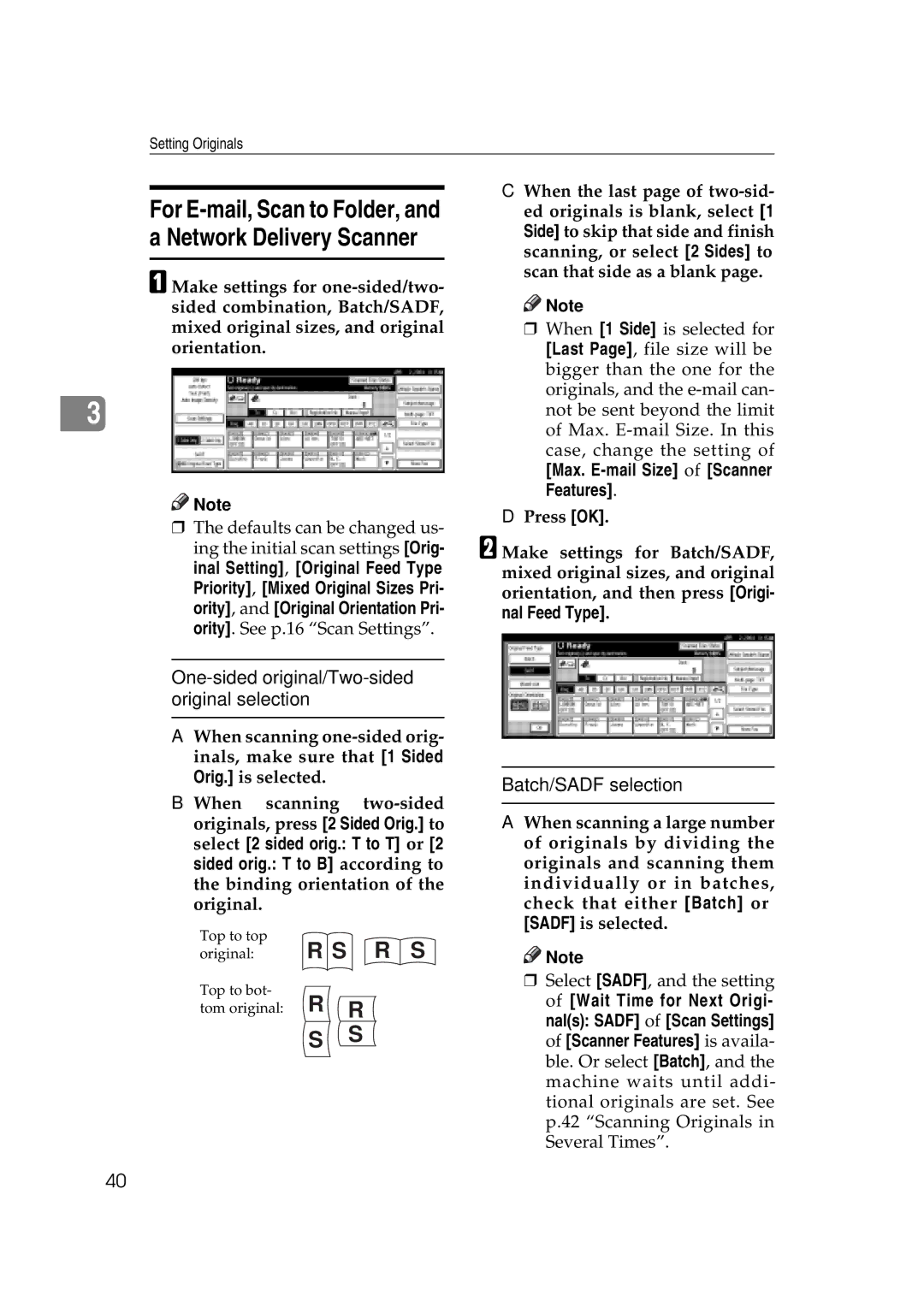Setting Originals
For E-mail, Scan to Folder, and a Network Delivery Scanner
A Make settings for
3
![]()
![]() Note
Note
rThe defaults can be changed us- ing the initial scan settings [Orig- inal Setting], [Original Feed Type Priority], [Mixed Original Sizes Pri- ority], and [Original Orientation Pri- ority]. See p.16 “Scan Settings”.
One-sided original/Two-sided original selection
AWhen scanning
BWhen scanning
Top to top
original: R S R S
Top to bot-
tom original: R R
S S
C When the last page of
![]()
![]() Note
Note
rWhen [1 Side] is selected for [Last Page], file size will be bigger than the one for the originals, and the
[Max. E-mail Size] of [Scanner Features].
DPress [OK].
B Make settings for Batch/SADF, mixed original sizes, and original orientation, and then press [Origi- nal Feed Type].
Batch/SADF selection
A When scanning a large number of originals by dividing the originals and scanning them individually or in batches, check that either [Batch] or [SADF] is selected.
![]()
![]() Note
Note
rSelect [SADF], and the setting of [Wait Time for Next Origi- nal(s): SADF] of [Scan Settings] of [Scanner Features] is availa- ble. Or select [Batch], and the machine waits until addi- tional originals are set. See p.42 “Scanning Originals in Several Times”.
40