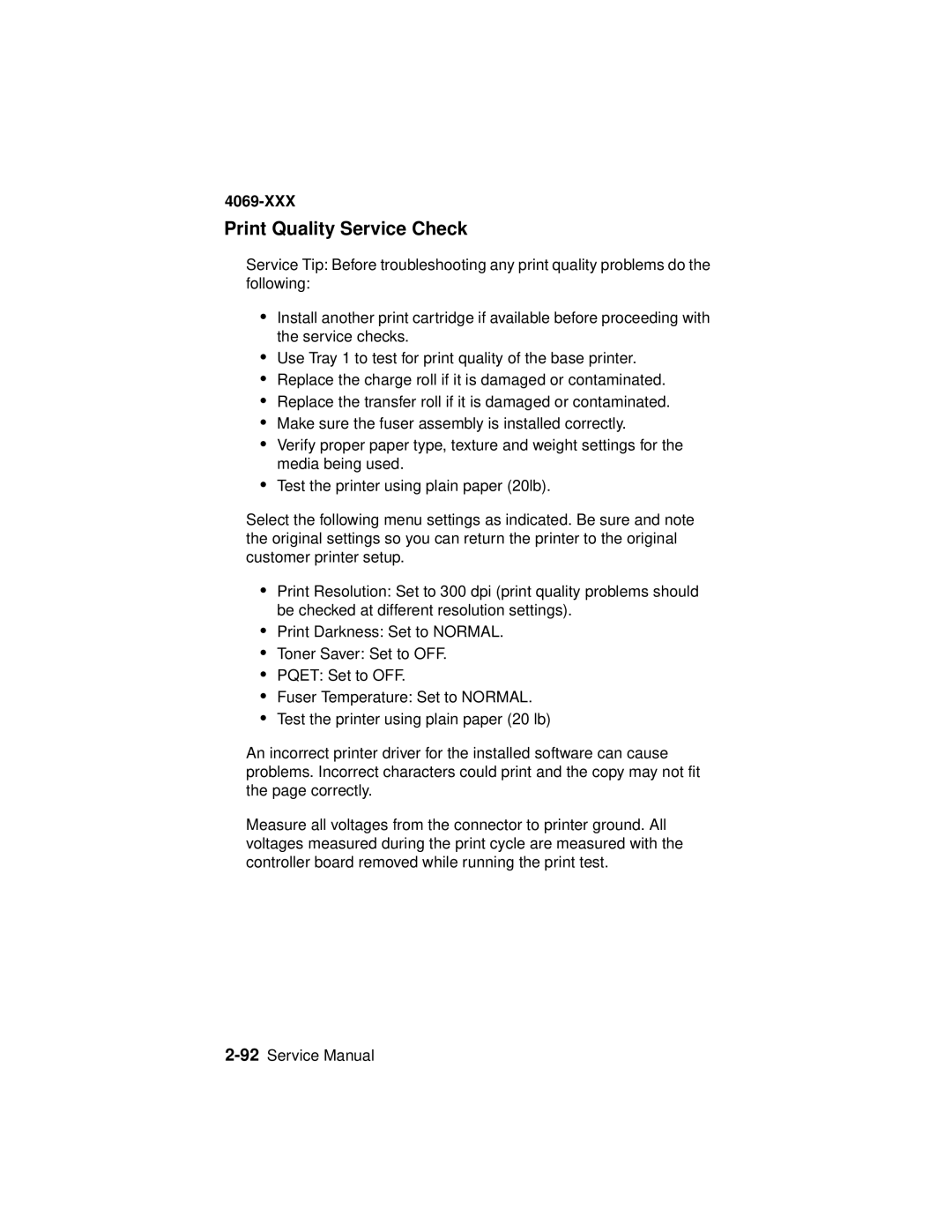4069-XXX
Print Quality Service Check
Service Tip: Before troubleshooting any print quality problems do the following:
•Install another print cartridge if available before proceeding with the service checks.
•Use Tray 1 to test for print quality of the base printer.
•Replace the charge roll if it is damaged or contaminated.
•Replace the transfer roll if it is damaged or contaminated.
•Make sure the fuser assembly is installed correctly.
•Verify proper paper type, texture and weight settings for the media being used.
•Test the printer using plain paper (20lb).
Select the following menu settings as indicated. Be sure and note the original settings so you can return the printer to the original customer printer setup.
•Print Resolution: Set to 300 dpi (print quality problems should be checked at different resolution settings).
•Print Darkness: Set to NORMAL.
•Toner Saver: Set to OFF.
•PQET: Set to OFF.
•Fuser Temperature: Set to NORMAL.
•Test the printer using plain paper (20 lb)
An incorrect printer driver for the installed software can cause problems. Incorrect characters could print and the copy may not fit the page correctly.
Measure all voltages from the connector to printer ground. All voltages measured during the print cycle are measured with the controller board removed while running the print test.