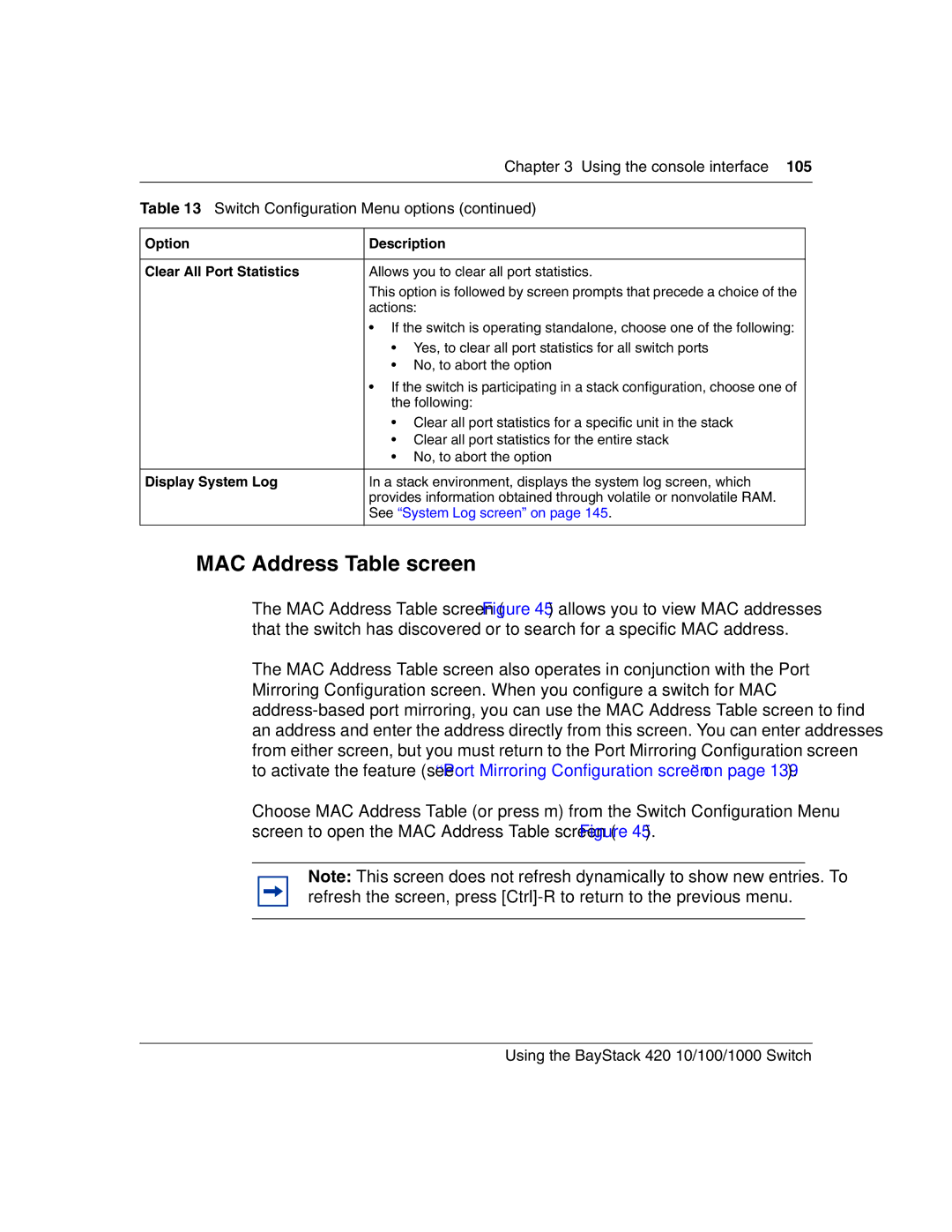| Chapter 3 Using the console interface 105 | |
|
|
|
Table 13 Switch Configuration Menu options (continued) | ||
|
|
|
Option | Description |
|
|
|
|
Clear All Port Statistics | Allows you to clear all port statistics. |
|
| This option is followed by screen prompts that precede a choice of the |
|
| actions: |
|
| • If the switch is operating standalone, choose one of the following: |
|
| • Yes, to clear all port statistics for all switch ports |
|
| • No, to abort the option |
|
| • If the switch is participating in a stack configuration, choose one of |
|
| the following: |
|
| • Clear all port statistics for a specific unit in the stack |
|
| • Clear all port statistics for the entire stack |
|
| • No, to abort the option |
|
|
|
|
Display System Log | In a stack environment, displays the system log screen, which |
|
| provides information obtained through volatile or nonvolatile RAM. |
|
| See “System Log screen” on page 145. |
|
|
|
|
MAC Address Table screen
The MAC Address Table screen (Figure 45) allows you to view MAC addresses that the switch has discovered or to search for a specific MAC address.
The MAC Address Table screen also operates in conjunction with the Port Mirroring Configuration screen. When you configure a switch for MAC
Choose MAC Address Table (or press m) from the Switch Configuration Menu screen to open the MAC Address Table screen (Figure 45).
Note: This screen does not refresh dynamically to show new entries. To refresh the screen, press