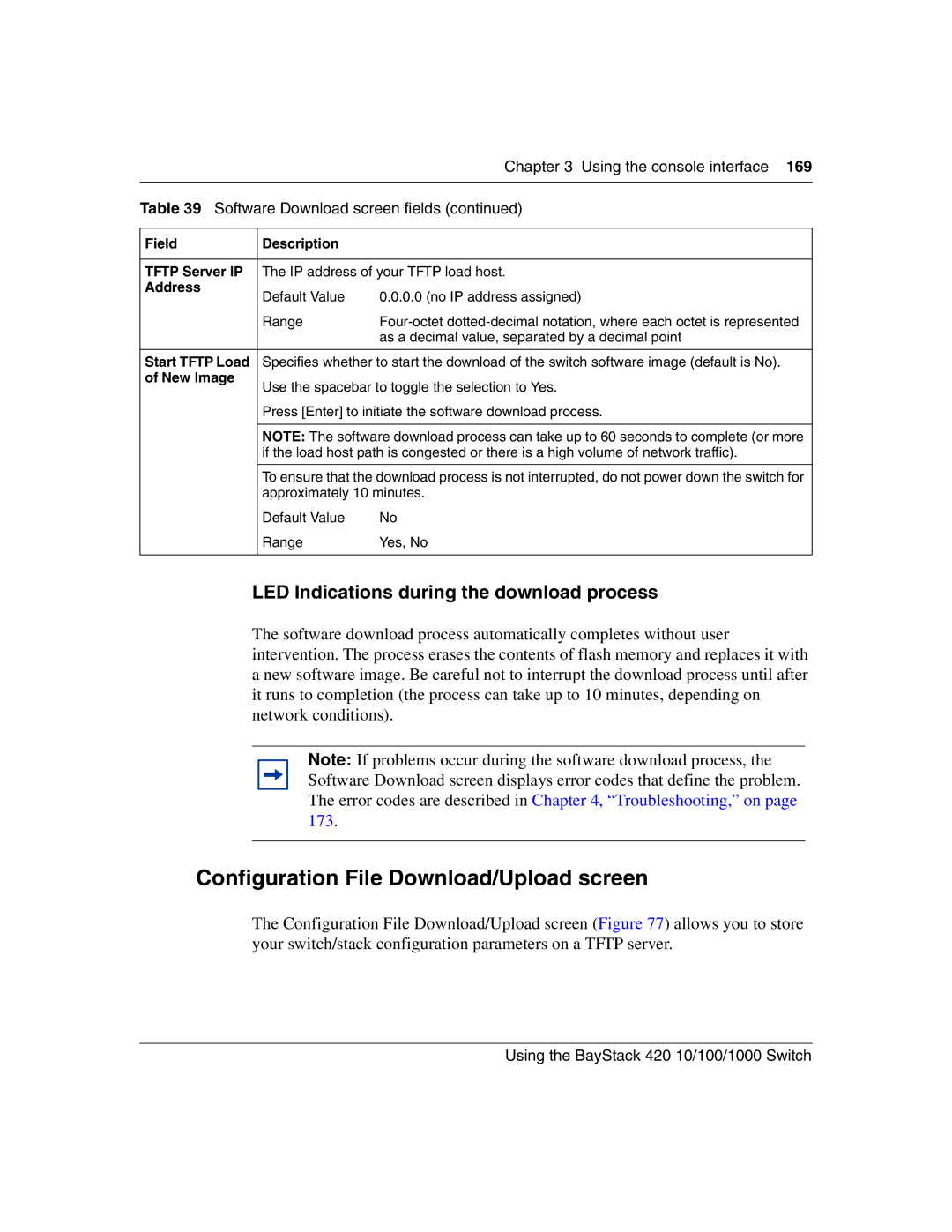|
| Chapter 3 Using the console interface 169 |
|
| |
Table 39 Software Download screen fields (continued) | ||
|
|
|
Field | Description |
|
|
| |
TFTP Server IP | The IP address of your TFTP load host. | |
Address | Default Value | 0.0.0.0 (no IP address assigned) |
| ||
| Range | |
|
| as a decimal value, separated by a decimal point |
|
| |
Start TFTP Load | Specifies whether to start the download of the switch software image (default is No). | |
of New Image | Use the spacebar to toggle the selection to Yes. | |
| ||
| Press [Enter] to initiate the software download process. | |
|
| |
| NOTE: The software download process can take up to 60 seconds to complete (or more | |
| if the load host path is congested or there is a high volume of network traffic). | |
|
| |
| To ensure that the download process is not interrupted, do not power down the switch for | |
| approximately 10 minutes. | |
| Default Value | No |
| Range | Yes, No |
|
|
|
LED Indications during the download process
The software download process automatically completes without user intervention. The process erases the contents of flash memory and replaces it with a new software image. Be careful not to interrupt the download process until after it runs to completion (the process can take up to 10 minutes, depending on network conditions).
Note: If problems occur during the software download process, the Software Download screen displays error codes that define the problem. The error codes are described in Chapter 4, “Troubleshooting,” on page 173.
Configuration File Download/Upload screen
The Configuration File Download/Upload screen (Figure 77) allows you to store your switch/stack configuration parameters on a TFTP server.