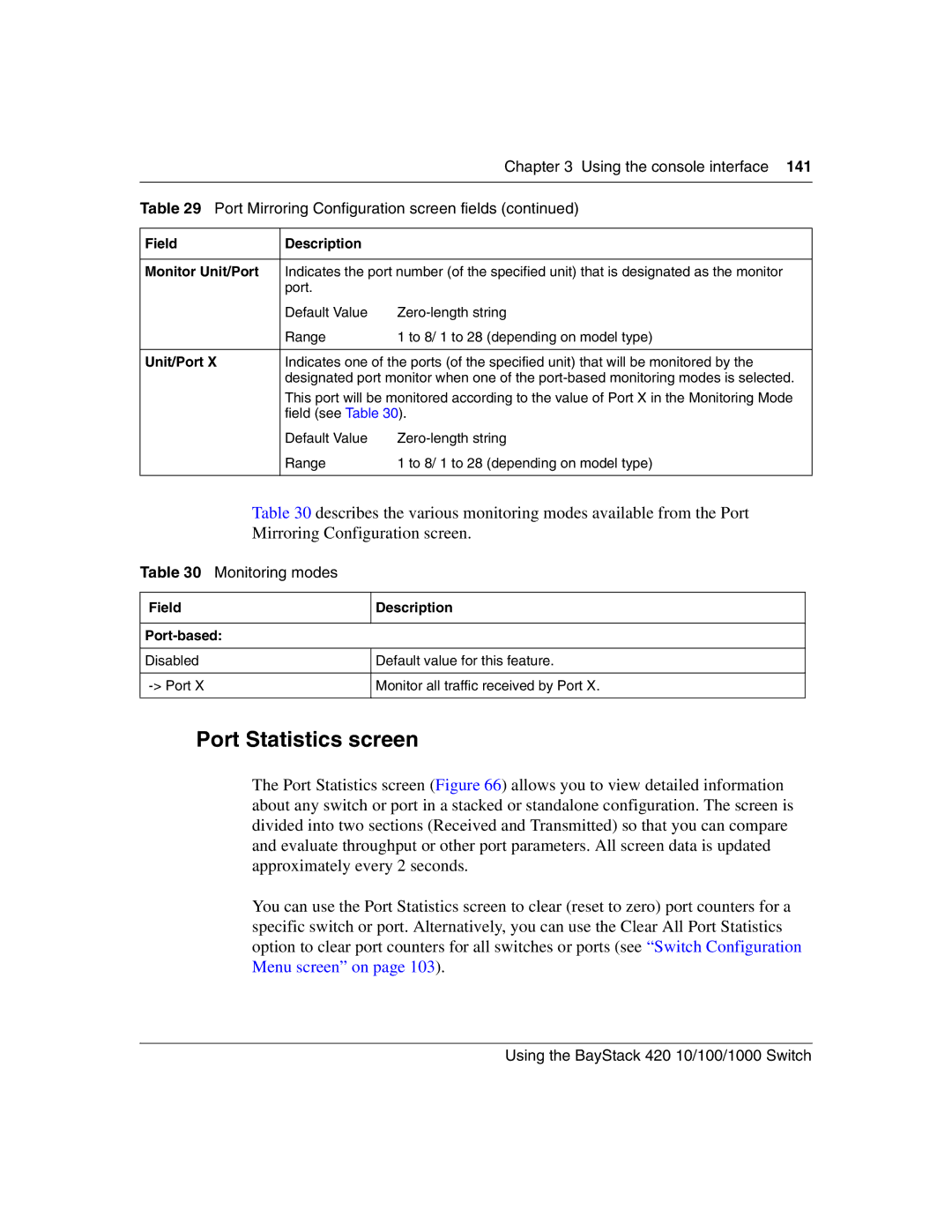Chapter 3 Using the console interface 141
Table 29 Port Mirroring Configuration screen fields (continued)
Field | Description |
|
|
| |
Monitor Unit/Port | Indicates the port number (of the specified unit) that is designated as the monitor | |
| port. |
|
| Default Value | |
| Range | 1 to 8/ 1 to 28 (depending on model type) |
|
| |
Unit/Port X | Indicates one of the ports (of the specified unit) that will be monitored by the | |
| designated port monitor when one of the | |
| This port will be monitored according to the value of Port X in the Monitoring Mode | |
| field (see Table 30). | |
| Default Value | |
| Range | 1 to 8/ 1 to 28 (depending on model type) |
|
|
|
Table 30 describes the various monitoring modes available from the Port
Mirroring Configuration screen.
Table 30 Monitoring modes
Field | Description |
|
|
Port-based:
Disabled
Default value for this feature.
Monitor all traffic received by Port X.
Port Statistics screen
The Port Statistics screen (Figure 66) allows you to view detailed information about any switch or port in a stacked or standalone configuration. The screen is divided into two sections (Received and Transmitted) so that you can compare and evaluate throughput or other port parameters. All screen data is updated approximately every 2 seconds.
You can use the Port Statistics screen to clear (reset to zero) port counters for a specific switch or port. Alternatively, you can use the Clear All Port Statistics option to clear port counters for all switches or ports (see “Switch Configuration Menu screen” on page 103).