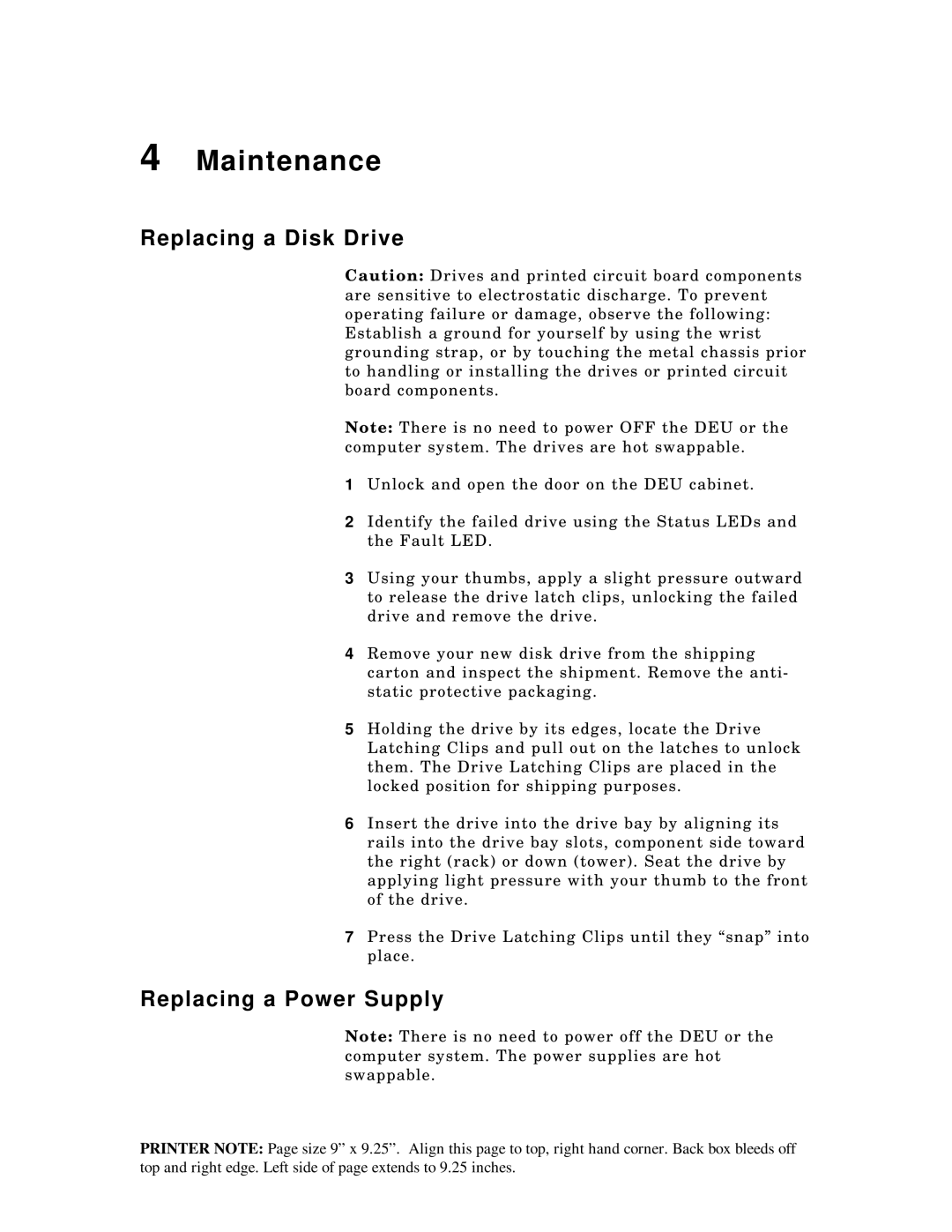4 Maintenance
Replacing a Disk Drive
Caution: Drives and printed circuit board components are sensitive to electrostatic discharge. To prevent operating failure or damage, observe the following: Establish a ground for yourself by using the wrist grounding strap, or by touching the metal chassis prior to handling or installing the drives or printed circuit board components.
Note: There is no need to power OFF the DEU or the computer system. The drives are hot swappable.
1Unlock and open the door on the DEU cabinet.
2Identify the failed drive using the Status LEDs and the Fault LED.
3Using your thumbs, apply a slight pressure outward to release the drive latch clips, unlocking the failed drive and remove the drive.
4Remove your new disk drive from the shipping carton and inspect the shipment. Remove the anti- static protective packaging.
5Holding the drive by its edges, locate the Drive Latching Clips and pull out on the latches to unlock them. The Drive Latching Clips are placed in the locked position for shipping purposes.
6Insert the drive into the drive bay by aligning its rails into the drive bay slots, component side toward the right (rack) or down (tower). Seat the drive by applying light pressure with your thumb to the front of the drive.
7Press the Drive Latching Clips until they “snap” into place.
Replacing a Power Supply
Note: There is no need to power off the DEU or the computer system. The power supplies are hot swappable.
PRINTER NOTE: Page size 9” x 9.25”. Align this page to top, right hand corner. Back box bleeds off top and right edge. Left side of page extends to 9.25 inches.