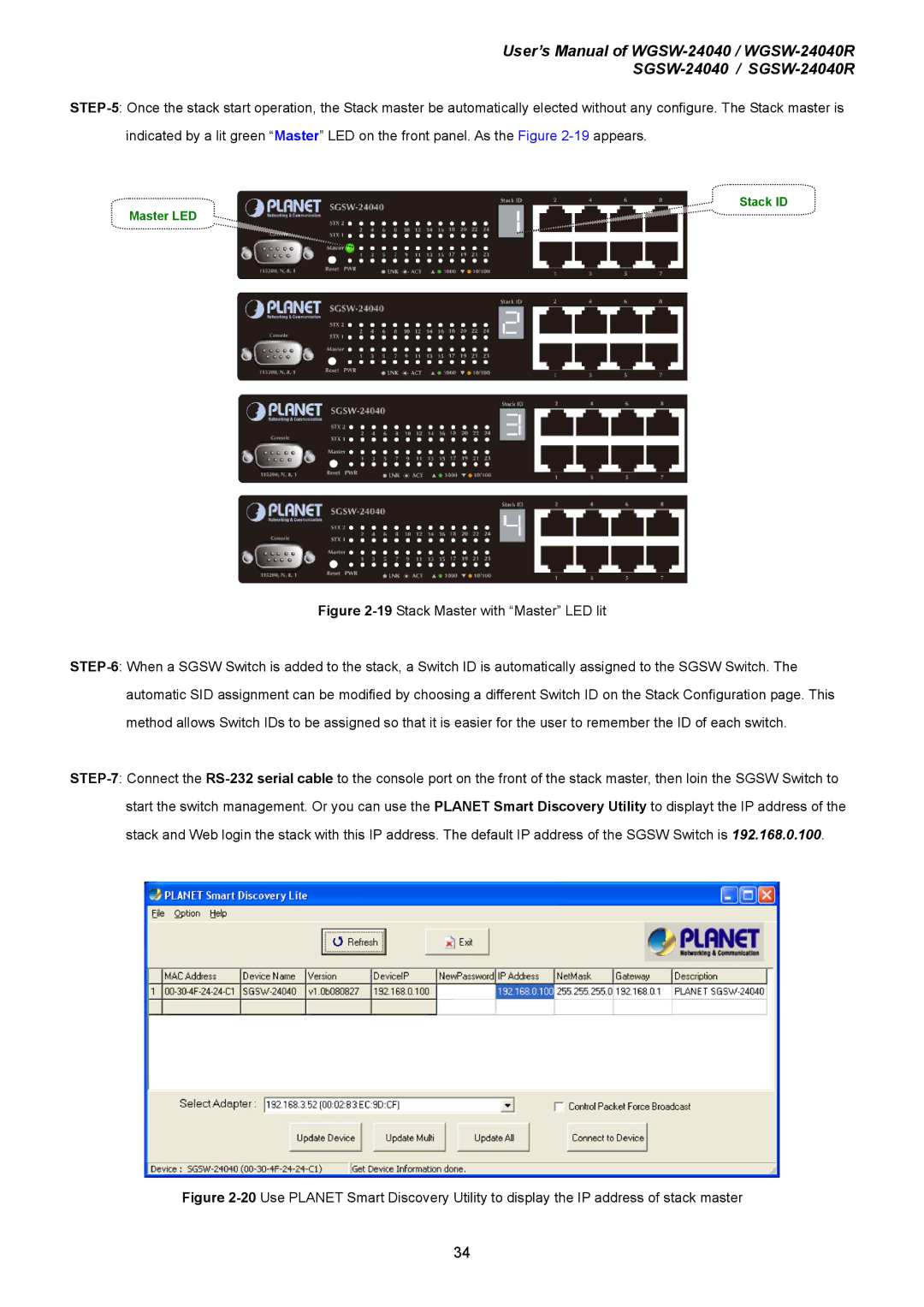User’s Manual of
Stack ID
Master LED
Figure 2-19 Stack Master with “Master” LED lit
STEP-6: When a SGSW Switch is added to the stack, a Switch ID is automatically assigned to the SGSW Switch. The automatic SID assignment can be modified by choosing a different Switch ID on the Stack Configuration page. This method allows Switch IDs to be assigned so that it is easier for the user to remember the ID of each switch.
STEP-7: Connect the RS-232 serial cable to the console port on the front of the stack master, then loin the SGSW Switch to start the switch management. Or you can use the PLANET Smart Discovery Utility to displayt the IP address of the stack and Web login the stack with this IP address. The default IP address of the SGSW Switch is 192.168.0.100.
Figure 2-20 Use PLANET Smart Discovery Utility to display the IP address of stack master
34