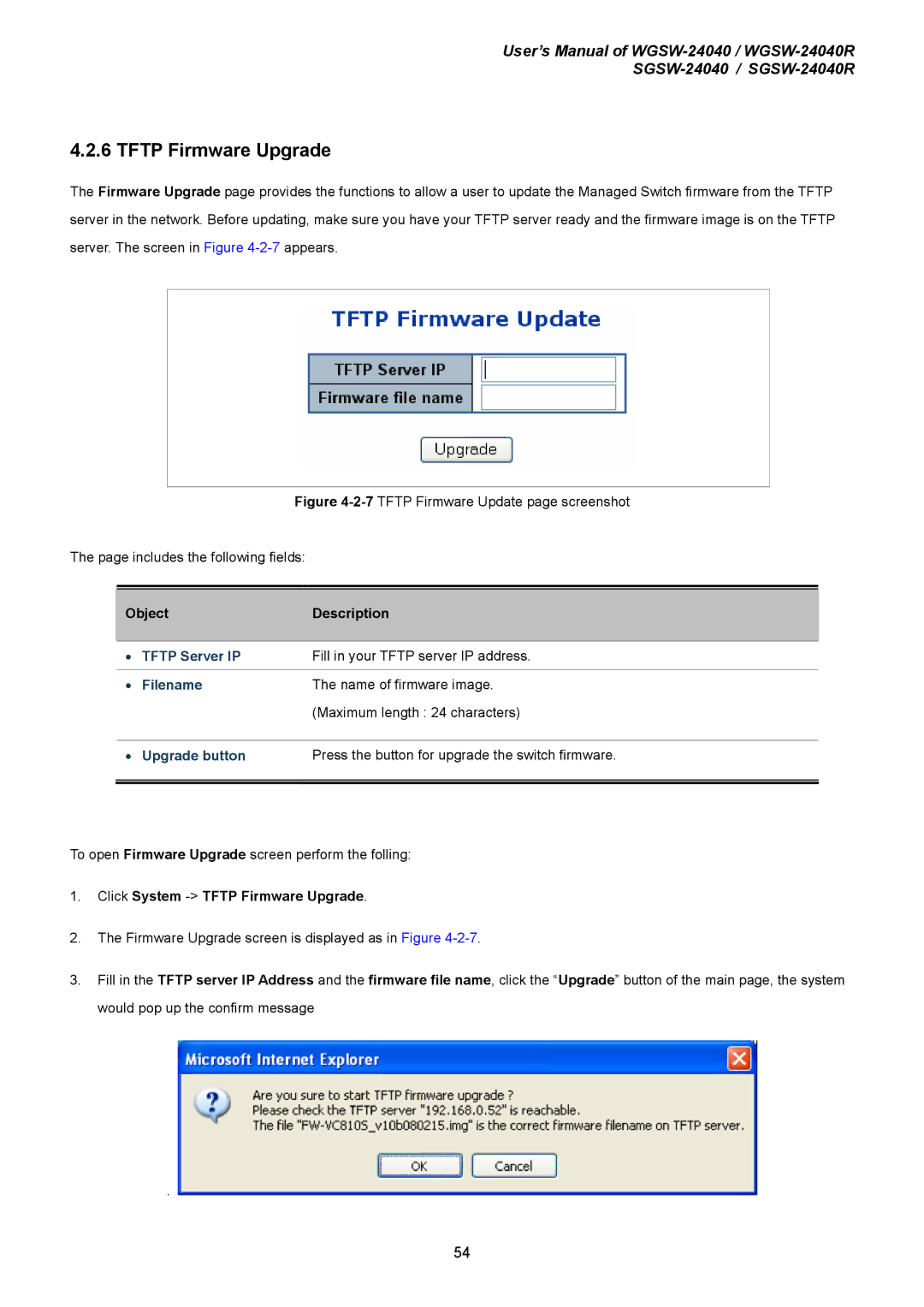User’s Manual of
4.2.6 TFTP Firmware Upgrade
The Firmware Upgrade page provides the functions to allow a user to update the Managed Switch firmware from the TFTP server in the network. Before updating, make sure you have your TFTP server ready and the firmware image is on the TFTP server. The screen in Figure
Figure 4-2-7 TFTP Firmware Update page screenshot
The page includes the following fields:
|
|
|
Object | Description | |
|
|
|
• | TFTP Server IP | Fill in your TFTP server IP address. |
|
|
|
• | Filename | The name of firmware image. |
|
| (Maximum length : 24 characters) |
|
|
|
• | Upgrade button | Press the button for upgrade the switch firmware. |
|
|
|
|
|
|
To open Firmware Upgrade screen perform the folling:
1.Click System -> TFTP Firmware Upgrade.
2.The Firmware Upgrade screen is displayed as in Figure
3.Fill in the TFTP server IP Address and the firmware file name, click the “Upgrade” button of the main page, the system would pop up the confirm message
. 
54