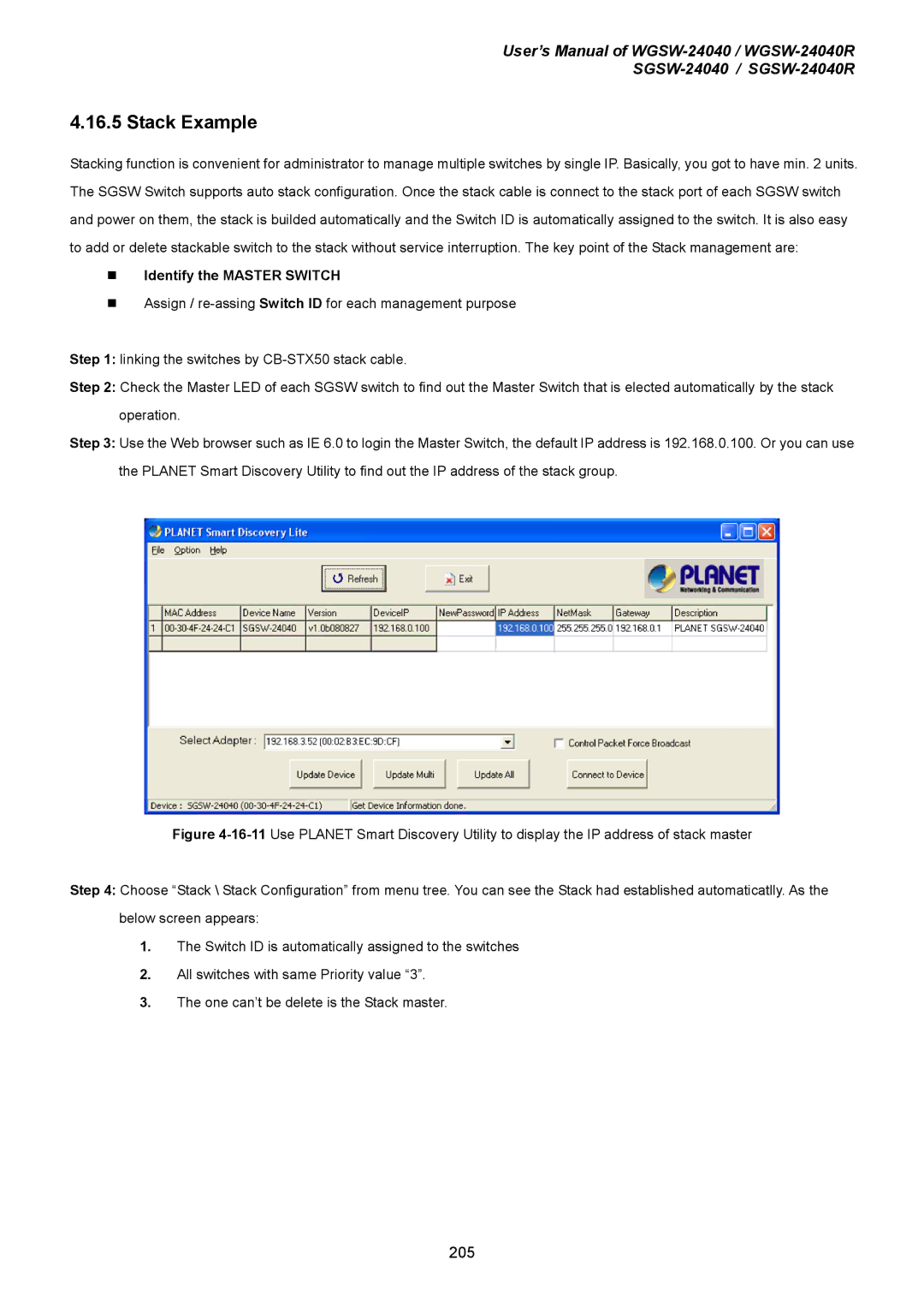User’s Manual of
4.16.5 Stack Example
Stacking function is convenient for administrator to manage multiple switches by single IP. Basically, you got to have min. 2 units. The SGSW Switch supports auto stack configuration. Once the stack cable is connect to the stack port of each SGSW switch and power on them, the stack is builded automatically and the Switch ID is automatically assigned to the switch. It is also easy to add or delete stackable switch to the stack without service interruption. The key point of the Stack management are:
Identify the MASTER SWITCH
Assign /
Step 1: linking the switches by
Step 2: Check the Master LED of each SGSW switch to find out the Master Switch that is elected automatically by the stack operation.
Step 3: Use the Web browser such as IE 6.0 to login the Master Switch, the default IP address is 192.168.0.100. Or you can use the PLANET Smart Discovery Utility to find out the IP address of the stack group.
Figure 4-16-11 Use PLANET Smart Discovery Utility to display the IP address of stack master
Step 4: Choose “Stack \ Stack Configuration” from menu tree. You can see the Stack had established automaticatlly. As the below screen appears:
1.The Switch ID is automatically assigned to the switches
2.All switches with same Priority value “3”.
3.The one can’t be delete is the Stack master.
205