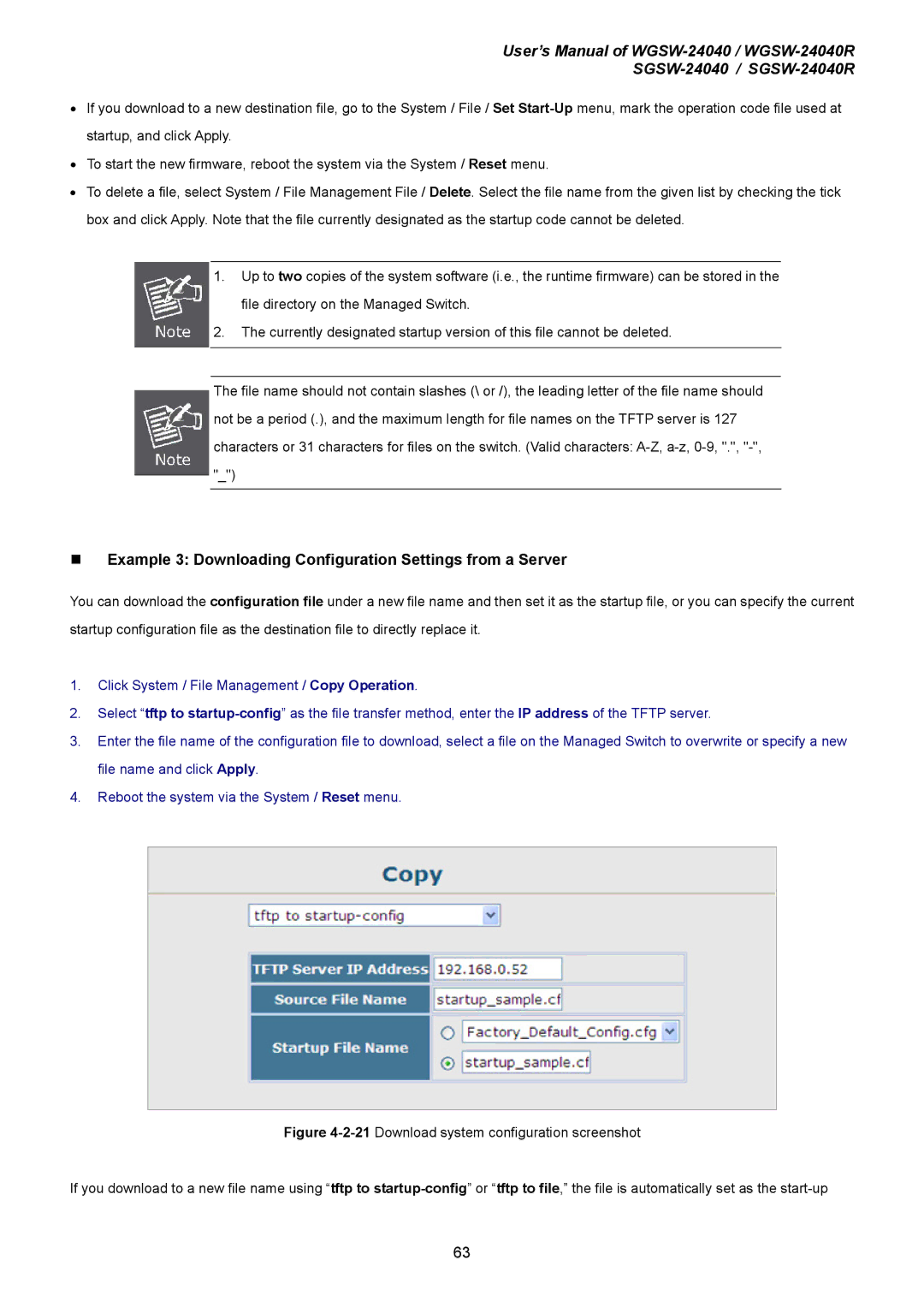User’s Manual of
•If you download to a new destination file, go to the System / File / Set
•To start the new firmware, reboot the system via the System / Reset menu.
•To delete a file, select System / File Management File / Delete. Select the file name from the given list by checking the tick box and click Apply. Note that the file currently designated as the startup code cannot be deleted.
1.Up to two copies of the system software (i.e., the runtime firmware) can be stored in the file directory on the Managed Switch.
2.The currently designated startup version of this file cannot be deleted.
The file name should not contain slashes (\ or /), the leading letter of the file name should not be a period (.), and the maximum length for file names on the TFTP server is 127 characters or 31 characters for files on the switch. (Valid characters:
Example 3: Downloading Configuration Settings from a Server
You can download the configuration file under a new file name and then set it as the startup file, or you can specify the current startup configuration file as the destination file to directly replace it.
1.Click System / File Management / Copy Operation.
2.Select “tftp to
3.Enter the file name of the configuration file to download, select a file on the Managed Switch to overwrite or specify a new file name and click Apply.
4.Reboot the system via the System / Reset menu.
Figure 4-2-21 Download system configuration screenshot
If you download to a new file name using “tftp to startup-config” or “tftp to file,” the file is automatically set as the start-up
63