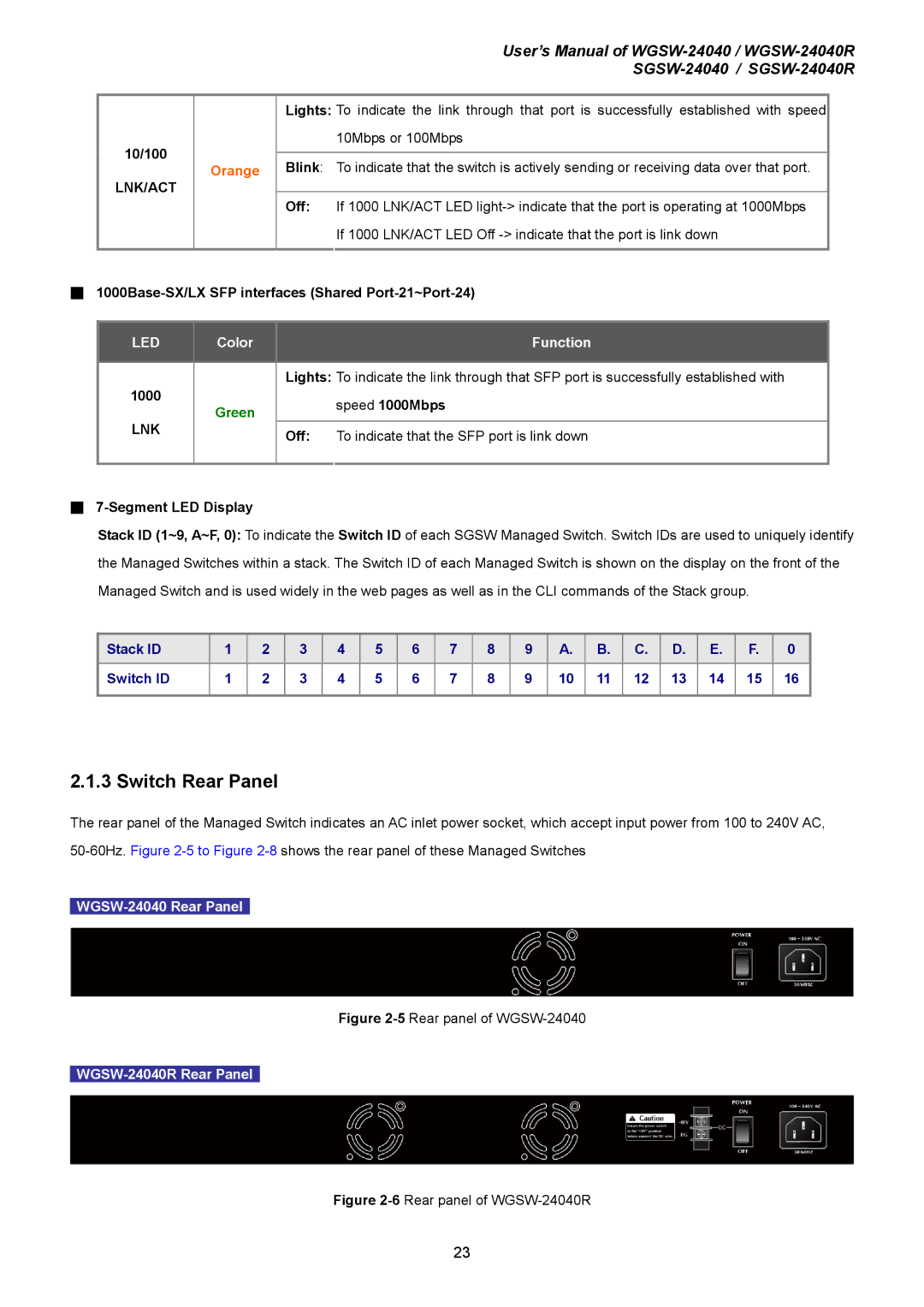User’s Manual of
10/100
LNK/ACT
Orange
Lights: To indicate the link through that port is successfully established with speed 10Mbps or 100Mbps
Blink: To indicate that the switch is actively sending or receiving data over that port.
Off: If 1000 LNK/ACT LED
■1000Base-SX/LX SFP interfaces (Shared Port-21~Port-24)
LED | Color |
| Function |
|
|
|
|
1000 |
| Lights: To indicate the link through that SFP port is successfully established with | |
Green |
| speed 1000Mbps | |
|
| ||
LNK |
|
| |
| Off: | To indicate that the SFP port is link down | |
|
| ||
|
|
|
|
■
Stack ID (1~9, A~F, 0): To indicate the Switch ID of each SGSW Managed Switch. Switch IDs are used to uniquely identify the Managed Switches within a stack. The Switch ID of each Managed Switch is shown on the display on the front of the Managed Switch and is used widely in the web pages as well as in the CLI commands of the Stack group.
Stack ID | 1 | 2 | 3 | 4 | 5 | 6 | 7 | 8 | 9 | A. | B. | C. | D. | E. | F. | 0 |
Switch ID | 1 | 2 | 3 | 4 | 5 | 6 | 7 | 8 | 9 | 10 | 11 | 12 | 13 | 14 | 15 | 16 |
|
|
|
|
|
|
|
|
|
|
|
|
|
|
|
|
|
2.1.3 Switch Rear Panel
The rear panel of the Managed Switch indicates an AC inlet power socket, which accept input power from 100 to 240V AC,
Figure 2-5 Rear panel of WGSW-24040
Figure 2-6 Rear panel of WGSW-24040R
23